Installation
System Requirements
The following system components are required for the initial installation and parametrization of the Cam Check:
|
System Component |
Requirement |
|---|---|
|
G-Core Server |
|
|
Cam Check Server |
|
|
Cam Check Client |
|
Server Installation
First install the local Cam Check server and then the Web API certificate.
-
Run the installation file
GeutebrueckCamCheck_Installer_xxx.exeto install the Cam Check server. You can install the Cam Check server on a dedicated machine, a G-Core server, or an G-SIM server.Note the system requirements for G-Core and the Cam Check server.
-
Install the Web API certificate on the Cam Check server.
-
Select the certificate to be used by the G-Core Web API.
-
Start the installation of the certificate by double-clicking it.
-
Select Local Machine as the Store Location.
-
Select Personal or Trusted Root Certification Authorities as the Certificate store.
-
Go to the folder
C:\Program Files\Geutebrueck\GeutebrueckCamCheckand open the fileappsettings.json.
-
-
Enter the certificate information there:
"GCoreWebApiCertStore": {"IgnoreIPAddress": true,"Certificate": {"Subject": "CN=certname, C=Germany, S=Rhineland-Palatinate, O=Geutebrueck Gmbh, OU=Technology, STREET=Im Nassen 7-9, SN=1.0",// “Thumbprint” : ”1234”,"Location": "LocalMachine","Store": "My", //”This value can also be Root”"AllowInvalid": true}}-
To determine the certificate information to be specified in the „Subject“ line, do the following:
1. Go to the location of the certificate on the local machine.
2. Find and open the installed certificate.
3. Open the Details tab and select the Issuer field.
4. The certificate information is displayed in the text box.The format of the certificate information must remain unchanged and conform to the format defaults shown in the example: One line separated by comma and no spaces between the letters and the equal sign.
-
Alternatively, the thumbprint can be used instead of the subject. To do this, replace „Subject“ with „Thumbprint". The value to be specified is the thumbprint of the certificate, which you determine as follows:
1. Go to the location of the certificate on the local machine.
2. Find and open the installed certificate.
3. Open the Details tab and select the Thumbprint field.
4. The thumbprint of the certificate is displayed in the text box.
-
-
Restart the Cam Check to continue with the configuration in the web interface.
Client Installation
Install the certificate for the Cam Check authentication on the clients on which the Cam Check is to be used.
The Cam Check client requires the latest version of the Chrome browser.
-
After installing the Web API certificate, find the certificate to be used for the Cam Check authentication of the user on the Cam Check server in the folder
C:\Program Files\Geutebrueck\GeutebrueckCamCheck\cameracheck-child-cert. -
Copy the certificate file
child-cameracheck-child-cert.pfxto be able to move the certificate to the respective client computers. -
Install the copied certificate file with a double click on the client that is to be used for the Cam Check.
-
The Certificate Import Wizard opens.
-
Select Current User as Store Location and click Next.
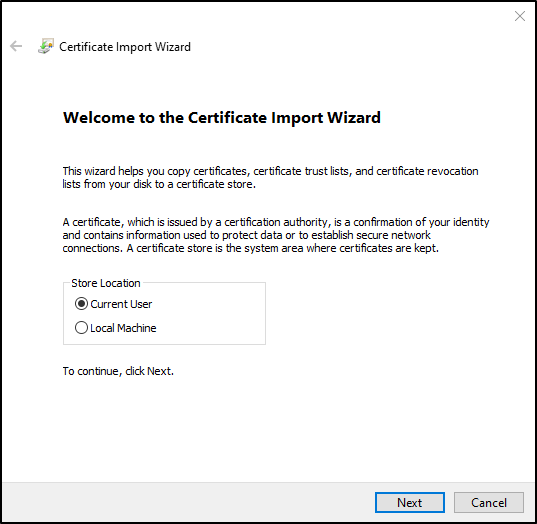
-
The File to Import can remain the default value already specified. Click Next.
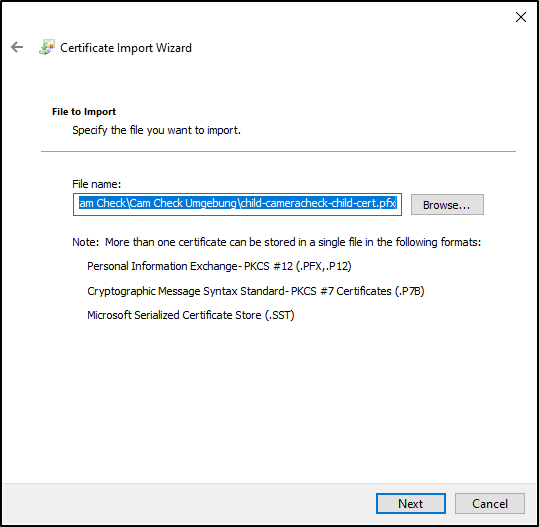
-
Type the password for the private key. This password is noted in the file
child-cameracheck-child-cert.pfx.password.txtin the folderC:\Program Files\Geutebrueck\GeutebrueckCamCheck\cameracheck-child-cert.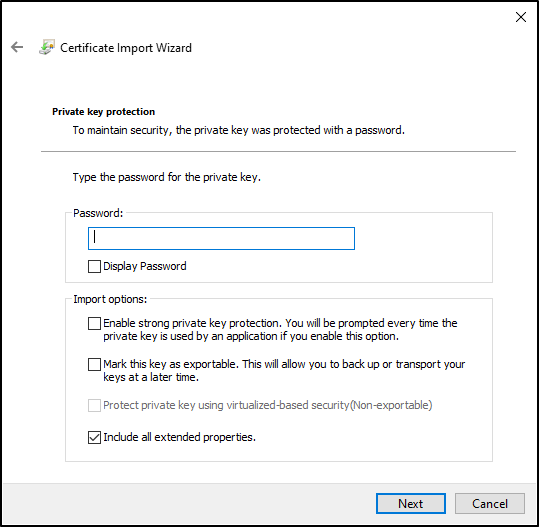
-
Click Next.
-
Select the option Place all certificates in the following store for the certificate store.
-
Select Personal as Certificate store.
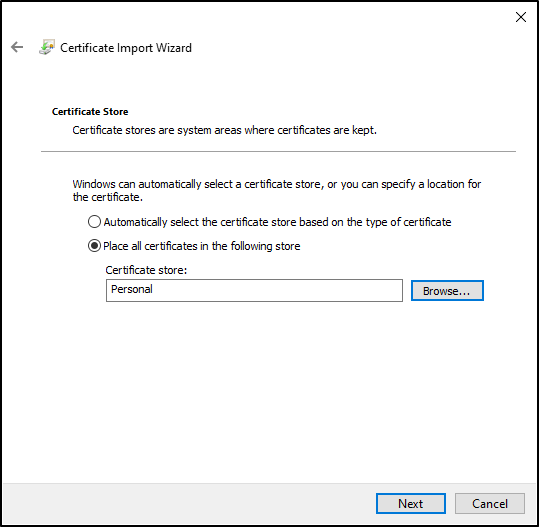
-
Click Next.
-
The dialog window Completing the Certificate Import Wizard lists your specified settings. Click Finish, to complete the installation.
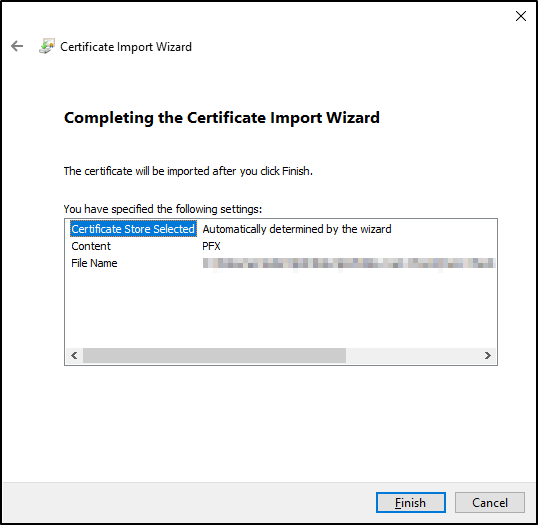
→ When you open the Cam Check service in the browser for the first time on the respective computer or client, a pop-up window now appears asking you to select a certificate for authentication. Select the installed certificate and confirm with OK. The Cam Check service then opens.
Open the Cam Check UI
-
Open the CamCheck UI with the URL
http://<hostname or host-ip>:<port>.Cam Check requires the latest version of the Chrome browser.
-
When you open Cam Check in the browser, a pop-up window appears asking you to select a certificate for authentication.
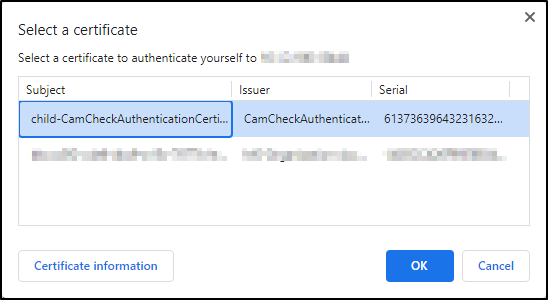
-
Select the Cam Check certificate and confirm with OK.
→ The Cam Check web interface opens.
When you open the Cam Check web interface in the browser for the first time, the error message Your connection isn't private appears. Click the Advanced button and then Continue to localhost (unsafe).
Mobile devices are currently not fully supported.