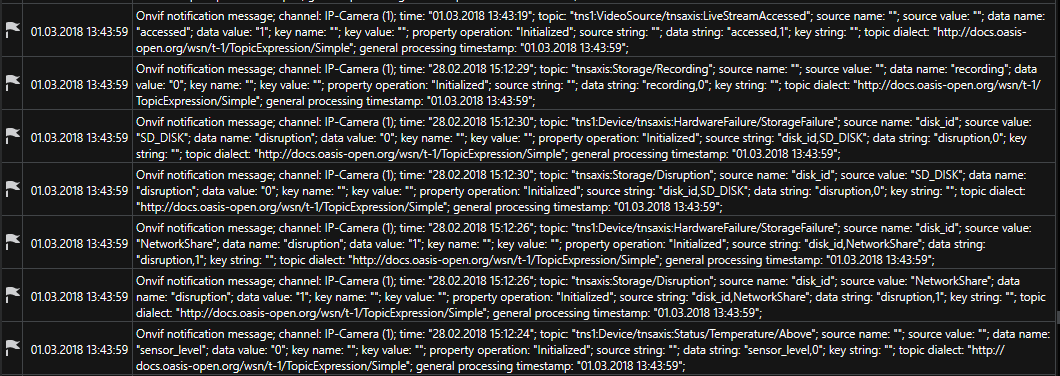Event Handling
With ONVIF, Event handling refers to the option of receiving information from the camera.
When the motion detection or digital inputs of the camera will be used, Enable event handling must be activated.
Cameras then report various events as a string similar to this: tns1:VideoSource/tns1:MotionAlarm
Known and compliant strings for motion detection and digital input contacts are then displayed in the G-Core server as a corresponding action ("Sensor Video Alarm" or "Digital Input").
Save VCA-data in database enables writing VCD data to the G-Core meta data table. This data can then be used to perform search operations using a search tool that must be installed separately.
The Depth in days value defines a lower bound for how many days the IVA data is stored at least.
Be aware that each camera can create large amounts of meta data, that can easily exceed the database sizes allowed by the SQL Server Express version. The requirements must be checked individually and an update to a MS Standard SQL Server license must be considered. The search tool is a project specific development, general availability and licensing of that tool will be announced when ready.
The function Send all events as... always sends custom actions. Strings identified as motion detection are sent as CustomAction and no longer as VideoSensorAlarm.
For debugging purposes, you can select Send all events as ... CustomAction to send understandable strings sent by the camera as CustomAction. If this option is selected, there will no longer be any action (Sensor Video Alarm or Digital Input).
To get an overview of what kind of events a particular camera supports, click the Get event info into box! button. All events that the camera offers to send are displayed in the event field. For more information on what the event can be, contact the camera manufacturer. Here are some examples:
-
tns1:AudioAnalytics/Audio/DetectedSound
-
tns1:Configuration/AudioEncoderConfiguration
-
tns1:Configuration/VideoEncoderConfiguration
-
tns1:Device/Trigger/DigitalInput
-
tns1:Media/ConfigurationChanged
-
tns1:Media/ProfileChanged
-
tns1:RuleEngine/CellMotionDetector/Motion
-
tns1:RuleEngine/FieldDetector/ObjectsInside
-
tns1:RuleEngine/LineDetector/Crossed
-
tns1:RuleEngine/TamperDetector/Tamper
-
tns1:RuleEngine/VideoAnalytics/ObjectDetector/Face
-
tns1:RuleEngine/VideoSource/FireAlarm
-
tns1:RuleEngine/VideoSource/SceneTemperature
-
tns1:VideoSource/MotionAlarm
By default, G-Core listens to all events and receives information about them. Onvif suggests only requesting the necessary events to prevent camera and network overload. If you know which event you want to listen to, you can place the event from the event box in the filter box.
If only a specific event is required, simply copy an event from the event box to the filter box.
Example 1:
Example If tns1:Device/Trigger/DigitalInput is entered, only the digital input events are received by G-Core.
Example 2:
Example If you want to receive two different events, you must place them one after the other, separated by a "|".
If you want to receive digital inputs and motion detection, the filter will look like this: tns1:Device/Trigger/DigitalInput|tns1:VideoSource/MotionAlarm.
Example 3:
Example If there are events with the same prefix, you can use a placeholder icon "//.". If you want to receive all tns1: RuleEngine events, enter this in the filter box: tns1:RuleEngine//.
Example 4:
Example Example 2 and 3 can be combined to receive all configuration and RuleEngine events.tns1:Configuration//.|tns1:RuleEngine//.
Explanation of OnvifNotificationMessage Action
If you have not entered any filters, you can see a large number of actions in the PLC simulator.