Streaming Behaviour
In Streaming Behavior you can select settings for the video stream.
Single Stream
By default, only one stream is queried by the camera. Therefore, you do not have the option of using different frame rates for the stored images and the live stream. If you select Single Stream the dialog is presented as follows:
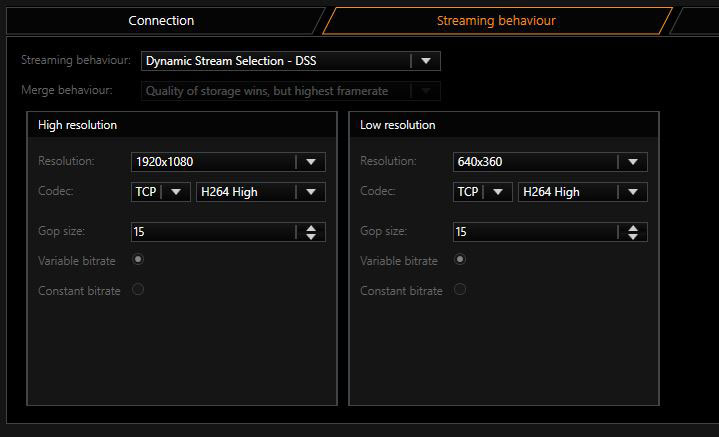
In Merge Behavior you can specify how the possibly different settings for Live and Storage under Media Channels are combined:
|
Name |
Description |
|---|---|
|
Quality of storage wins, but highest frame rate |
Resolution and quality are selected from the settings for the storage channel. The higher frame rate of the two, Live or Storage, is used. |
|
Best settings wins |
For all parameters, the highest value specified in the corresponding settings is used. |
|
Worst settings wins |
For all parameters, the worst value specified in the corresponding settings is used. |
|
Live profile wins |
The Live Stream settings are used. |
|
Storage profile wins |
The Storage settings are used. |
As codec you can choose between H.264 (baseline, main and high) and MJPEG. For H.264 the following settings are available: Under GOP Size [Group of Picture] you can specify the ratio of IDR to P frames.
You choose between a Variable Bit Rate (VBR) or a Constant Bit Rate (CBR). With a Variable Bit Rate, the quality settings are used for the profile that is assigned to the media channel. VBR is generally recommended to ensure good image quality.
However, if the stream should not exceed a certain bandwidth, you should use a Constant Bit Rate (CBR).
Transport protocol selection
For each stream, recording or live, it is possible to choose the transport protocol.
TCP
Streaming communication with the camera takes place on port 554 by default. The total communication (audio, video + control data) takes place only over this port.
TCP is the preferred and best selection among the transport protocols.
UDP
With UDP, streaming is also performed over port 554. However, video, audio and control information are transmitted over up to 4 additional ports.
It is possible to specify to the camera the preferred ports for steaming of data. It is preferable, however, for the camera to choose these ports itself. If a manual assignment of ports is desired, they can be selected by disabling the "Use Dynamic Ports" option. 2 ports are needed each for video and audio. The specified port is opened and the port directly above the specified port. In our example, this would be the ports 60000 + 60001 for video and 60002 + 60003 for audio.
Due to the higher number of ports and the associated problem of firewall configuration, UDP is less suitable than TCP.
Multicast
With multicast, streaming is also performed over port 554. Audio, video and control data are streamed over an additional multicast address plus port.
The choice of the multicast address and port is specified in most cases by the camera and cannot be specified via the stream of the G-Core server. The selection Use camera settings is also the (initially) best choice.
The use of multicast, unfortunately, brings with it a number of possible errors. Therefore, it is important to note the following:
- Each camera in the network must be assigned a unique multicast address. No two cameras may have the same multicast address. It is possible for multiple cameras to use the same port, but they must not have the same multicast address, as the separation in switches is performed primarily using the multicast addresses. Using identical multicast addresses will lead to network and device overload and incorrect display of the images.
- IP addresses in the range 224.0.0.0 to 239.255.255.255 are multicast addresses. In a private network, it is best to select addresses between 239.0.0.0 and 239.255.255.255.
- It is imperative to use switches with multicast support. Simple switches, without multicast support, would generate broadcast streams from the multicast streams. With a large number of cameras, this would then mean that the entire network traffic of all cameras would arrive at each node in the network. This means that even a 1 GB network connection would quickly be overloaded.
- As a number of ports are opened for multicast, it is advisable to add all applications, such as G-View, G-Set and G-Core server to the firewall. The applications can thus open all ports and the ports do not need to be added manually.
Multicast Server Only
When starting a multicast stream, the stream is accepted from the G-Core server and also from the corresponding client. Each application thus receives the multicast stream directly from the camera via the switch.
If "Multicast Server Only" is selected, the G-Core server continues to receive the stream from the camera via multicast, however all clients receive their images as in TCP or UDP mode via the G-Core server, the G-Core internal communication.
This mode is designed for the case when the G-Core server receives the multicast data, but the clients are not multicast-enabled, or the data is not meant to be received by multicast.
MC Client Only
As already mentioned, when opening the stream, the stream is also received by G-Core server itself. As the G-Core server itself, however, does not need live images and cannot display them, these images only create additional network load to the G-Core server.
With this setting it is possible for the stream to be received only by the client and no images will go to the G-Core server .
This option, however, leads to problems when there are network clients that cannot handle multicast reception. These clients will then no longer receive images, because the G-Core server does not receive them. In such cases, this setting is not useful.
In addition, this setting is only available for live stream.
Dual Stream
To circumvent the problem of having the same resolution for live playing and recording, you can attempt to query two streams from the camera. To do so, under Streaming Behavior choose the option Dual Stream.
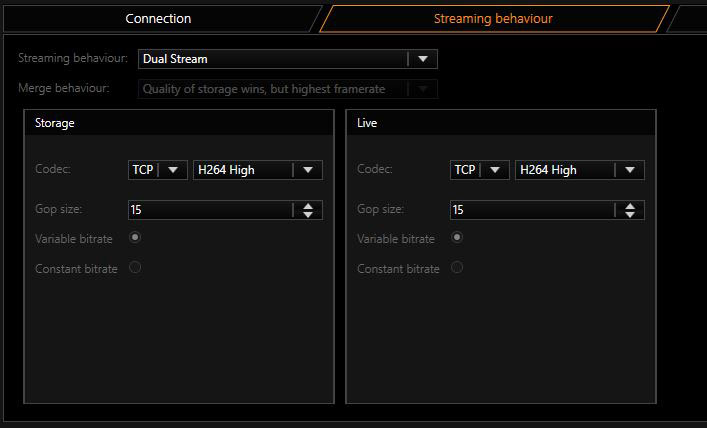
For settings for Codec, Gop size and Constant bitrate, refer to the explanations under Single Stream above.
Use with VCA:
If you use VCA with the E2, it is recommended to use 720p rather than 1080p due of possible streaming leaks. The 2nd stream must be configured as minimum as possible or turned off if it is not in use.
Dynamic Stream Selection - DSS
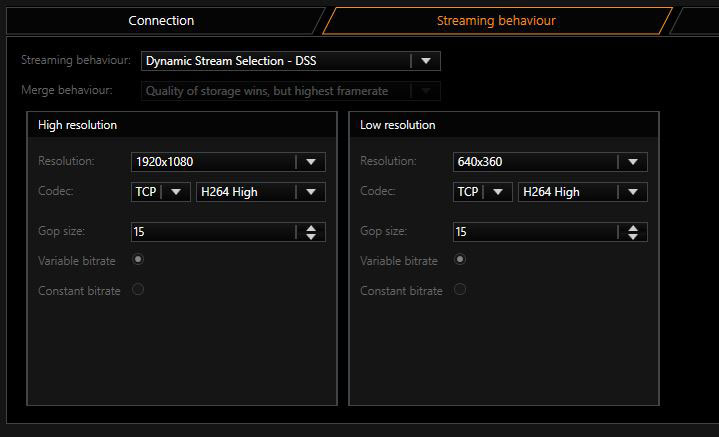
With the E2 camera series, Geutebrück has introduced a new kind of streaming. DSS (Dynamic Stream Selection) is characterized by rapid changes in the resolution.
In this situation, two cameras are configured in the camera, according to the user's needs. The user can select the desired resolutions in the Resolution box for the "High Resolution Steam" and for the "Low Resolution Stream".
Now, only streams with one of these two resolution sizes will be available for the server, but in exchange it will be possible to switch very quickly between these two streams.
An explicit specification is now no longer made for which stream is for the live view and which is for the recording. Instead, depending on the settings in the quality profiles, the server will select one of the streams. This particular type of switching behavior in the server guarantees that no image is lost. Thus, it is possible to change the resolution in recording or live stream within 33 ms.