Transcoding
The transcoding settings can be adjusted by changing the hardware or media channel settings. Figure 6 shows the path through the transcoder which every picture takes. It is possible to setup the hardware and media channel separately which allows a transcoding (resize) of MPEG4CCTV.
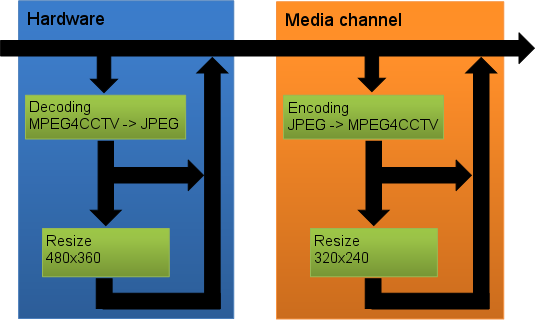
The following table shows the possible hardware and media channel settings and the output video format and size:
The most common settings are highlighted in green.
It is also possible to transcode from H264 to MPEG4CCTV (highlighted in red). This path is not supported by default. Contact our technical support to get further information.
|
Input |
Hardware Settings |
Media Channel Settings |
Output |
|---|---|---|---|
|
MPEG4CCTV |
- |
- |
MPEG4CCTV No resize |
|
- |
JPEG → MPEG4CCTV 320x240 |
MPEG4CCTV No resize |
|
|
Decode MPEG4CCTV 480x360 90% |
- |
JPEG Max 480x360 90% |
|
|
Decode MPEG4CCTV 480x360 90% |
JPEG → MPEG4CCTV 320x240 |
MPEG4CCTV Max 320x240 90% |
|
|
H264 |
- |
- |
H264 Dynamic Live Streaming |
|
- |
JPEG → MPEG4CCTV 320x240 |
H264 Dynamic Live Streaming |
|
|
Decode MPEG4CCTV 480x360 90% |
- |
H264 Fixed, Resolution of input |
|
|
Decode MPEG4CCTV 480x360 90% |
JPEG → MPEG4CCTV 320x240 |
MPEG4CCTV Fixed, 320x240 90% |
|
|
MJPEG |
- |
- |
MJPEG Dynamic Live Streaming |
|
- |
JPEG → MPEG4CCTV 320x240 |
MPEG4CCTV Max 320x240 90% |
|
|
Decode MPEG4CCTV 480x360 90% |
- |
MJPEG Fixed, 480x360 90% |
|
|
Decode MPEG4CCTV 480x360 90% |
JPEG → MPEG4CCTV 320x240 |
MPEG4CCTV Max 320x240 90% |