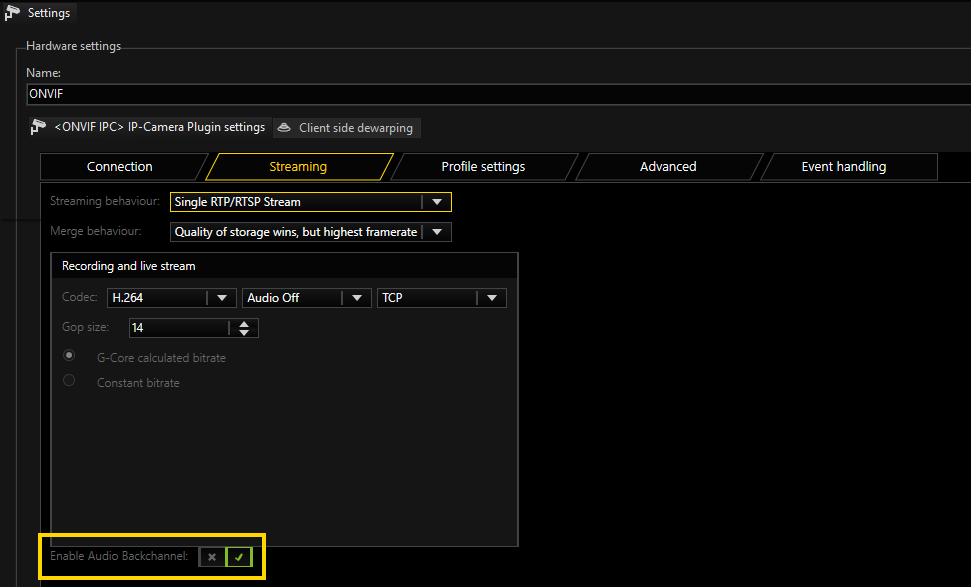Streaming
In Streaming Behaviour you can select settings for the video stream.
Single Stream
By default, only one stream is queried by the camera. Therefore, you do not have the option of using different frame rates for the stored images and the live stream. If you select Single Stream the dialog is presented as follows:
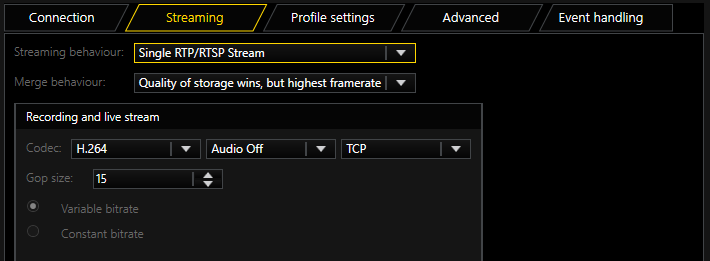
In Merge Behavior you can specify how the possibly different settings for Live and Storage under Media Channels are combined:
|
Name |
Description |
|---|---|
|
Quality of storage wins, but highest frame rate |
Resolution and quality are selected from the settings for the storage channel. The higher frame rate of the two, Live or Storage, is used. |
|
Best settings wins |
For all parameters, the highest value specified in the corresponding settings is used. |
|
Worst settings wins |
For all parameters, the worst value specified in the corresponding settings is used. |
|
Live profile wins |
The Live Stream settings are used. |
|
Storage profile wins |
The Storage settings are used. |
As codec you can choose between H.265 and MJPEG. For H.265 and H.264 the following settings are available: Under GOP size (Group of Picture) you can specify the ratio of IDR to P frames.
In ONVIF version 2.4 and ProfileS, there is still no setting for selecting between a variable bit rate (VBR) or constant bit rate (CBR). To be able to use some kind of VBR, the server uses the parameters resolution, quality and frame rate to calculate a bit rate and then passes this information to the camera. This setting is called G-Core calculated bit rate. This ensures that a suitable bit rate is always used. If using Fix bit rate, an bit rate resolution, quality and frame rate independent bit rate will be used.
Also the G-Core server is not able to guarantee, that the correct settings are used with in the camera. Customer need to verify the settings within the web page of the camera, that bit rate is set in an currently running stream.
Audio support
If the camera supports the audio formats AAC, G.726, G.711 u-Law or a-Law, the audio data is played back and recorded via the plugin. Select format as you like.
To activate audio playback, you must select a profile for audio in G-Set. Whether you select the profile high, medium or low is irrelevant, it is important, however, that none is not selected.
Transport Protocol Selection
For each stream, recording or live, it is possible to choose the transport protocol.
TCP
Streaming communication with the camera takes place on port 554 by default. The total communication (audio, video + control data) takes place only over this port.
TCP is the preferred and best selection among the transport protocols.
UDP
With UDP, streaming is also performed over port 554. However, video, audio and control information are transmitted over up to 4 additional ports.
It is possible to specify to the camera the preferred ports for steaming of data. It is preferable, however, for the camera to choose these ports itself.
If a manual assignment of ports is desired, they can be selected by disabling the Use Dynamic Ports option. 2 ports are needed each for video and audio.
The specified port is opened and the port directly above the specified port. In our example, this would be the ports 60000 + 60001 for video and 60002 + 60003 for audio.
Due to the higher number of ports and the associated problem of firewall configuration, UDP is less suitable than TCP.
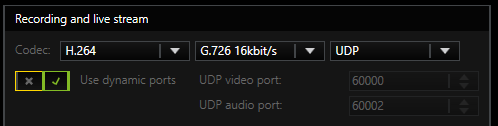
Multicast
With multicast, streaming is also performed over port 554. Audio, video and control data are streamed over an additional multicast address plus port.
The choice of the multicast address and port is specified in most cases by the camera and cannot be specified via the stream of the G-Core server. The selection Use camera settings is also the (initially) best choice.
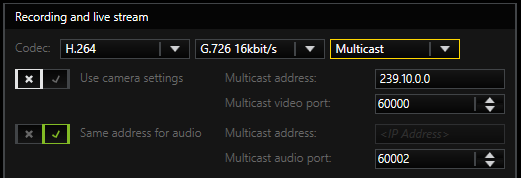
For some camera types, such as Sony cameras, specification of the multicast address plus port is necessary. Please always note the information from the respective manufacturers on multicast parameters.
The use of multicast, unfortunately, brings with it a number of possible errors. Therefore, it is important to note the following:
-
Each camera in the network must be assigned a unique multicast address. No two cameras may have the same multicast address.
-
It is possible for multiple cameras to use the same port, but they must not have the same multicast address, as the separation in switches is performed primarily using the multicast addresses. Using identical multicast addresses will lead to network and device overload and incorrect display of the images.
-
IP addresses in the range 224.0.0.0 to 239.255.255.255 are multicast addresses. In a private network, it is best to select addresses between 239.0.0.0 and 239.255.255.255. When you select multicast, a proposal for a multicast address will be auto-generated from the IP address entered in the connection-tab.
-
It is imperative to use switches with multicast support. Simple switches, without multicast support, would generate broadcast streams from the multicast streams. With a large number of cameras, this would then mean that the entire network traffic of all cameras would arrive at each node in the network. This means that even a 1 GB network connection would quickly be overloaded.
-
As a number of ports are opened for multicast, it is advisable to add all applications, such as G-View, G-Set and G-Core Server to the firewall. The applications can thus open all ports and the ports do not need to be added manually.
Multicast Server Only
When starting a multicast stream, the stream is accepted from the G-Core Server and also from the corresponding client. Each application thus receives the multicast stream directly from the camera via the switch.
If "Multicast Server Only" is selected, the G-Core Server continues to receive the stream from the camera via multicast, however all clients receive their images as in TCP or UDP mode via the G-Core internal communication.
This mode is designed for the case when the G-Core Server receives the multicast data, but the clients are not multicast-enabled, or the data is not meant to be received by multicast.
MC Client Only
As already mentioned, when opening the stream, the stream is also received by G-Core Server itself. As the G-Core Server itself, however, does not need live images and cannot display them, these images only create additional network load to the G-Core server.
With this setting it is possible for the stream to be received only by the client and no images will go to the G-Core server.
This option, however, leads to problems when there are network clients that cannot handle multicast reception. These clients will then no longer receive images, because the G-Core Server does not receive them. In such cases, this setting is not useful.
In addition, this setting is only available for live stream
HTTPS
With HTTPS an encrypted RTSP stream is established over HTTPS port 443. (RTSP and RTP over HTTP).
Some cameras will not be able to support encrypted streaming. In this case you need to select another transport protocol.
Dual Stream
To circumvent the problem of having the same resolution for live playing and recording, you can attempt to query two streams from the camera. To do so, under Streaming Behaviour choose the option Dual Stream.
Not every camera is dual-stream-capable. And even if the manufacturer specifies that it is, it may quickly hit the limits of its performance. Test independently in advance whether the camera still works properly in dual stream mode.
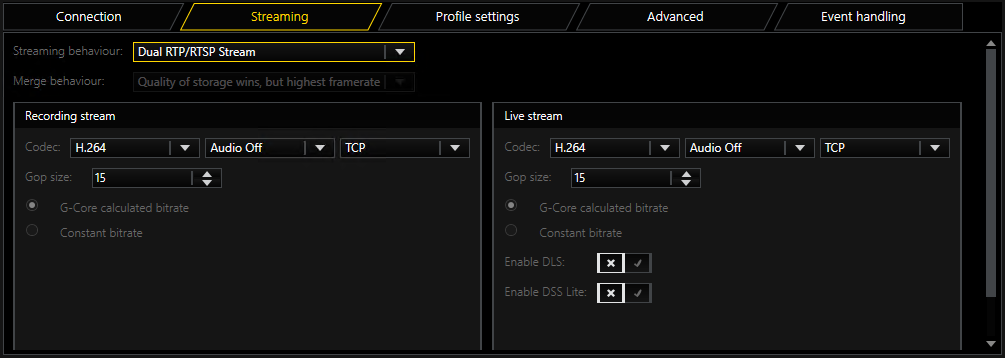
For settings for Codec, Gop size and Constant bitrate, refer to the explanations under Single Stream above.
DLS (Dynamic Live Stream) and DSS Lite (Dynamic Stream Selection) are special modes for dual streaming that you can enable or disable.
If you are using a camera that, according to the manufacturer, can change resolution very quickly, you can enable this feature. If your camera is not capable of this, it is not recommended.
-
DLS: The size of the livestream dynamically adjusts to the size of the viewer when switching between viewers. The minimum resolution used, to which the viewer image can be reduced for small viewers, can be set in the global settings in G-Set.
-
DSS Lite: If any viewer size is larger than 600 pixels (horizontally or vertically), then the DSS kicks in and the recording stream is used for live viewing. This is useful if you are recording at a high resolution but using a small resolution for the live stream to reduce the decompression load.
Audio Transmission
With the audio transmission you can talk directly to specific people through the camera speakers.
If the connection is configured, G-Core checks whether audio transmission is available for the corresponding camera. If so, the feature is available and the Enable Audio Backchannel button is activated and can be enabled.