Connection Settings
Under the Connection settings tab you can configure various Stream Settings.
Streaming Behavior
In the Streaming behaviour drop-down menu you can select between SingleStream, DualStream and DSSv2.
Single Stream:
If you select SingleStream, only one entry is available for an RTSP-URL. The stream that arrives at G-Core over this URL is used for recording and live stream. This means that the live image and the recording will both have the same quality level.
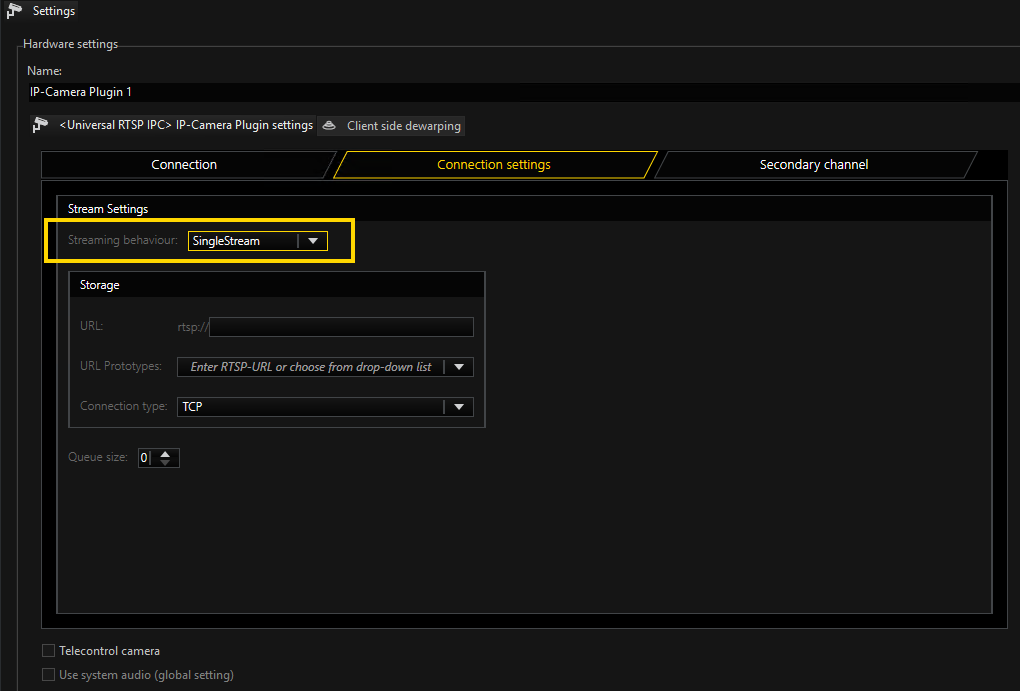
Dual Stream:
If the camera is capable of dual-stream mode (refer to the List of Supported Camera Manufacturers and Types) and the plugin is set to DualStream, the dialog will appear as follows:
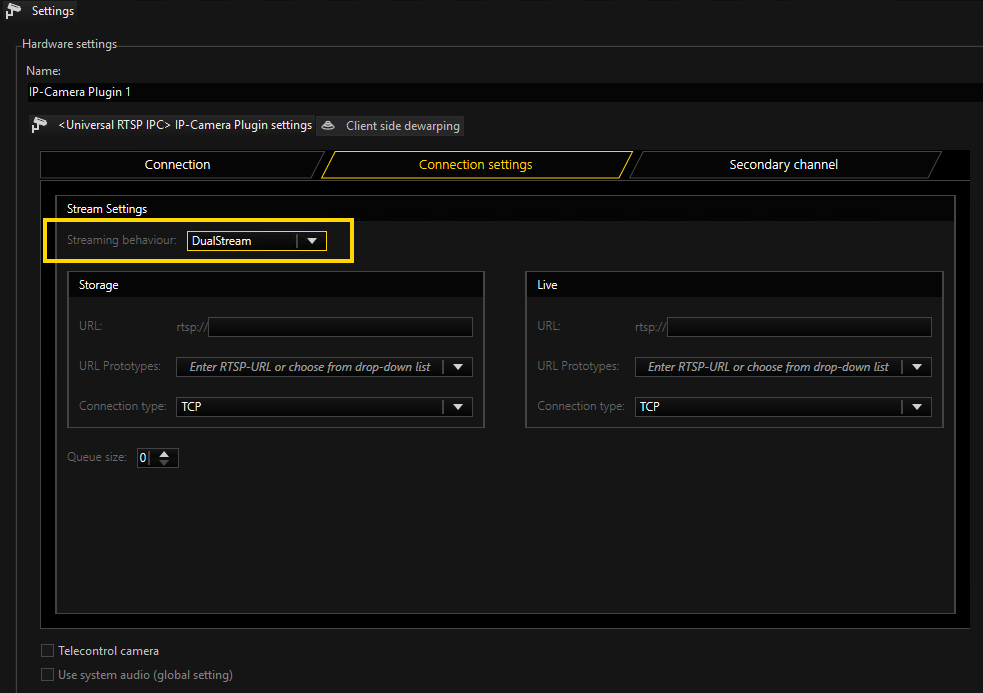
You can now enter two different RTSP-URLs: one for the live image, and one for the recording.
BIP2 Basler cameras deliver up to four different streams. They are selected using the various "stream=x" parameters.
Do not enter the same RTSP-URL in both lines. This creates twice the load for the camera and network. If you use the same RTSP-URLs, you will have the same quality level for both recording and the live playback. If you only want to use one RTSP-URL, use the single-stream mode.
DSSv2:
If you want to configure DSSv2 in the Universal RTSP IPC plugin, you must select DSSv2.
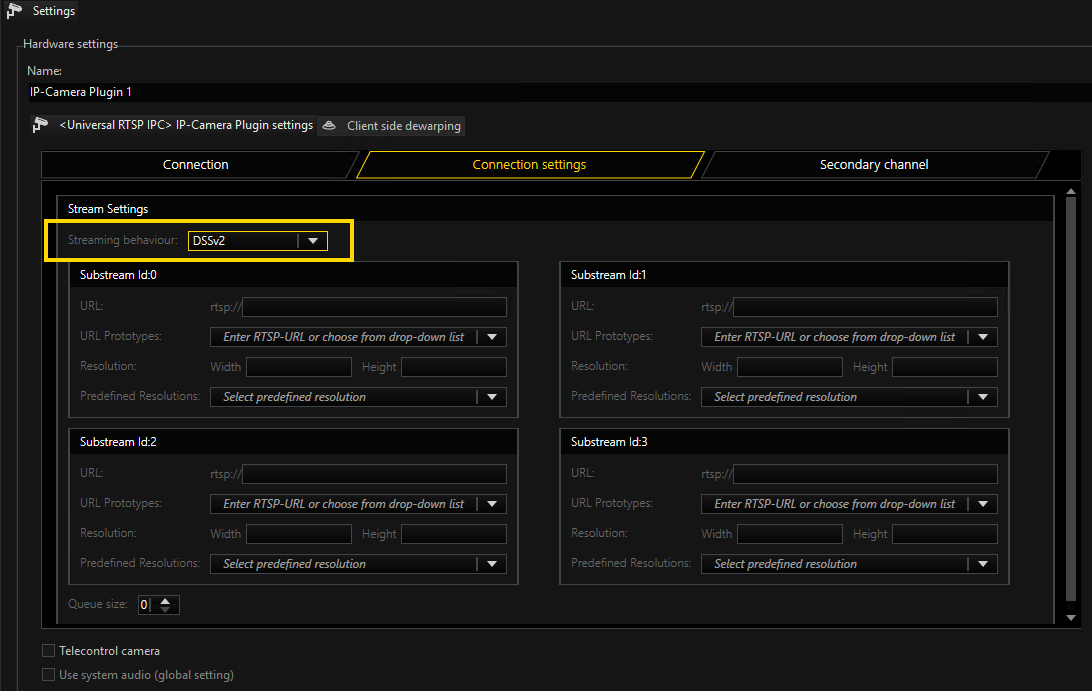
You can configure up to four individual channels. For configuring a resolution, you can either enter Width and Height values manually under Resolution or select a predefined one from the Predefined Resolutions drop-down menu.
The channel resolutions must be descending from Substream Id:0 to Substream Id:3.
Connection Type
For single and dual stream, both live and recording, you can select between various options in the Connection type drop-down menu.
TCP
Communication with the camera takes place on port 554 by default. The total communication (audio, video + control data) takes place only over this port. If you prefer a different port, the port can be changed with a specification in the URL as follows:
-
Rtsp://ip:Portnummer/stream1
-
Rtsp://192.1.2.3:8081/stream1
TCP is the preferred and best selection among the transport protocols.
UDP
With UDP, streaming is also performed over port 554. However, video, audio and control information are transmitted over up to 4 additional ports.
It is possible to specify to the camera the preferred ports for steaming of data. It is preferable, however, for the camera to choose these ports itself. If a manual assignment of ports is desired, they can be selected by disabling the Use Dynamic Ports option. 2 ports are needed each for video and audio. The specified port is opened and the port directly above the specified port. In our example, this would be the ports 60000 + 60001 for video and 60002 + 60003 for audio. Due to the higher number of ports and the associated problem of firewall configuration, UDP is less suitable than TCP.

Multicast
With multicast, streaming is also performed over port 554. Audio, video and control data are streamed over an additional multicast address plus port. The choice of the multicast address and port is specified in most cases by the camera and cannot be specified via the stream of G-Core. The selection Use camera settings is also the (initially) best choice.

For some camera types, such as Sony cameras, specification of the multicast address plus port is necessary. Always note the information from the respective manufacturers on multicast parameters.
The use of multicast, unfortunately, brings with it a number of possible errors. Therefore, it is important to note the following:
-
Each camera in the network must be assigned a unique multicast address. No two cameras may have the same multicast address.
-
It is possible for multiple cameras to use the same port, but they must not have the same multicast address, as the separation in switches is performed primarily using the multicast addresses. Using identical multicast addresses will lead to network and device overload and incorrect display of the images.
-
IP addresses in the range 224.0.0.0 to 239.255.255.255 are multicast addresses. In a private network, it is best to select addresses between 239.0.0.0 and 239.255.255.255.
-
It is imperative to use switches with multicast support. Simple switches, without multicast support, would generate broadcast streams from the multicast streams. With a large number of cameras, this would then mean that the entire network traffic of all cameras would arrive at each node in the network. This means that even a 1 GB network connection would quickly be overloaded.
-
As a number of ports are opened for multicast, it is advisable to add all applications, such as G-View, G-Set and GCoreServer to the firewall. The applications can thus open all ports and the ports do not need to be added manually.
Multicast Server Only
When starting a multicast stream, the stream is accepted from the GCoreServer and also from the corresponding client. Each application thus receives the multicast stream directly from the camera via the switch.
If Multicast Server Only is selected, the G-Core server continues to receive the stream from the camera via multicast, however all clients receive their images as in TCP or UDP mode via the G-Core server , the G-Core internal communication. This mode is designed for the case when the G-Core server receives the multicast data, but the clients are not multicast-enabled, or the data is not meant to be received by multicast.
MC Client Only
As already mentioned, when opening the stream, the stream is also received by G-Core server itself. As the G-Core server itself, however, does not need live images and cannot display them, these images only create additional network load to the G-Core server .
With this setting it is possible for the stream to be received only by the client and no images will go to the G-Core server . This option, however, leads to problems when there are network clients that cannot handle multicast reception. These clients will then no longer receive images, because the G-Core server does not receive them. In such cases, this setting is not useful.
In addition, this setting is only available for live stream.