G-Finder
On startup of the G-Finder, the following user interface will appear:
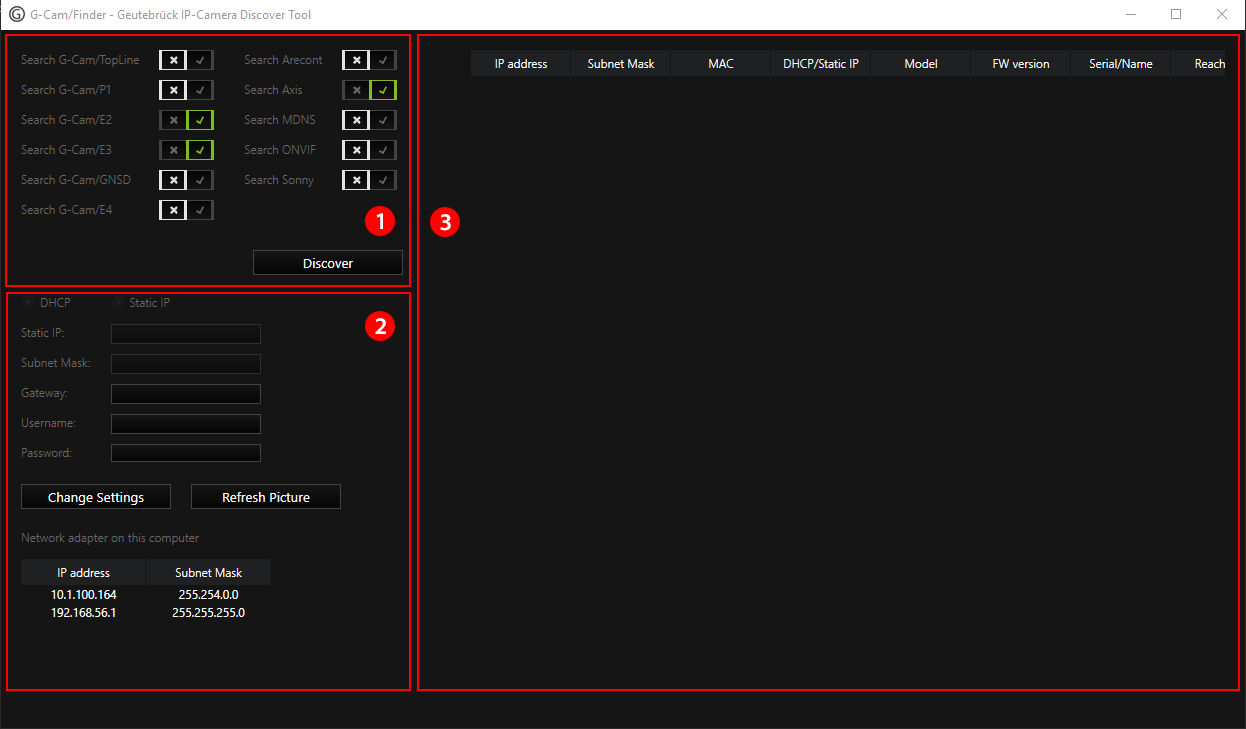
The user interface has three parts:
- The search settings
 (on the upper left side)
(on the upper left side) - The camera details and settings
 (on the lower left side)
(on the lower left side) - The list of cameras
 (on the right side)
(on the right side)
Searching for Cameras
In the search settings on the upper left side it is possible to select/deselect the types of cameras that the system should search for in the network.
To start the search, click Discover. A list of cameras will be shown on the right.
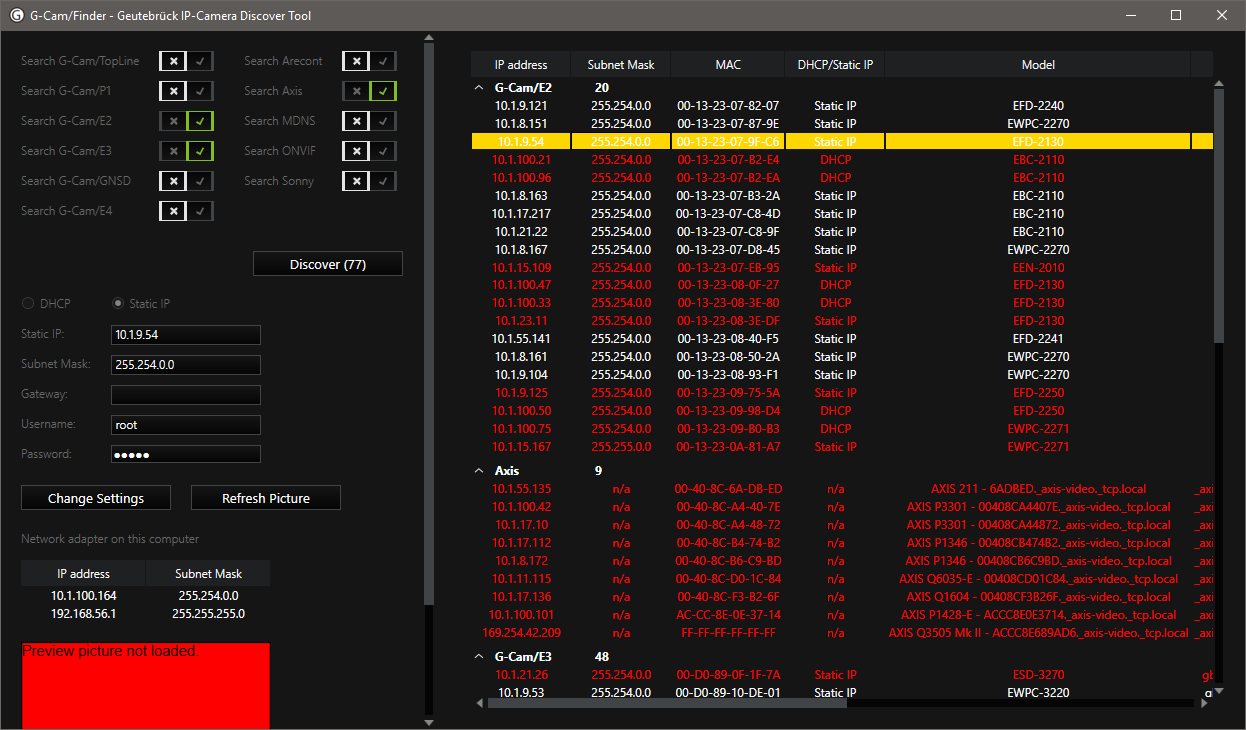
The camera list shows the following information about the camera:
- IP address,
- subnet mask,
- MAC address,
- whether it has a static IP or is configured via DHCP,
- model number,
- firmware version,
- serial number
- and whether it is reachable or not.
The list is ordered primarily by camera type so that all cameras of one type are grouped and can be collapsed to hide them from the list.
If a camera is reachable and a preview image can be retrieved, the camera name is colored white. If the camera is not reachable, the camera name is colored red.
To open the web interface of a camera in a browser, double click a camera.
Camera Details and Changing the Settings
To display the details of a camera, click a camera. The details of the selected camera will be displayed on the left.
The details consist of:
- cameras IP address,
- subnet mask,
- gateway,
- username and password (not in plain text)
- and whether it has a static IP address or is configured via DHCP.
Below, there is also a list of all the network adapters installed on your computer and their IP configuration as well as a camera preview image.
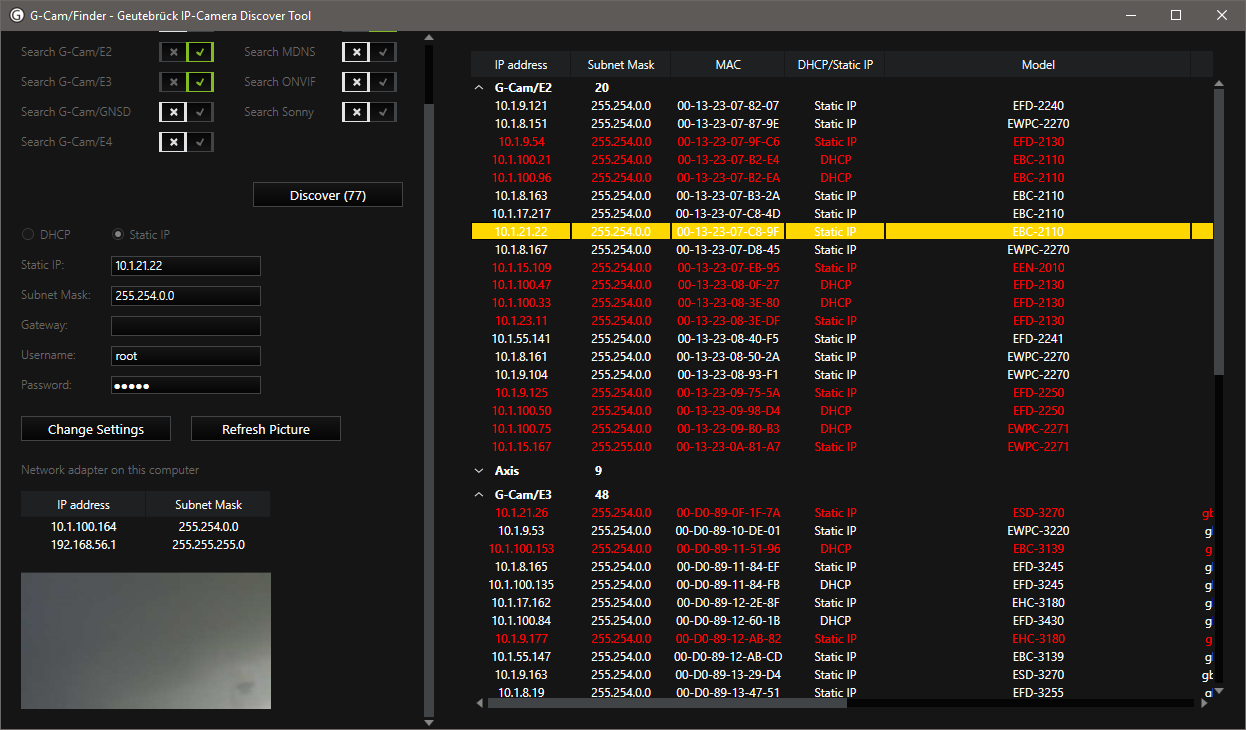
To change the settings, do the following:
-
Enter the new setting information into the input field.
-
Click Change Settings.
To get a new preview image from the camera, click Refresh Picture.
If the camera is not reachable or does not use standard username and password, there will be an error message instead of the current preview image.
By hovering the mouse over the camera list, the preview image of the camera that the mouse is hovering over is shown, not the image of the selected camera.