Setup Editor
The G-Core Mail Setup editor serves to configure the general settings for sending e-mails.
Open the G-Core Mail Setup editor by double clicking on the G-Core Mail icon on the desktop.
The window has three tabs:
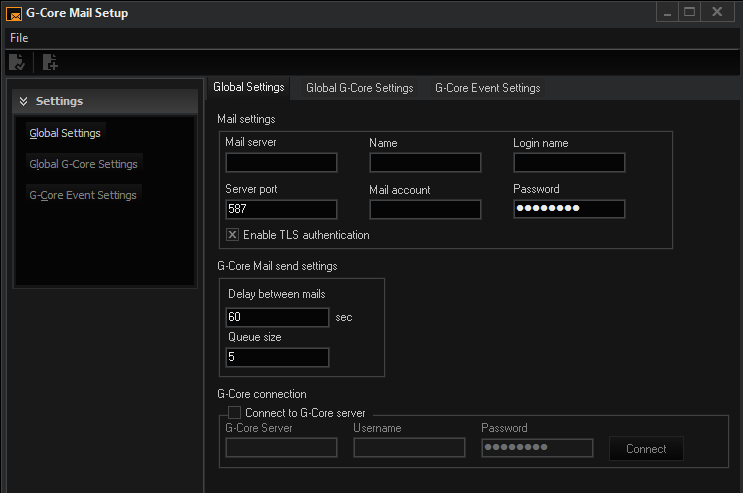
Global Settings
The tab Global Settings allows for the configuration of the SMTP server and e-mail access information. Additionally, the send delay and size of the e-mail queue can be set. The G-Core server connection must also be defined.
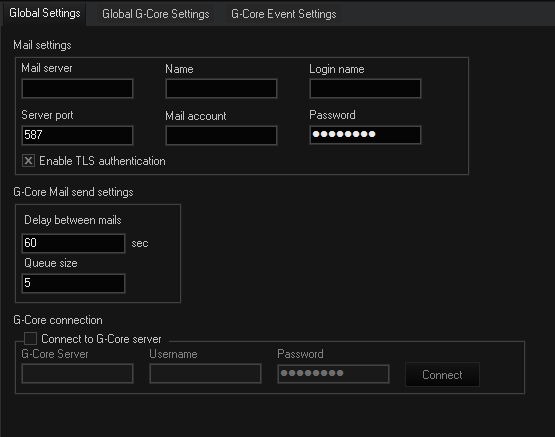
Mail Settings
|
Parameter |
Description |
|---|---|
|
Mail server |
Computer name or IP address of the SMTP server. Mail providers who are using separate app passwords for authentication without OAuth 2.0 (like Gmail or Yahoo) are not supported. |
|
Server port |
Enter the port of the SMTP server. The default port for SMTP is 25 (unsecure connection). Enable the Enable TLS authentication option for a secure connection with STARTTLS. The default port for STARTTLS is 587. STARTTLS is only supported on port 587. |
|
Name |
Name of sender |
|
Email account |
Mail address |
|
Login name |
(User) name for the e-mail access (required for SMTP authentification) |
|
Password |
Password for the e-mail access (required for SMTP authentification) |
G-Core Mail Send Settings
|
Parameter |
Description |
|---|---|
|
Delay between mails |
Delay time in seconds (60-300) |
|
Queue size |
Queue size for additionally occurring e-mails during the delay (5-10) |
G-Core Connection
|
Parameter |
Description |
|---|---|
|
Connect to G-Core server |
Activation of a G-Core connection |
|
G-Core server |
Computer name or IP address of the G-Core server |
|
Username |
Username for the G-Core connection |
|
Password |
Password for G-Core connection |
|
Connect button |
A click on this button generates a connection to the G-Core for the event configuration |
Global G-Core Settings
The Global G-Core settings tab allows for the configuration of e-mails based on G-Core events/alarms. These settings are used in case of an event/alarm when G-Core Mail is activated and no individual settings are required. This tab is active when a G-Core server connection has been made.
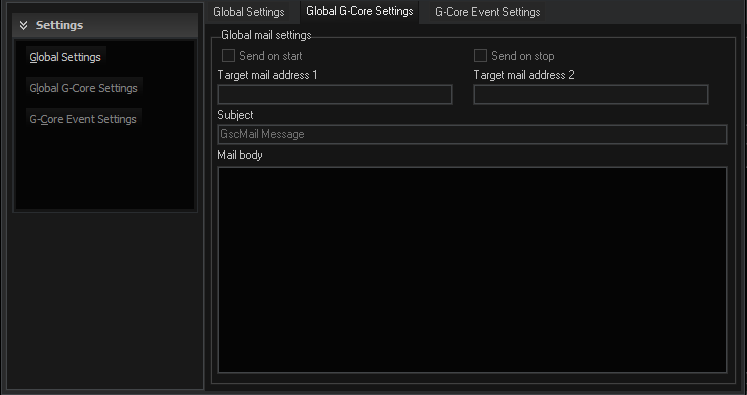
Global Mail Settings
|
Parameter |
Description |
|---|---|
|
Send on start |
When activated, an e-mail is sent at the start of an event/alarm |
|
Send on stop |
When activated, an e-mail is sent at the stop of an event/alarm |
|
Target mail address 1 |
Defines a target address |
|
Target mail address 2 |
Defines additional target address (optional) |
|
Subject |
E-mail subject |
|
Mail body |
E-mail text |
E-mail subject and e-mail body can contain event parameters. See further below under Event parameters.
G-Core Event Settings
The G-Core Event Settings tab allows for the configuration of event/alarm controlled e-mails. The settings activate the G-Core Mail functions for each event/alarm configuration on the connected G-Core server. It is also possible to save a separate setting for each event/alarm configuration.
This tab and its functions are active when there is a connection to a G-Core server. All configured event/alarms are also then displayed.
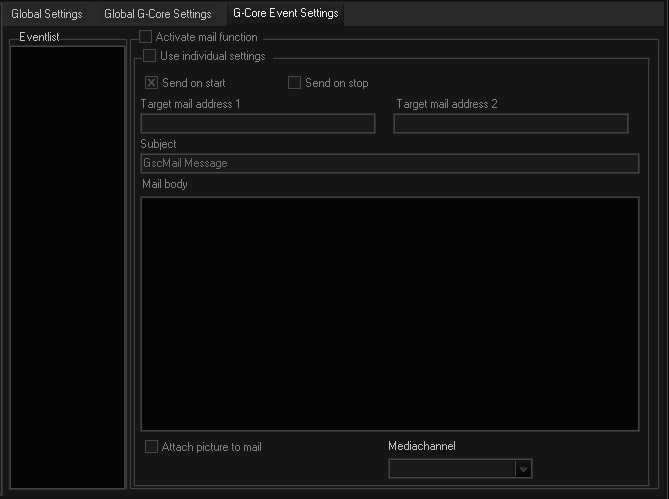
If you activate Use individual settings, you can make the desired settings. Otherwise these options remain grayed out.
|
Parameter |
Function |
|---|---|
|
Activate mail function |
Activates the G-Core Mail functions for the selected events/alarms |
|
Use individual settings |
When activated, allows for individual settings for the selected event. When deactivated, the general G-Core settings are used for e-mails (Global G-Core Settings tab) |
|
Send on start |
When activated, an e-mail is sent at the start of an event/alarm |
|
Send on stop |
When activated, an e-mail is sent at the stop of an event/alarm |
|
Target mail address 1 |
Defines a target address |
|
Target mail address 2 |
Defines additional target address (optional) |
|
Subject |
E-mail subject |
|
Mail body |
E-mail text |
|
Attach picture to mail |
When you have activated this function, a live picture of the media channel selected to the right is attached to the e-mail. |
|
Media channel |
Select here the media channel for the live picture attachment. |
E-mail subject and e-mail body can contain event parameters. See further below under Event parameters.
Event Parameters
![]() It is possible to include the current event parameters in the e-mail body or subject line. When this is done, placeholders are set by the event parameters of G-Core events. Placeholders that do not exist as parameters are deleted when the e-mail is automatically generated.
It is possible to include the current event parameters in the e-mail body or subject line. When this is done, placeholders are set by the event parameters of G-Core events. Placeholders that do not exist as parameters are deleted when the e-mail is automatically generated.
Place the cursor at the position where you would like to add a placeholder and then click in the list and use Add.
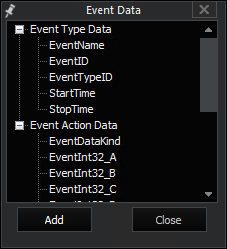
Saving Settings
![]() Clicking on the icon sends the setting to the G-Core Mail clients and, if defined, also to the G-Core server.
Clicking on the icon sends the setting to the G-Core Mail clients and, if defined, also to the G-Core server.
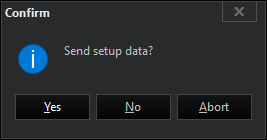
Confirm sending by clicking on the Yes button.