Behavior Rules
A behavior rule consists of two components: the trigger and the reaction. If you add a rule to the behavior list (using the ![]() icon in the toolbar or by right clicking), two sub-entries are automatically added with the name New Rule: Trigger list and Reaction list.
icon in the toolbar or by right clicking), two sub-entries are automatically added with the name New Rule: Trigger list and Reaction list.
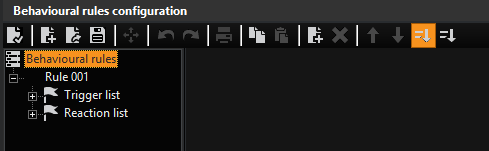
To generate an entry in the trigger list, select Trigger list and click on the icon in the toolbar or right click on Trigger List. In the selection menu that now opens you can view all actions/triggers (default) or select a specific list in the selection box: System, Video, Audio, Camera Control, Digital Contacts and Devices.
Example When a specific user logs on, a tour should be started for a specific camera. In the Actions dialog, the user logon is selected as the trigger from the action list system and the username is entered there. Select Start Tour as reaction and enter the information for the camera.
Behavior Rules and Parameter Sets
One of the most important applications of behavioral rules is controlling parameter sets of AD or VMD: If you have saved parameter sets for media channels, you can load them using behavior rules, e.g. when changing the time range.
Procedure
Enter a new rule for this purpose first. Right-click on the Trigger List and click on Add in the pop-up menu. An action dialogue is opened: Let us take the action System Settings Changed as our example. We can then access the time ranges from the settings area.
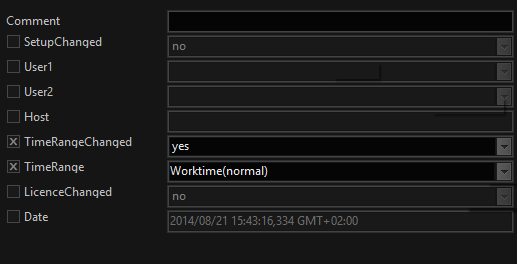
Following this, we select Change AD Parameter Set as reaction in the Action dialog and enter the channel and the desired parameter set in the settings area.
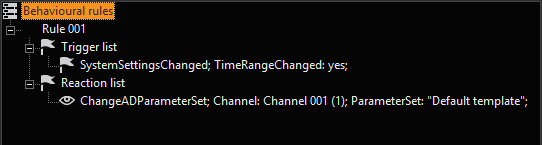
How to copy an action from PLC simulator:
You can also copy actions and the associated parameters from the PLC simulator and paste them directly into G-Set.
-
In the PLC simulator, copy the action string.
-
In G-Set, select the Trigger list or Reaction list, and paste the action from the clipboard. The action and the associated parameters are added to the list.
You can also add several actions and their respective parameters at once. To do this, paste the action strings from the PLC simulator into a text file and then copy all the actions strings from this file to the clipboard.