ATM Settings
Configure an ATM
The ATM configuration window allows the user to configure G-Set to work with ATM devices.
To enable/disable the GngCom plugin, use the switch button labeled ATM-Link (Local).
To be able to work with the ATM devices, GngCom plugin must be enabled.
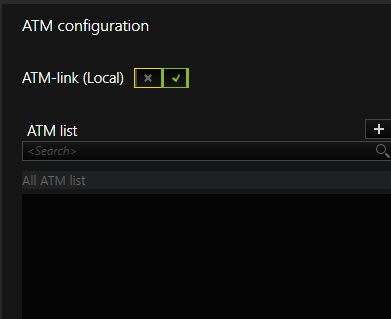
The ATM can be
- based on serial ports or
- based on TCP/IP connections.
For these two different types of ATM, there are some common settings (Protocol, NCR status answer and Ignore checksum). However, the majority of settings differ depending on the type of ATM selected.
The supported ATM protocols are
- IBM,
- NCR,
- Siemens-Nixdorf Videoport,
- Ascom/DeLaRue and
- Migros Bank.
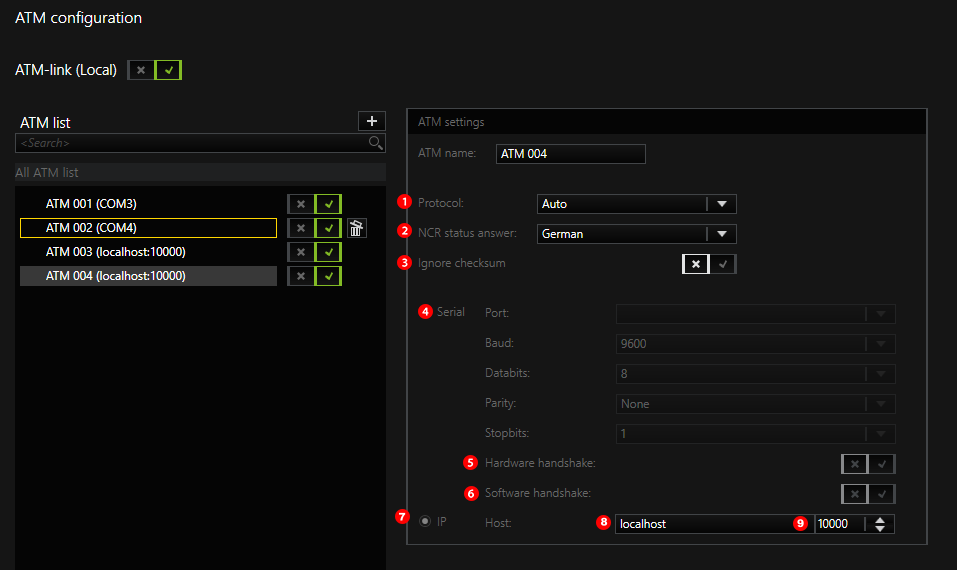
To let the system automatically select a protocol, under Protocol  , select Auto.
, select Auto.
For the NCR protocol  , the user can choose between German, Swiss and Swiss with US variants.
, the user can choose between German, Swiss and Swiss with US variants.
The user can also choose to Ignore checksum  for checking the data integrity for RS232 serial protocols.
for checking the data integrity for RS232 serial protocols.
For the Serial ATM  the settings are specific to those of the serial ports. There are options for Port, Baud Rate, Databits, Parity and Stopbits.
the settings are specific to those of the serial ports. There are options for Port, Baud Rate, Databits, Parity and Stopbits.
For connecting G-Core via RS232 COM port, there is an option for using a Hardware handshake  when the lines CTS/DSR and DTR/RTS are available. Since these lines are not available for all ATM, there is also an option for using a Software handshake
when the lines CTS/DSR and DTR/RTS are available. Since these lines are not available for all ATM, there is also an option for using a Software handshake  . This software protocol uses XON and XOFF.
. This software protocol uses XON and XOFF.
For TCP/IP ATM  , the user can configure the hostname
, the user can configure the hostname and the port
and the port . These are the only configurable parameters for the TCP/IP ATM.
. These are the only configurable parameters for the TCP/IP ATM.
To enable one of both types of ATM, select the radio button next to the preferred ATM type.
Edit an ATM
Add a New ATM
1. To create a new ATM, in the upper right corner of the ATM list, click Add button.
→ An ATM with default configurations is created. The user can then customize the settings as needed.
2. To save the set up, click Send Config to Server.
When a new ATM is created and there are free, unused serial ports on the system, the ATM will by default be created as a serial ATM. In doing so, one of those serial ports will be picked for the newly created ATM. The ATM type can be changed later to a TCP/IP based ATM and its host and port can also be chosen. If there is no free serial port, an TCP/IP based ATM will be created by default. In this case the ATM type cannot be changed to a serial ATM, unless a serial port becomes available.
Delete an ATM
To delete an ATM, there are two ways:
- 1. Hover the cursor over the item.
2. To the right side of the item, click Delete. - 1. Right-click the item.
2. In the context menu, click Delete.
To save the set up, click Send Config to Server.
Search an ATM
To search through the list of existing ATM, use the search bar located at the top of the ATM list.
