Configuration
To configure the local G-Core streamer, start its setup interface, the G-Core Streamer Setup Editor. The GUI provides five configuration areas:
|
Area |
Function |
|---|---|
|
G-Core server |
Connection to the G-Core server |
|
Processing |
Settings for processing |
|
Default viewer |
Settings for generation of the synthetic images |
|
Text overlay |
Parameters for the text overlay |
|
Channel <n> |
Channel parameters |
G-Core Server
For a connection to the G-Core server to be established, it must be ensured that the corresponding connection is configured.
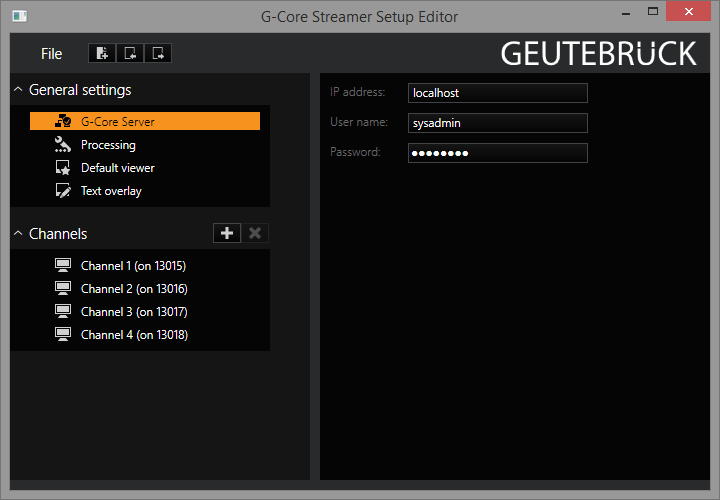
For this purpose , the corresponding settings are made in the area G-Core server:
|
Setting |
Description |
|---|---|
|
IP address |
IP address or name of the server |
|
User name / password |
Access data to the corresponding server |
Information for the local G-Core server is already entered here as the standard setting.
Processing
In this area you specify whether in the following situations images with the corresponding text overlay must be generated: When a viewer was deleted, when an invalid camera was selected or when the database no longer has any pictures. The reason for this is the fact that some monitor servers (e.g. Axis 292) disconnect if no images are received within a few seconds. If you operate such a monitor server, you should leave these settings enabled; otherwise it is more of a hindrance and should be disabled.
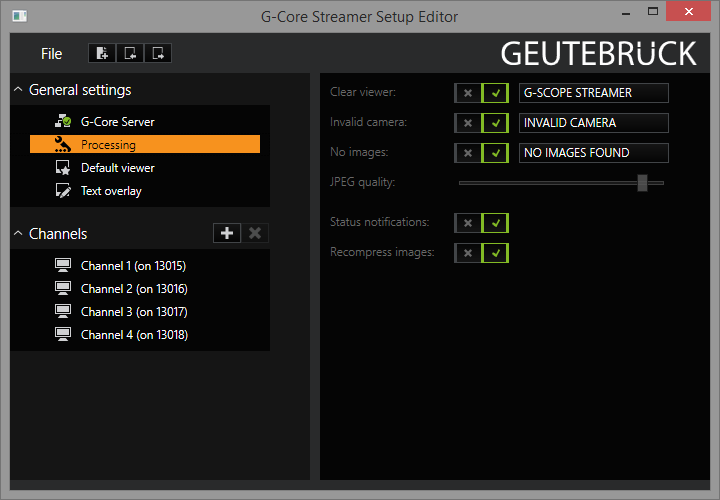
You also have the following additional setting options:
- The JPEG quality parameter specifies JPEG compression for these generated images.
- With the Status Notifications parameter, you switch the status messages on or off.
When switched on, the G-Core streamer informs the server of any changes to its viewers, for example, if a new camera has been activated or the PlayMode has been changed. - With the Recompress Images parameter you can prevent the transcoding of images and pass the images through directly. You can thus pass on images without any quality loss.
Default Viewer
In this section you specify the global parameters for the text overlay for the images generated in the section Processing.
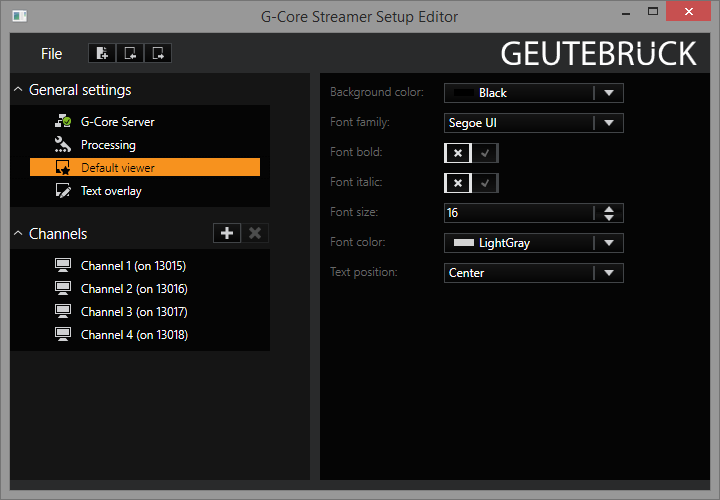
You can set the background color and the font type and font color here.
Text Overlay
In this area you specify the parameters for the channel text overlay.
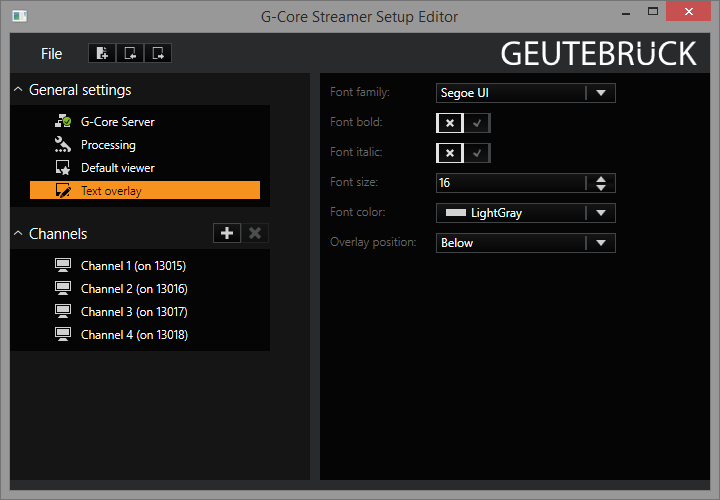
Here you can set the font type and font color as well as the position of the text overlay.
Channels
The settings for the individual streams are made in the Channels area.
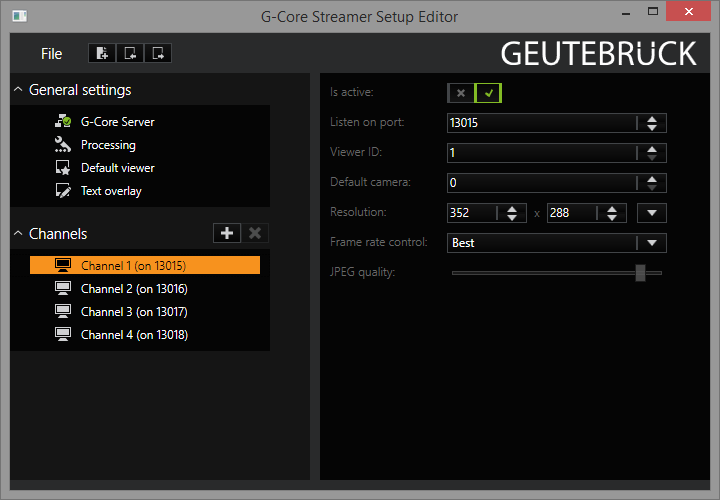
The essential settings are the port number, on which the stream is made available, and the viewer ID, over which the stream can be controlled using G-Core actions.
If possible, the standard settings should not be changed. The viewer ID should be a unique system-wide global number, to be able to display live pictures of a G-Core camera in the stream using a ViewerConnectLive action and specifying the global viewer ID.
Furthermore, you can control the image size and quality and possibly perform a frame rate reduction.
The Default Camera parameter controls whether the specified camera should be automatically displayed at the initial connection to the server.
Using the Video Stream
In this section we describe two typical scenarios for G-Core streamer:
- Use of a monitor server
- Forwarding to a remote G-Core server
Using a Monitor Server Using the Example of Axis 292
An Axis 292 Network Video Decoder does not require any special settings for the G-Core streamer. For optimum use, it is recommended that you enable the generated texts under Processing.
Open the web browser and go to the settings page of the monitor server:
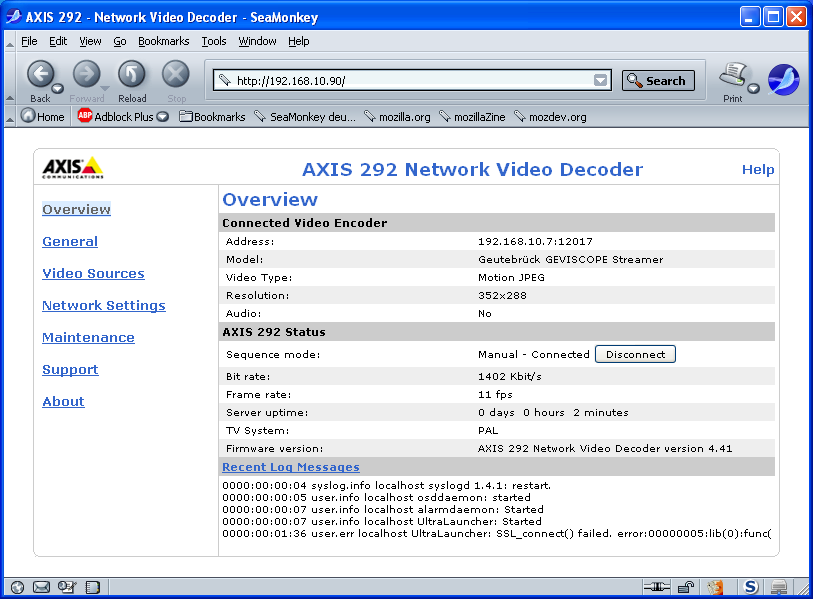
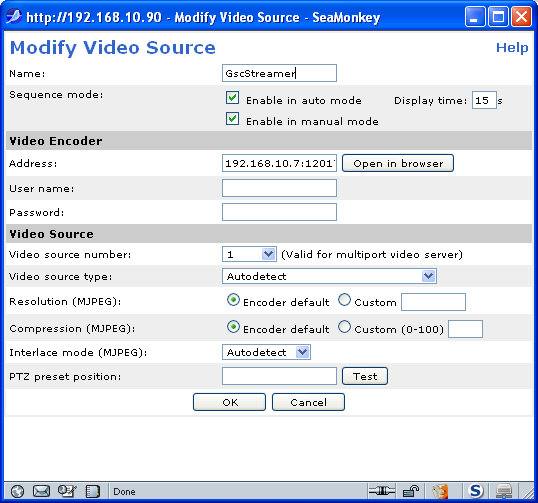
Under Video Sources you can add a new source and enter the G-Core streamer address:
Please enter the address in the format computer address: port number.
Transmission to a Remote G-Core Server
As G-Core server itself supports the Axis IP cameras, it can directly use the output of a G-Core streamer.
For this we must first add an Axis camera in G-Core setup:

It now only needs to be set to the local G-Core streamer channel.
For streamer channels 1 to 4 use streamer ports 13015 to 13018 (see Channels).
If you wish to transmit a PTZ camera, you can select any camera type with PTZ support, e.g. "Axis 121 PTZ" and activate the option Telecontrol Camera.
For optimal working conditions, you should specify the following settings in the G-Core streamer:
- To minimize CPU utilization and to avoid the quality loss due to recompression of the images, turn off Recompress Images. Thus the received JPEG images are transmitted further unchanged.
- For better camera failure recognition, you should avoid generation pictures under Processing.