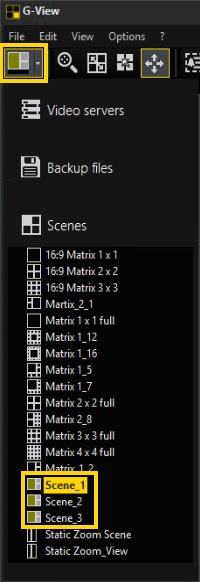Templates
It is appropriate in many situations to adapt views, scenes and/or alarm scenes to particular needs. The Profile Manager allows you to do this easily, and to make the views and scenes you have prepared available to users. Views etc. created this way are called templates.
Templates are particularly useful if they are created as scenes: not only are the number, positions and sizes of the viewers matched to your needs, but so is the automatic switching of media channels through to those viewers.
In addition to individually adjusting the scenes, it is also possible to jump, with a single double-click, from one template to another, and to further customize your viewers in that way: templates can be linked.
Example An idealized example should help to clarify the basic idea of template linking. We have created three scenes for this example, and have then linked them. All scenes consist of three viewers, one large and two smaller ones, and three different media channels assigned to the viewers. In all scene the large viewer has a link to the next scene. In the first scene pictures of the media channel from Cam50 are shown in the large viewer and the pictures from the media channels Cam51 und Cam52 are shown in the smaller ones.
Double-clicking the large linked viewer results in a template change to the linked scene two:
All media channels have rotated clockwise. The large viewer displays the image from Cam52, while the images from Cam50 moved to the upper small viewer and the images from Cam51 moved to the lower small viewer.
Another double-click on the large viewer will end up in Scene three, which is a scene with an other clockwise rotation of the media channels: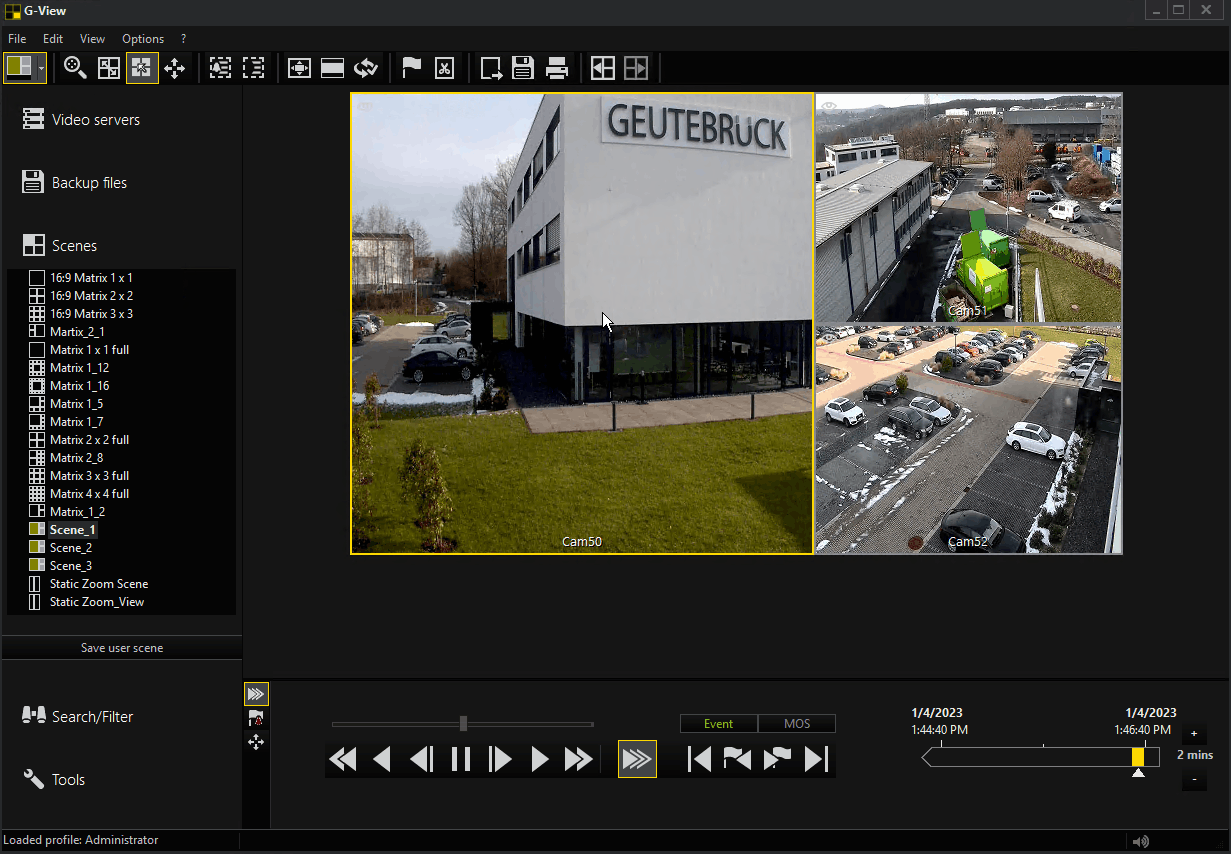
Creating Templates
Templates are created via the Profile Manager. An example of creating views, scenes and alarm scenes has already been described under Views.
Linking Templates
As well as the creation of templates, template linking can be set via the Profile Manger.
To see how it works see Scenes.
Using Template Linking
If you have created your own templates and configured template linking you only need to activate template linking to use it. To do so double-click the ![]() button in the toolbar. After this activation you can click on linked viewers in your scene template to switch to linked scene template.
button in the toolbar. After this activation you can click on linked viewers in your scene template to switch to linked scene template.
A linked viewer is indicated by a green color of the viewer in the scenes area or in the viewer button of the toolbar (if the scene is actually selected).
Example The Scenes Scene_1, Scene_2 and Scene_3 of the scenes sidebar menu are linked scenes because they all have a linked viewer which is marked green.