User Interface
When you open G-View, the following user interface appears. It is divided into five areas.
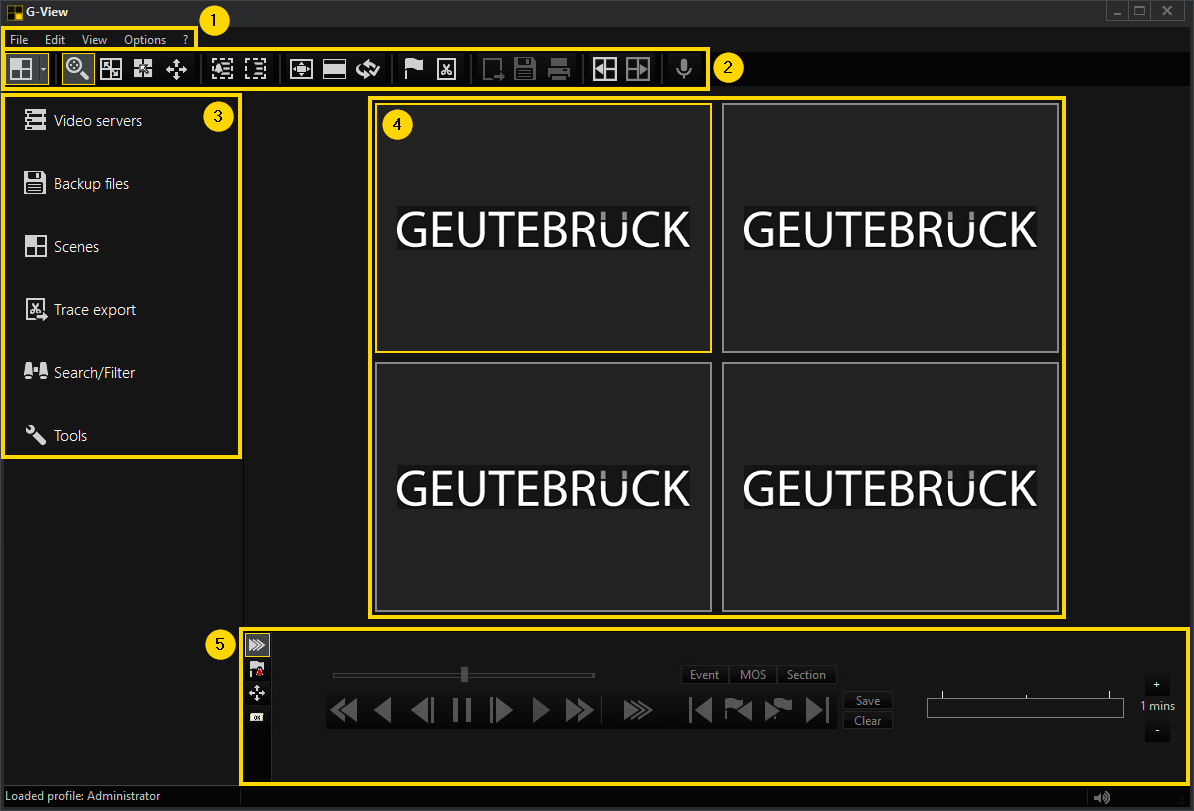
As in all of G-Core's program modules, G-View displays the Menu bar and Toolbar in the upper part of the window and the Sidebar menus on the left-hand side, while the largest area is taken up by the Viewers, where you can add media channels to see your camera images. The number and size of the viewer windows can be varied. Underneath the viewer area is the Control bar, used for controlling recorders, alarm lists and telecontrol.
 Menu Bar
Menu Bar
File
|
Icon |
Description |
Function |
|---|---|---|
|
|
Open backup file... |
Load backup file. |
|
|
Authenticate Video... |
Validate authenticated MPEG export file. |
|
|
Show export information |
Display information of MPEG or GBF export. |
|
|
Save backup file. |
|
|
|
Save picture of selected viewer. |
|
|
|
Print picture of selected viewer. |
|
|
|
Page setup... |
|
|
|
|
Edit
|
Icon |
Description |
Function |
|---|---|---|
|
|
Advanced search... (Ctrl+F) |
Search the database with custom options. |
|
|
Search again (F3) |
Search the database again. |
|
|
Filter... |
Set filter for database viewing. |
|
|
Remove filter |
Remove filter for database viewing. |
|
|
Do background motion analysis on selected viewer. |
View
|
Icon |
Description |
Function |
|---|---|---|
|
|
Open event list dialog. |
|
|
|
Open bookmark list. |
|
|
|
Open cut list. |
|
|
|
Server info |
Show server information. |
|
|
Full mode (F11) |
Switch to full mode view. |
|
|
Scenes |
|
|
|
Player control |
Select recorder tool bar. |
|
|
Alarm queue |
Select alarm tool bar. |
|
|
Telemetry control |
Select telecontrol tool bar. |
|
|
Custom controls |
Select custom controls tool bar. |
|
|
Time line |
Show time line. |
|
|
Time as GMT |
|
|
|
Tool bars |
|
|
|
Show in Viewer... |
|
|
|
Export |
|
Options
|
Icon |
Description |
Function |
|---|---|---|
|
|
User options... |
Edit current options profile. |
|
|
Open Profile Manager for setup. |
?
|
Icon |
Description |
Function |
|---|---|---|
|
|
GEUTEBRÜCK website |
Open GEUTEBRÜCK website. |
|
|
Help (F1) |
Open help. |
|
|
About... |
Show about dialog. |
 Toolbar
Toolbar
The toolbar can be customized to meet your own wishes and needs. The standard settings are described here.
|
Icon |
Description |
Function |
|---|---|---|
|
|
Viewer |
Select the predefined viewer settings here: From a single image up to 36 viewers or different matrix settings. |
|
|
Zoom viewer |
Click this button to activate the zoom mode and use the digital zoom (see Use Digital Zoom). |
|
|
Copy/exchange viewers |
If the icon is marked, you can simply drag the image from one viewer to another viewer using the left mouse button. |
|
|
Execute linked scene on viewer double click |
When the button is activated you can double click on the active viewer to activate a linked template. |
|
|
Use mouse for telecontrol in viewer |
Click this button to activate the telecontrol mode and use the optical zoom (see Use Optical Zoom). |
|
|
Select region for Motion search |
Using the left mouse button you can draw a region for Motion Search (MOS). If MOS is activated without a defined area, the entire viewer is used. |
|
|
Motion detection is active/inactive in selected viewer |
Enables/disables Motion Search in the selected viewer. |
|
|
Stretch view |
Clicking on the icon stretches the viewer and fits it to the size of the G-View window in Windows. |
|
|
View letter boxed or pilliar boxed to keep correct aspect ratio |
The viewers are displayed in the correct aspect ratio. This may result in black bars on the edges (above/below or right/left). The text is displayed across the entire width of the viewer. |
|
|
Sync or unsync all viewers |
Synchronization of all connected viewers with the previously selected viewer (= Master) (only G-Core or Multi Scope to be connected!). If the Master part consists of a various choices, then only the selected viewers are synchronized. If the viewers are then added/removed from the selection, these are also included or excluded from the synchronization action. |
|
|
Open event list |
Opens the Event List in its own window. |
|
|
Open cut list |
Opens the Cut List |
|
|
Save pictures as GBF or MPEG |
Opens the export dialog to save images in GBF or MPEG format. |
|
|
Save picture of selected viewer |
Saves the current image of the selected viewer as BMP, JPG. |
|
|
Print picture of selected viewer |
Opens the print export dialog to print the current viewer image |
|
|
Show previous used matrix |
Switches to the last or next used matrix. |
|
|
Show next used matrix |
|
|
|
Audio transmission |
Click this button to activate the audio transmission (see 2-Way Audio Transmission). |
 Sidebar
Sidebar
You will find five additional icons below the toolbar. Clicking on the corresponding icon opens the associated selection menu:
|
Icon |
Description |
Function |
|---|---|---|
|
|
Video servers |
In the Video servers menu you connect G-Core to the selected server. |
|
|
Backup files |
The menu Backup files. |
|
|
Scenes |
The Scenes menu allows you to load ready-made templates for your viewers connected to media channels with a single click. |
|
|
Trace export |
The menu Trace export enables you to search for trace exports (see Export). Trace export search is only available in SCS mode. |
|
|
The menu Search / Filter enables you to search pictures in the database. You can enter a date and a time or use Jump in time according to the jump in time set to page forwards and backwards. The extended settings open dialogs for the Advanced search... , for filters and movement search in the background using Motion Search. |
|
|
|
Tools |
The Tools selection menu provides various setting tools. Using the Viewer Selection you define the image sequences, which you can save by clicking on the You can see the controls for the adjustment of the picture depiction (brightness, contrast and color) under Viewer Adjustment and Clicking on the disk Clicking on the Clicking on the arrow |
 Viewer
Viewer
More about Viewer and how to see images on viewers under Seeing Images.
 Control Bar
Control Bar
The control bar is used to control the images in the active viewer
More about the control bar and how to use it under Controlling Images.