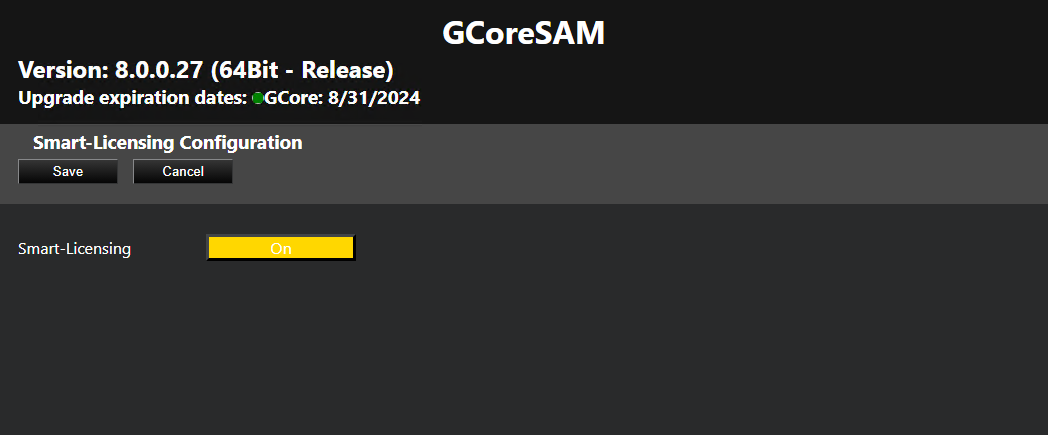Configuration
Some configurations are made via the G-Core SAM web interface. All other configurations must be made in the configuration software of the installed software package. You can open the web interface via the URL: http://localhost:13008/config.
Access to this URL requires authentication via NTLM (NT LAN Manager), which is performed automatically in the background. The logged-in user must have administration rights, i.e. the user must be a member of the administration group of the server on which the central SAM service is running.
The web interface consists of the following menu items:
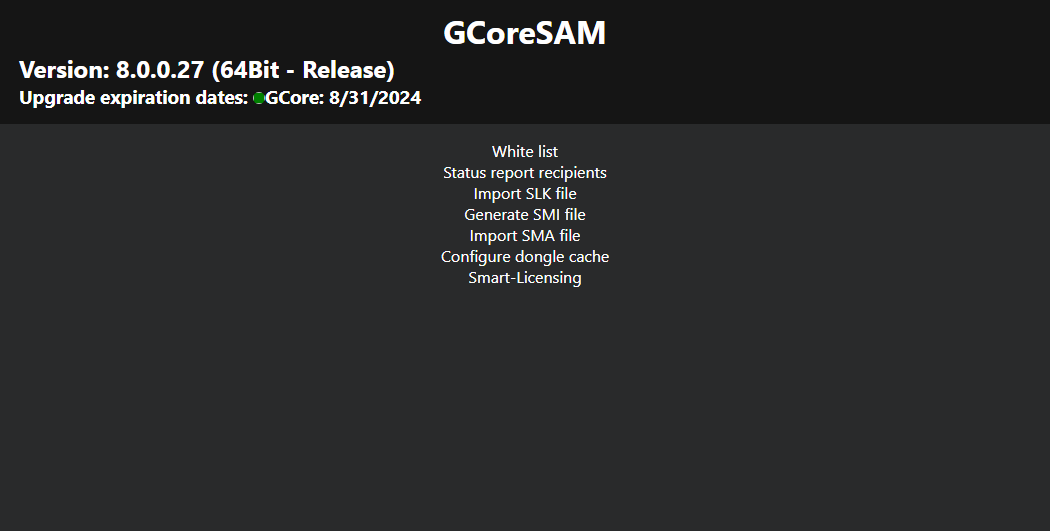
White List
The SAM service is equipped with a blocking filter that only allows localhost connections in its default configuration. Thus, it is not possible to connect to the SAM service from a remote computer without configuring the blocking filter.
If you use the Local-Dongle-Mode (see Operation Modes), i.e. a single system with a local dongle connected, you do not have to make any configurations.
In the White list menu, you can configure the blocking filters. The list contains all G-Core, G-SIM, G-Health, G-Stats and G-Link servers that are currently running on the network (and all that are included in the current blocking filter settings). The access to the individual SAM servers and software types (e.g. G-SIM or G-Core) can be disabled by clicking the corresponding buttons. The servers highlighted in orange are currently disabled.
If the desired server does not appear in the list, it you can add it by clicking the Add Server button. To do this, enter the network name of the associated computer in the text field.
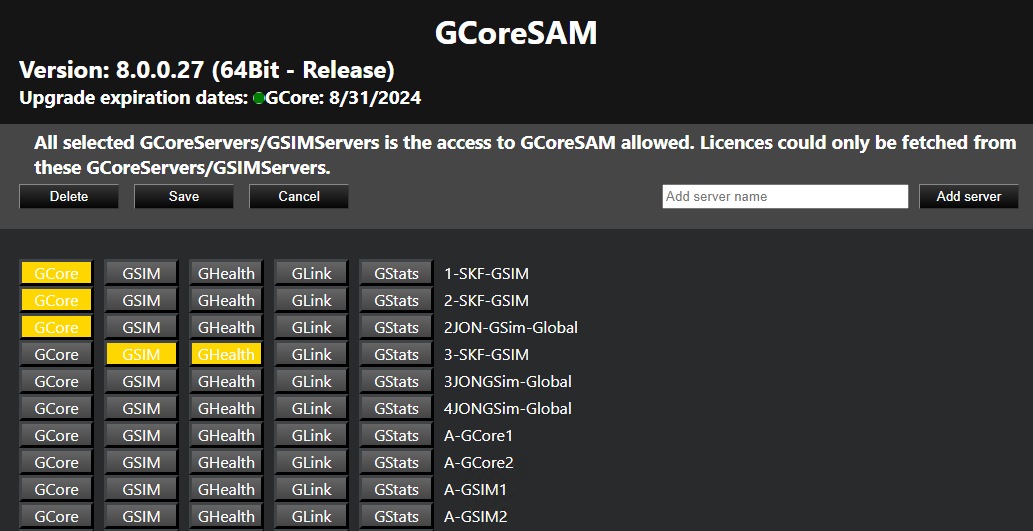
If you use the Remote-Dongle-Mode (see Operation Modes), you have to configure the connection to the central SAM service in G-Set in the Options menu after installing the software package.
Enable the Use remote SAM option to activate the use of the central SAM service and specify the IP address of the central SAM server in the Remote SAM IP text box. Then click the Save button.
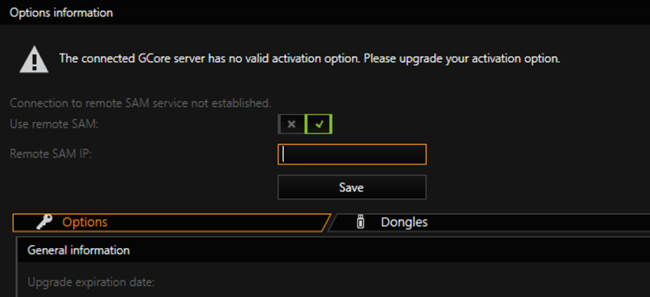
Status Report Recipients
The SAM service sends status messages to the connected G-Core client. These status reports provide notifications, for example, about newly detected or removed dongles, expired activation options, or other important events.
In the Status report recipients menu, you can select the computers to receive these reports. All clients on the selected computer will receive a status report.
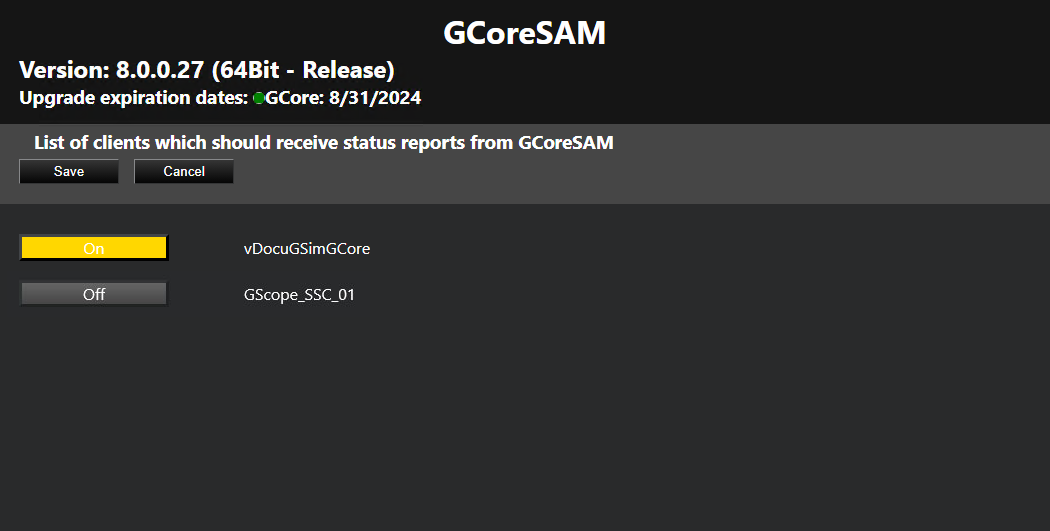
The connected G-Core server converts the status reports into actions. The following actions are sent:
|
Event |
Action |
Parameter |
|---|---|---|
|
Dongle removed |
System Error |
"source subsystem" = "dongle" "message code"= "Dongle missing" |
|
Dongle added/recognized |
SystemInfo |
"source subsystem" = "dongle" "message code"="Dongle found" |
|
Activation option lost |
SystemError |
"source subsystem"="dongle" "message code"="unlicensed" "description"="... activation has been expired." |
|
New activation option recognized |
SystemInfo |
"source subsystem"="dongle" "message code"="unlicensed" "description"="... activation expired at..." |
|
Activation option expired |
SystemInfo |
"source subsytem"="dongle" "message code"="unlicensed" |
Import SLK File
In the Import SLK File menu, you can import SLK files, export requested links and create GDV files.
This web interface for importing SLK files uses the same layout and functionality as the options dialog in G-Set (see Options).
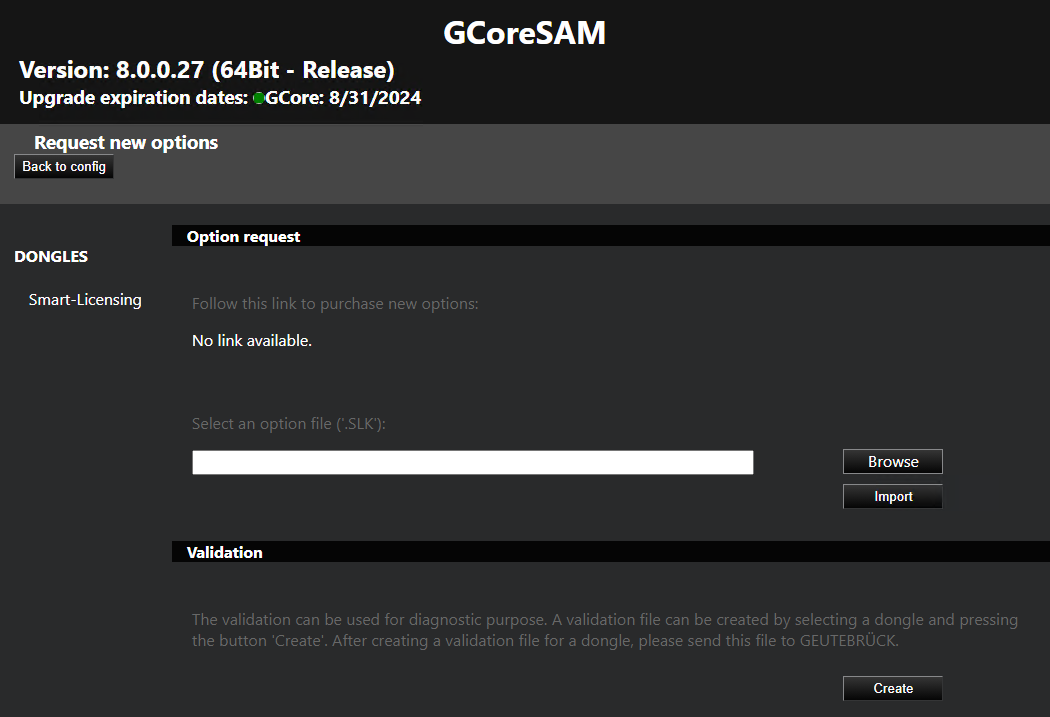
Generate SMI File
In the Generate SMI file menu, you can generate SMI files for soft dongle request files. The SMI file contains information about the system and is required when asking for a soft dongle for the system.
For virtual systems, it is required that the system is part of a domain to be able to generate an SMI file.
To generate an SMI file, enter the dongle serial number of the requested soft dongle and generate the file by clicking the Generate button. Download the generated SMI file to proceed with the soft dongle request.
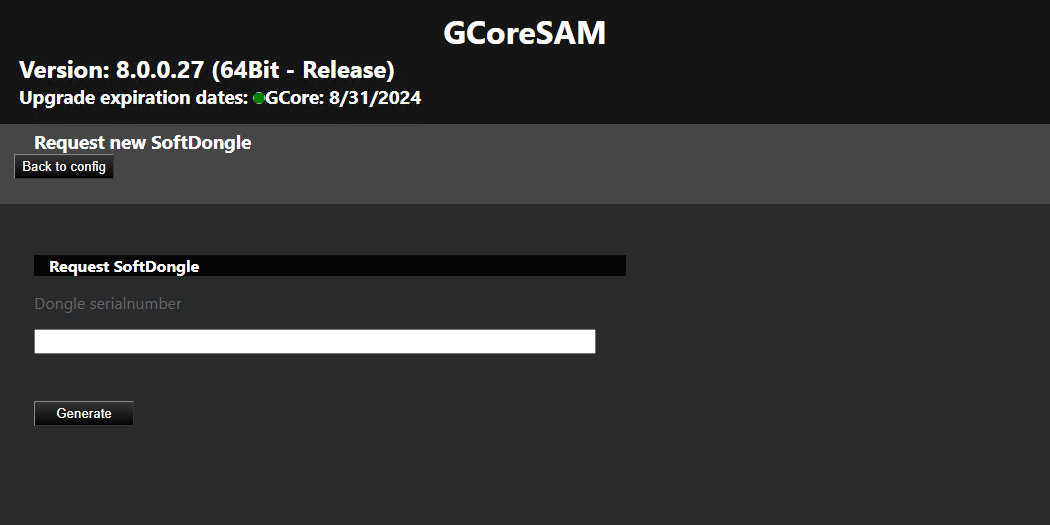
Import SMA File
In the Import SMA file menu, you can import the SMA soft dongle files and activate the received soft dongle in the system.
A soft dongle can only be activated on the system on which the request (SMI) was generated.
To activate a soft dongle, click Browse to select the SMA activation file and import the SMA activation file by clicking Import.
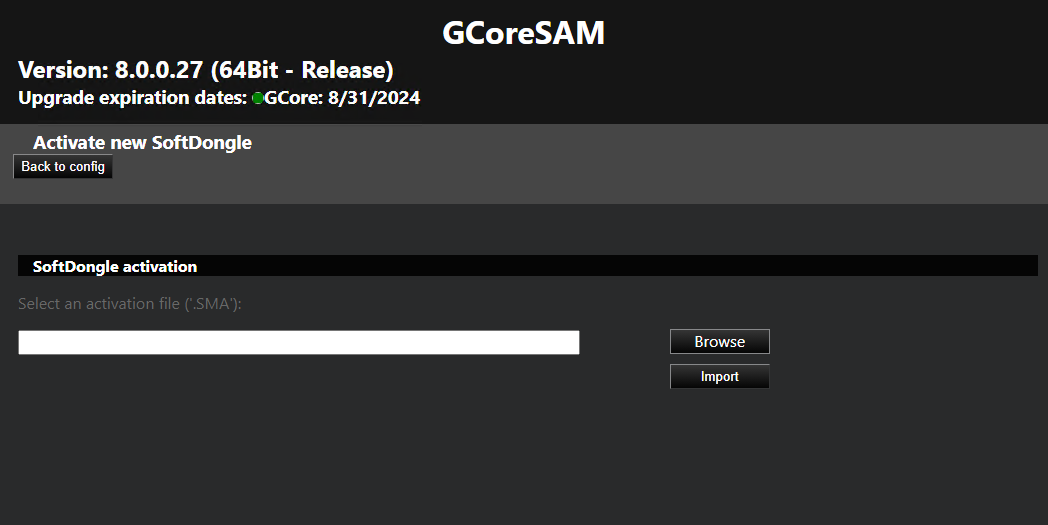
Configure Dongle Cache
In the Configure local cache menu, you can activate or deactivate the local dongle cache for your system. To do this, click Activate or Deactivate button.
The dongle cache is used for all currently connected dongles (physical and soft dongles). If one or more local dongles need to be changed and both the old dongle and its cache are obsolete, the dongle cache must be cleared. To do this, click the Clear button.
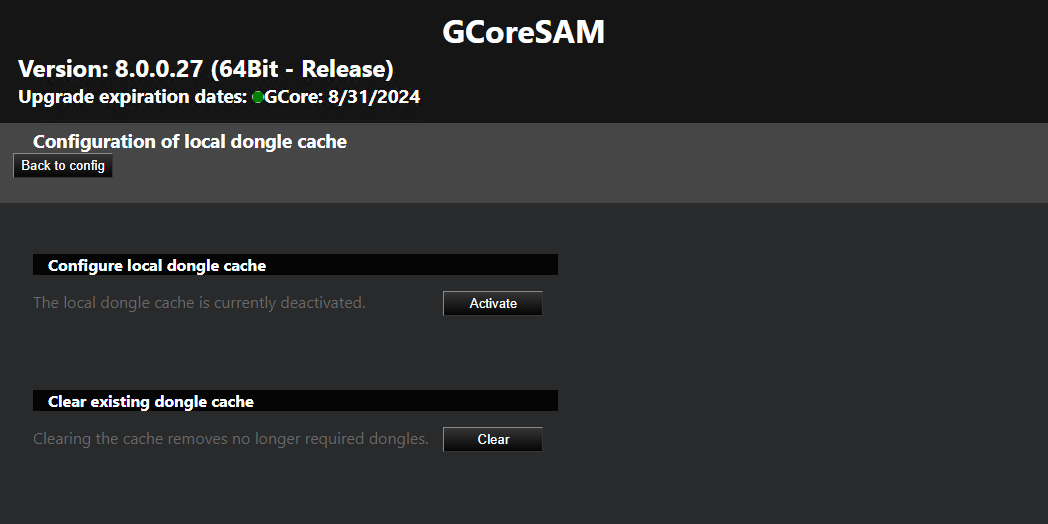
Smart Licensing
In the Smart Licensing menu, you can activate Smart Licensing. To do this, set the Smart Licensing button to On and click Save. The new licensing model is activated and the Smart Licensing licenses are used. The G-Core SAM server is restarted to complete the switch.
Deactivate the Smart-Licensing option to use the Traditional Licensing licenses. It is possible to switch the licensing model at any time. Parallel operation of both licensing models on a single license server is not possible.