Working with the VAM
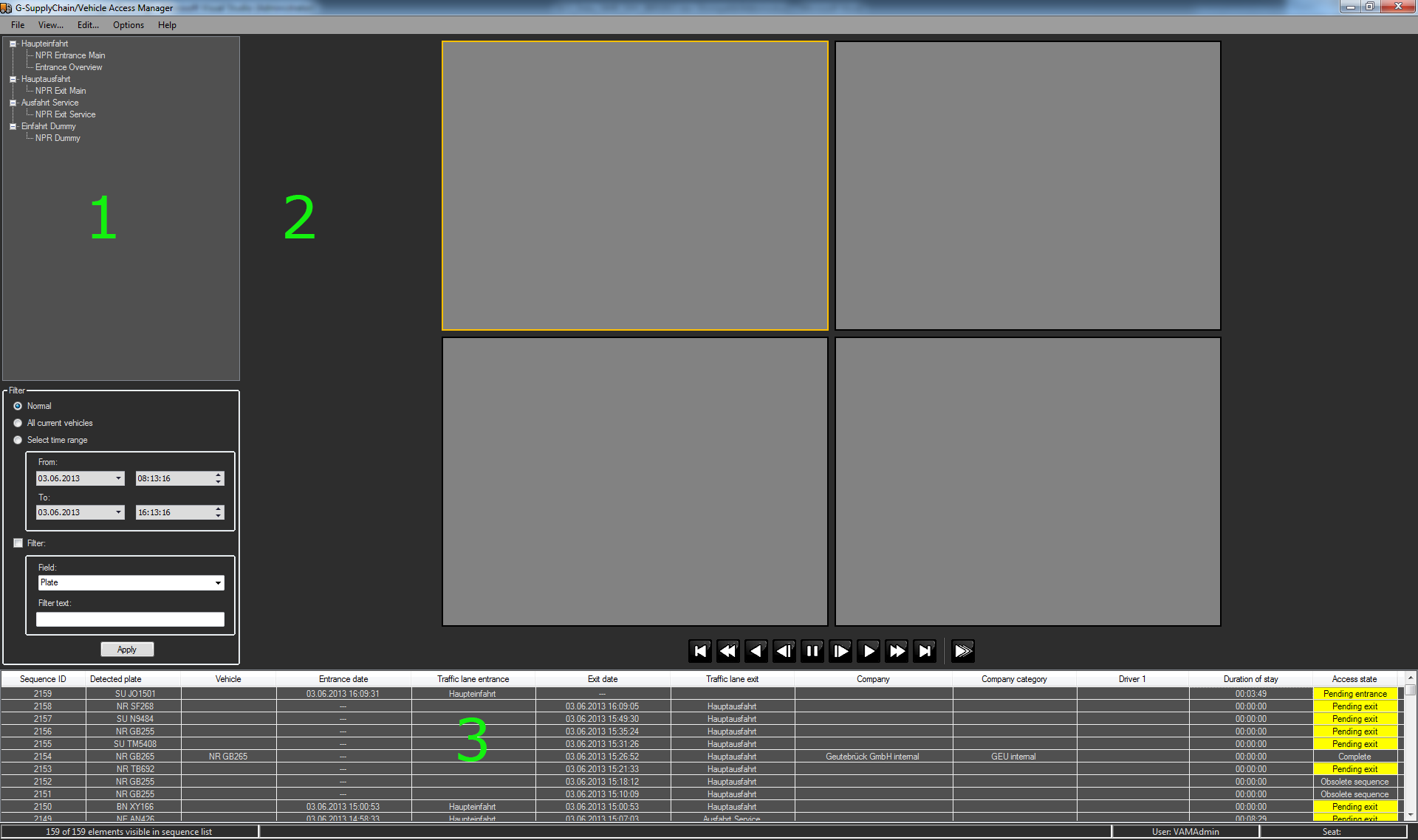
The interface of the Vehicle Access Managers is divided into several areas:
|
Area |
Description |
|---|---|
|
1 |
On the left side, there is a list of the lanes assigned to the workstation with the assigned media channels. |
|
|
Below that are the filter options for filtering the current operation list. |
|
2 |
On the right side is the viewer pane, in which up to 4 channels can be activated and controlled using the navigation bar. You can maximize a viewer by double clicking on it. |
|
3 |
In the lower area, there is a list of all current operations, which allows the user fast access to the individual operations. |
|
4 |
In the status bar at the bottom you can see how many operations are currently displayed in the list (e.g. through filtering) and how many operations are contained in the list. In addition, the registered user and the workstation name are displayed. |
In the menu under File, you will find the entry Connection Info. Clicking on it opens a popup window with the list of configured servers. In the list you can also see whether or not the servers are currently connected. Under Options you will find an entry with the name Notification. Here you can set the default display behavior for the notifications. The following options are available: Approved entrances, waiting entrances and unknown vehicles. You can also activate multiple options.
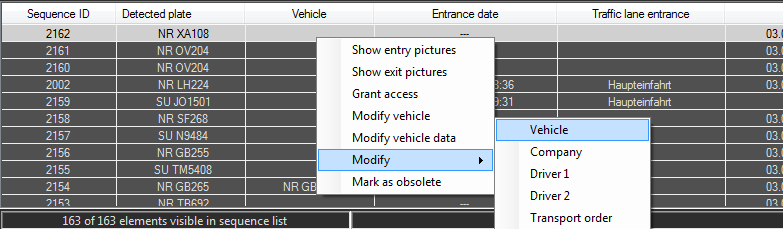
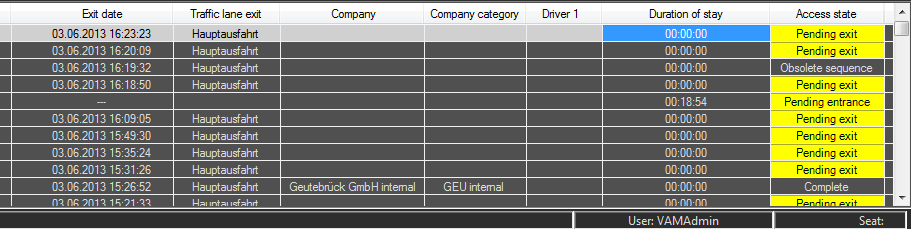
The list shows the following information:
- Sequence ID - ID of the process.
- Detected plate - the license plate that was detected
- Vehicle - license plate of the assigned vehicle (in case of incorrect detection, may deviate from the “Detected plate”
-
Vehicle type – additional description for the vehicle, e.g. make or type of vehicle (refrigerated truck, hazardous materials, etc.)
- Entry Date - timestamp of entrance
- Traffic lane entry - lane at the entrance
- Exit date - time stamp of exit
- Traffic lane exit - exit lane
- Company - name of the company to which the vehicle belongs.
- Company category - category of the company for search purposes
- Driver 1 - name of the first driver.
- (Optional) Driver 2 - name of the second driver.
-
Transport order
- Duration of stay - duration of the stay on the premises.
- Access - the status of the entrance/exit indicates to the user whether an interaction is necessary for the corresponding procedure.
Using the context menu, the operation list, the following actions can be performed:
- Show entry pictures - displays images of the entrance.
- Show exit pictures - displays images of the exit.
- Grant access - provides the user the permissions to edit the operation.
- Modify … - depending on the current column, it allows the user to change accompanying data <Vehicle><Company><Driver 1><Driver 2><Transport order>.
- Modify vehicle data - the vehicle data (entry and exit) of the current operation can be displayed and modified. More information can be found in -> Vehicle Data.
- Modify -> Vehicle/Company/Driver 1/Driver 2/Transport order - makes it possible for the user to change accompanying data <Vehicle><Company><Driver 1><Driver 2><Transport order>.
- Mark as obsolete - the current operation is marked as obsolete and no longer considered for future NPR actions.
By double clicking on the corresponding column of the operation list, the following actions can be performed:
- Sequence ID - activates, if they exist, images of the entrance and exit.
- Detected plate - activates, if they exist, the images of the entrance and exit.
- Vehicle – opens the dialog for modifying the vehicle.
- Entry date - activates, if they exist, the images of the entrance.
- Traffic lane entry - activates, if they exist, the images of the entrance.
- Exit date - activates, if they exist, the images of the entrance.
- Traffic lane exit - activates, if they exist, the images of the exit.
- Company – opens the dialog for modifying the company.
- Company category – opens the dialog for modifying the company.
- Driver 1 – opens the dialog for modifying the first driver.
- (Optional) Driver 2 – opens the dialog for modifying the second driver.
- Access – opens the dialog for editing the permissions of the operation.
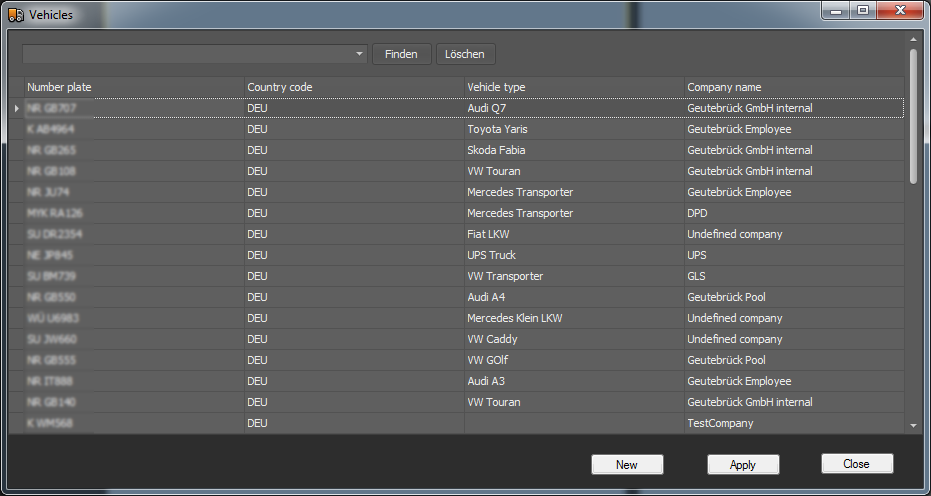
In this dialog, existing vehicles, companies, drivers or transport orders can be assigned to the operation. It is also possible to create new records.
Modify vehicle data:

In this dialog, vehicle data (trailer numbers, weights and seal numbers) are entered for the current operation.