Client Details
The client details screen provides information about the registered G-Health client. In this screen you will be able to view:
- Information about the client hardware, operating system and system performance.
- Information about the Geutebrück NVR, including cameras, archive depth, licenses and recording performance summaries.
- A list of alarms on the client which are unresolved.
- Information about the internal storage, such as hard drive temperature, RAID arrays and controllers.
- Information about the network cards installed in the NVR.
Summary Charts
The Client Details screen provides interactive charts for CPU and memory utilization, NVR recording performance, and also hard drive temperature. To view the history of each type of chart, click the link below the chart (CPU and Memory), or click the model number link for hard drives.
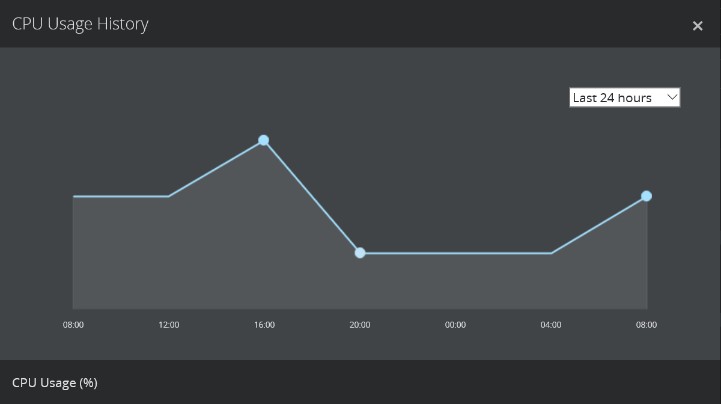
Changing the NVR Credentials
When the G-Health client is installed, it attempts to connect to the local GeViScope or G-Core service using the default credentials:
-
Username: sysadmin
-
Password: masterkey
If the G-Health client is unable to connect to the local NVR service due to invalid credentials then an alarm will be generated.
To change the credentials which the G-Health client uses to connect to the local NVR service, select Update Credentials from the Actions menu at the top right part of the client details screen. In the screen which appears, enter the updated credentials then click the Update button.
The updated credentials will be sent to the G-Health client the next time it connects to the server. If the client is able to connect to the NVR using the updated credentials then the Invalid Credentials alarm will be marked as resolved.
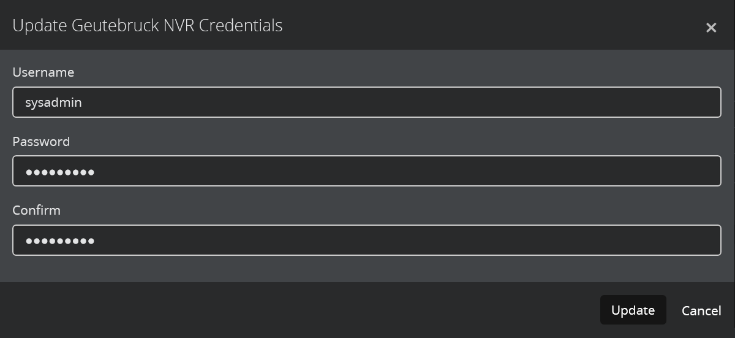
Changing the G-Health Client Site
The site which a client belongs to will decide the rules, beacon interval and the amount of time the system will wait before marking the client as overdue.
To change the G-Health client’s site, select Change Site from the Actions menu at the top right part of the client details screen.
Once the Change Site screen appears, select the new site, and click the Save button.
Saving NVR Setup Files
Each time the Geutebrück NVR configuration changes the G-Health client will upload the new configuration to the G-Health server. You can download a copy of the configuration by selecting Download Setup file from the Actions menu at the top right part of the client details screen.
Automatic Updates
Automatic updating of G-Health clients was added in version 3.1.0. When the G-Health client connects to the server it will check to see if there are any updates. If there are, the update files will be downloaded and the G- Health client will automatically apply the updates and restart.
The automatic updates are only available for G-Health clients running 3.1.0 or newer.
If for any reason you do not wish for a G-Health client to update then the automatic updates can be turned off by toggling to Update Automatically switch in the G-Health Information panel of the client details screen.
Deleting a Client
If the G-Health client no longer reports to the G-Health server then the client can be deleted. To delete the client, select Delete Client from the Actions menu at the top right part of the client details screen.