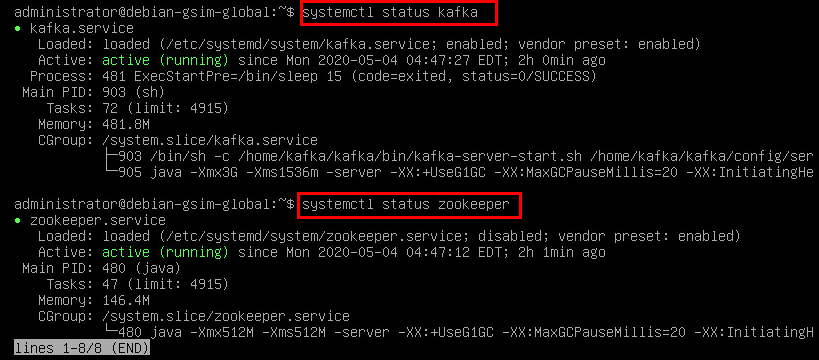Install Kafka
Virtual Machine for Kafka
IMPORTANT: The G-SIM Global Synchronization Service (GSS) uses the KAFKA messaging framework. This service is excluded in a virtual machine with a Linux operating system. For each G-SIM Global server a virtual machine must be installed on the host system. By default, the virtual machine gets the IP-Address from a DHCP server. The Cluster Server to be used needs one Kafka service for synchronization. The provided Kafka images are part of the setup files to simplify the setup of G-SIM global. It is possible to exchange the kafka service with your own kafka installation. To use Kafka with G-SIM Global it is necessary to connect via IP address to kafka. Please adapt your listeners settings accordingly.
Download Kafka VHD
Contact the Geutebrück support for getting access to the Kafka service VHD download.
Please note that this virtual machine is only available in the OVA format. The OVA format is not supported by Microsoft Hyper-V, therefore Hyper-V cannot be used. Please use VmWare esx, Workstation or Player or Virtual Box from Oracle. The support for Hyper-V will be added later.
VMware Client
-
Start the program VMware vSphere Client.
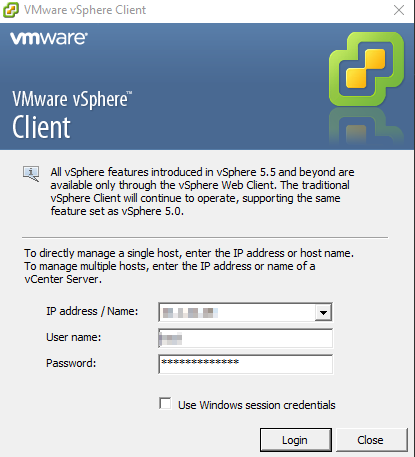
-
Open the File > Deploy OVF Template and load the Kafka service VHD.
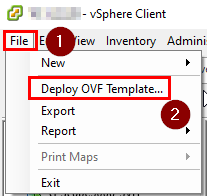
-
Select the source location.
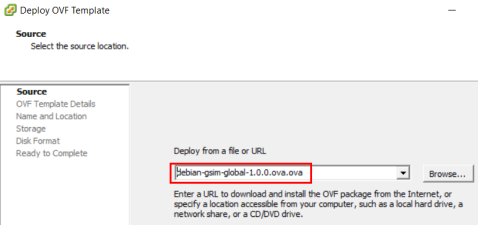
-
Verify OVF template details.
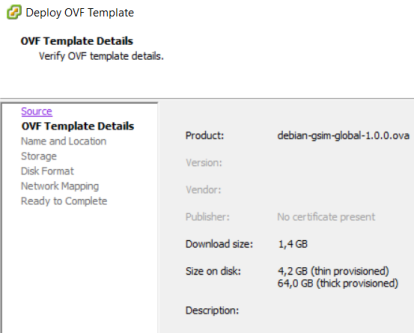
-
Specify a name and location for the deployed template.
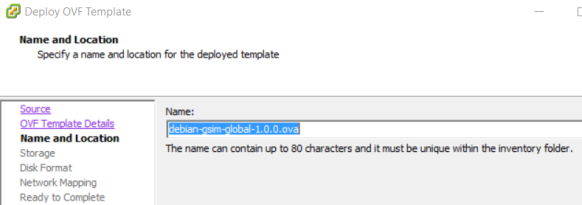
-
Select a destination storage for the virtual machine files.
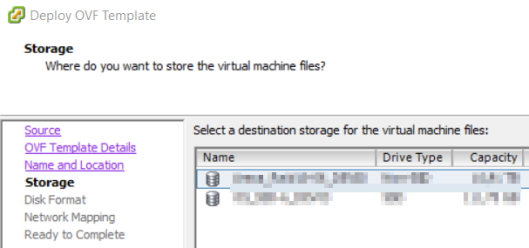
-
Select a storage format for the virtual disks.
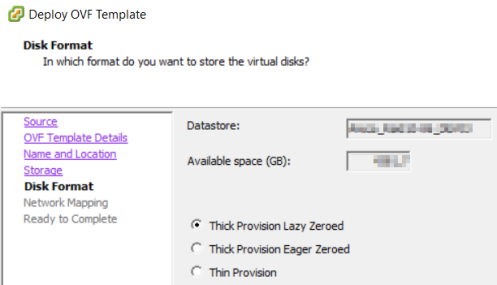
-
Map he networks used in this OVF template to networks in your inventory.
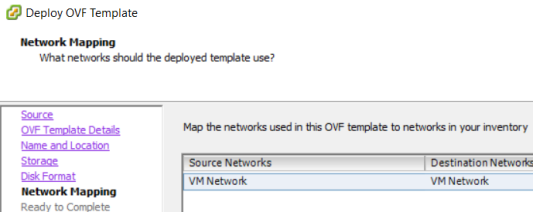
-
Verify the deployment settings. When you click Finish, the deployment task will be started.
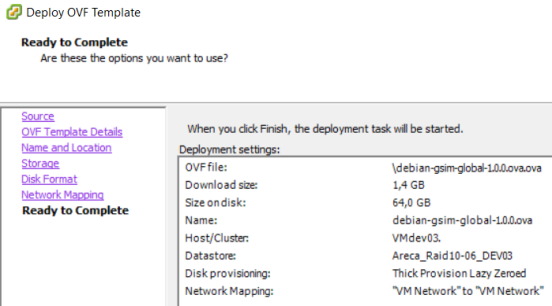
Hyper-V Client
IMPORTANT: Make sure that your local Hyper-V environment is set up correctly.
-
Start the Hyper-V Manager.
-
Select Import Virtual Machine... from the Actions menu.
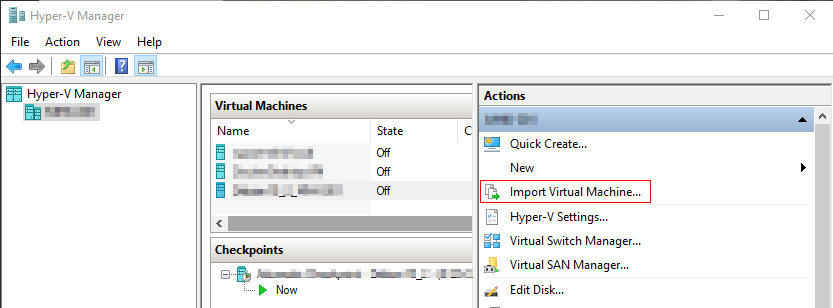
→ The dialog box Import Virtual Machine opens.
-
The Assistant guides you through the steps of the import procedure. Click the Next button.
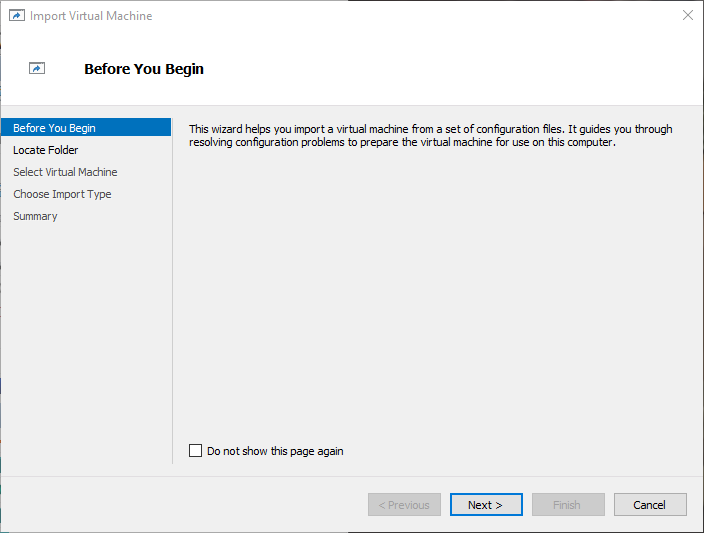
-
Browse to the location of your virtual machine on the disk and specify this folder that contains the virtual machine you want to import.
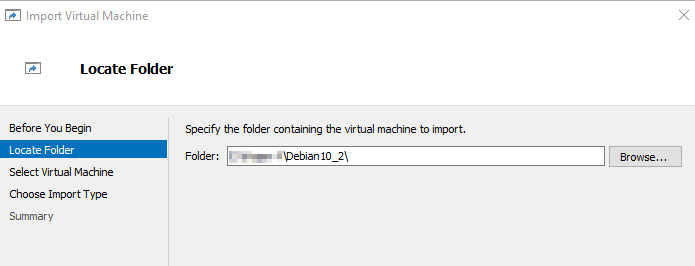
-
Select the virtual machine you want to import.
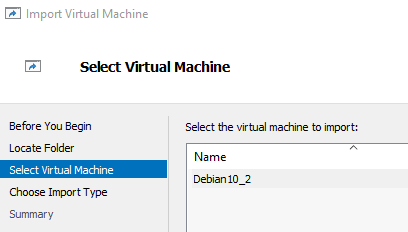
-
Choose the type of import to perform.

-
Specify the network connection.
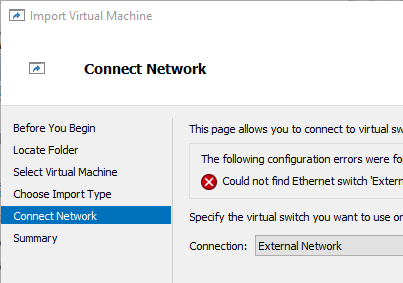
-
Check the summary of your specified data. To complete the import and close the wizard, click the Finish button.
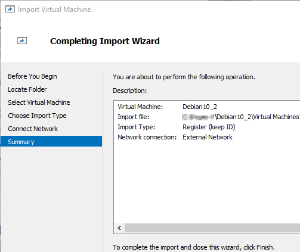
Login Kafka VHD
This part is optional and is only needed for troubleshooting.
-
Start the VM machine.
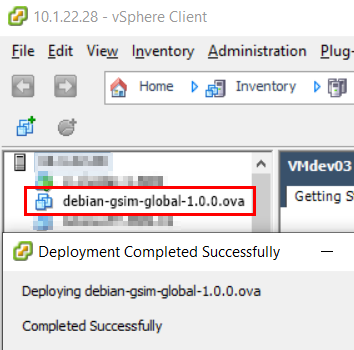
-
Log in with the login data:
-
Login: administrator
-
Password: gsimglobal
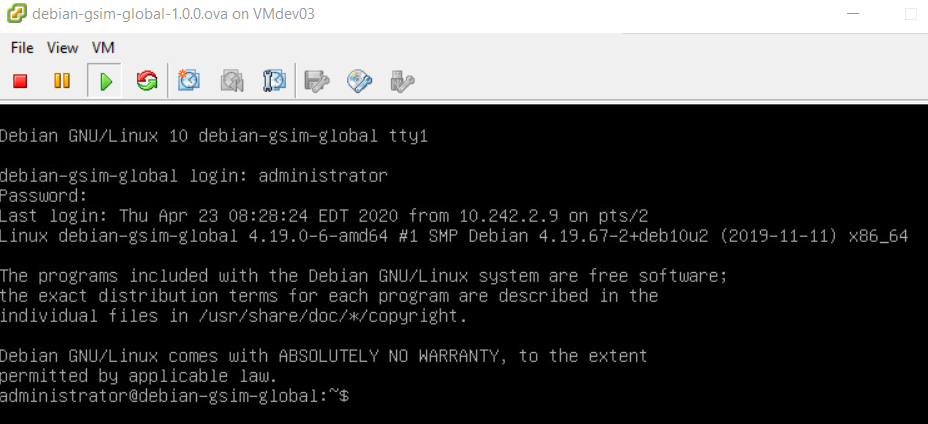
-
Commands
Check the Kafka IP address and use the following command: ip a
For example: 10.1.100.75
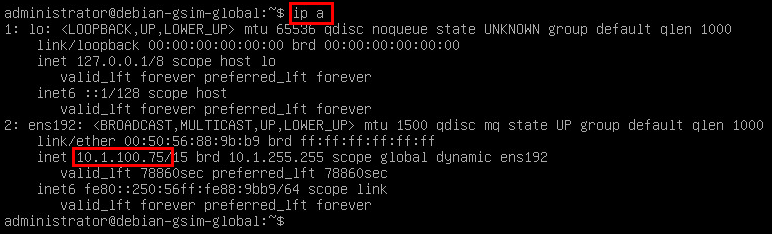
The virtual Machine is configured to use DHCP.
Use the following commands to control the Kafka and zookeeper service: systemctl status <service>
-
systemctl status kafka -
systemctl status zookeeper