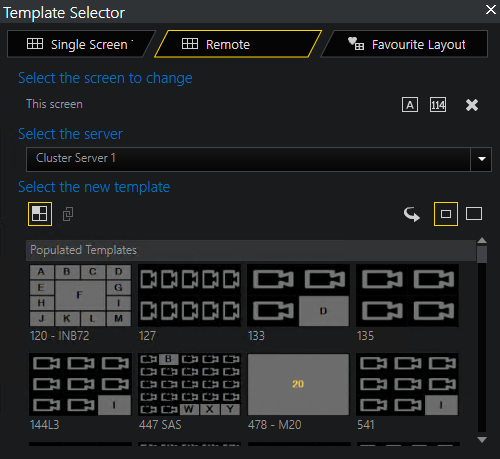Work With Global Operator Console
Login / Connection to Server
Auto Login is a G-SIM Global feature, which allows an Operator Console to log into another server if the preferred server is not available. For detailed information, see Configure Auto Login Server List.
Currently Connected and Available Servers
The state of the Global Server Network is indicated by the network icon in the right-hand corner of the main screen. Hovering with the mouse over the network icon will show a pop-up window with all the Global Servers as well as their current state. Clustered servers are displayed in a single line.
There are four states:
|
Explanation of states |
|
|---|---|
|
|
All Global Servers are available – everything OK |
|
|
One or more remote servers are not available |
|
|
The local cluster server is not fully functional (one server down) |
|
|
Lost connection to the logged in server – Restart to connect to another server |
The status bar also displays an icon indicating the license status. For detailed information, see Main Interface.
The following image shows a state in which the user is connected to the server of CityA, which is a cluster. However one of the cluster servers is down. CityB has a single server, which is available.
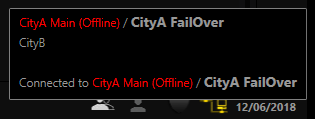
Global Handling of Camera-, Site-, Guard Tour- and User-Lists
This “static” data is synced between all connected servers in a Global G-SIM network.
The syncing is not real-time (as it is for a cluster). The sync itself starts after a timeout, which is configurable in the ManCon (default is 60min), see Set Up Synchronization Interval. Afterwards, changes may take a few minutes to be propagated to all Global Servers, depending on the amount of synchronized data.
The “All” Cameras and Sites lists will contain all cameras etc. over the whole Global network (all of which are accessible for the currently logged-in user).
Global Handling of Alarms
When logged into a specific server, the user will receive all Alarms which he has privilege to and which are generated on that server. Alarms from other Global Servers (remote servers) may be pushed from their server to other Global Servers and will then also appear in the user's Alarm list.
Which alarms are pushed to other servers is part of the Alarm setup in the Management Console.
What happens on login is:
-
The local alarms are received from the server the user logged in to. Usually this will be the user's preferred server. If logged into another server because the preferred server was not available, the user will receive all the alarms generated in that server’s database. This Alarm list is very different from what the user would have received when logged into his preferred server.
-
Then, a query is sent to all other available Global Servers to send their uncompleted alarms to the Operator Console. It is the same query as if a custom query was executed to extract these alarms from other servers – the remote alarms are not cached or saved on the user's local server. When a user logs into the Operator Console, he will then see a list of alarms – the alarms from his logged in server. Then, chunks of alarms will be added to this list as other Global Servers respond to the query and send their alarms to the Operator Console.
-
When a new alarm is generated on the currently logged in (local) server, all logged in users with rights will immediately receive the alarm. When an alarm is generated on another Global Server and it is set to be pushed, it will be forwarded to the user's Operator Console. The queried Alarm list will thus be kept updated as local as well as remote alarms are generated.
Global Handling of Process Data
The filter criteria selector for process data searches was modified to work in a cross server environment where not all process data types may be queried or exist on all Global Servers.
Pre-installed (default) process data filters are not synchronized between Global Servers. If default filter is changed it must be changed manually on all Global Server respectively. Otherwise severs will have different filter configurations. Solution: The default filter can be cloned. Then the filter clone can be changed as needed and will be synchronized between Global Servers.
Template Selection in G-SIM Global
A new tab was added to the Template Selector enabling the user to select a Populated Template or Linked Layout from a remote server. The Single Screen tab will only show screen templates on the currently logged in server. Empty templates may only be selected from templates available on the logged in server.
The Remote tab is not available if the user privilege May request data from Global Servers is disabled (see Privileges).