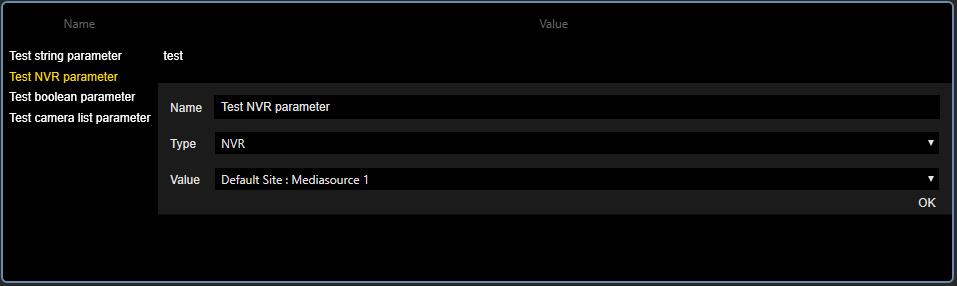Alarms
Alarms or health event definitions are imported from the plug-ins and can be added by the user.
The settings of Alarms are grouped in tabs.
Settings
The administrator can specify the name, default source and description of the alarm for the primary and secondary language in the Settings tab.
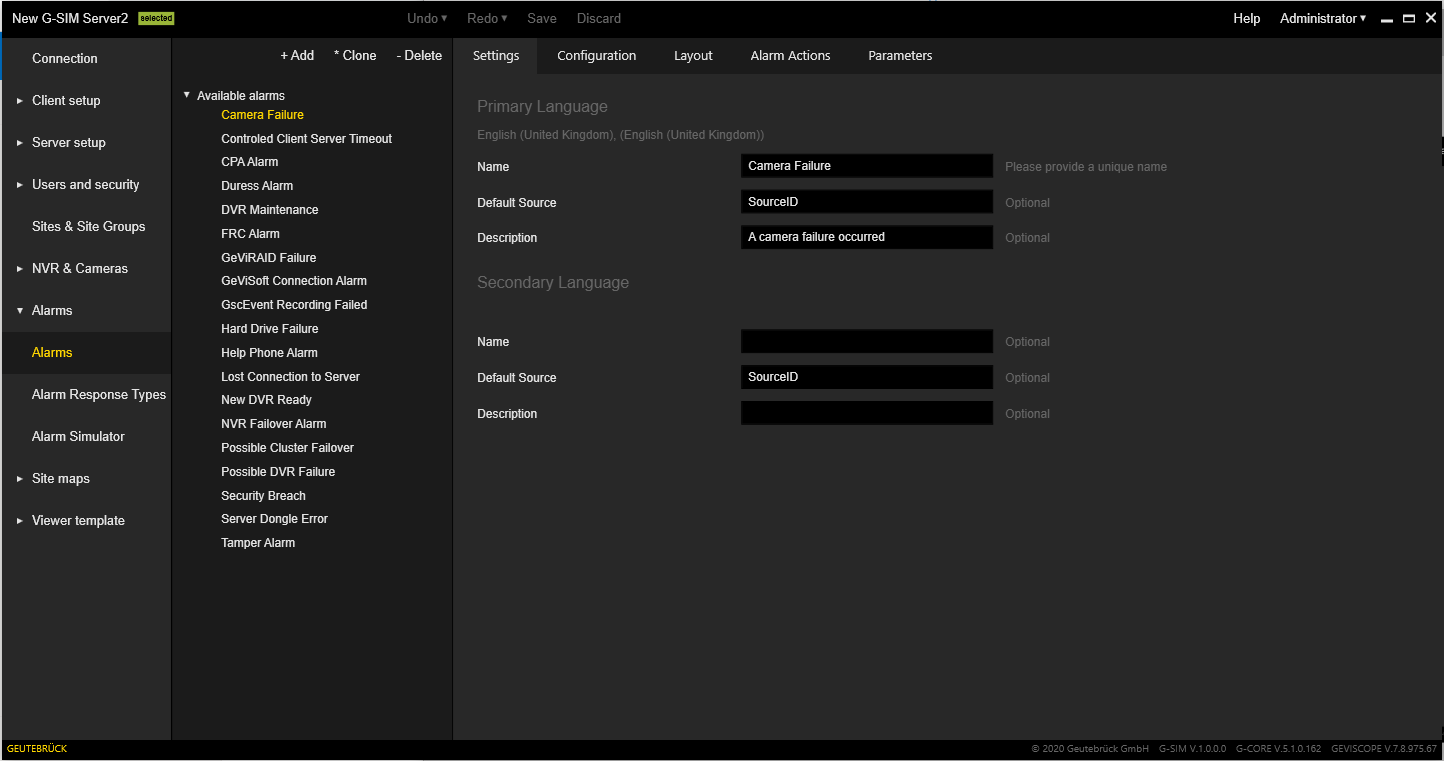
If no source data (e.g. camera etc.) is received from health agents, the default source text will be used instead. Within the source, tags can be used which are replaced by the actual data on the server side once data is received, according to the following definitions:
-
{SITE} the site name
-
{SITE_DESC} the site description
-
{SOURCE} the media source name
-
{CAMERA} the camera (media channel) name
-
{CAMERA_DESC} the camera description
-
{DEVICE} the device (system component) name
Configuration
The Configuration tab contains the following settings:
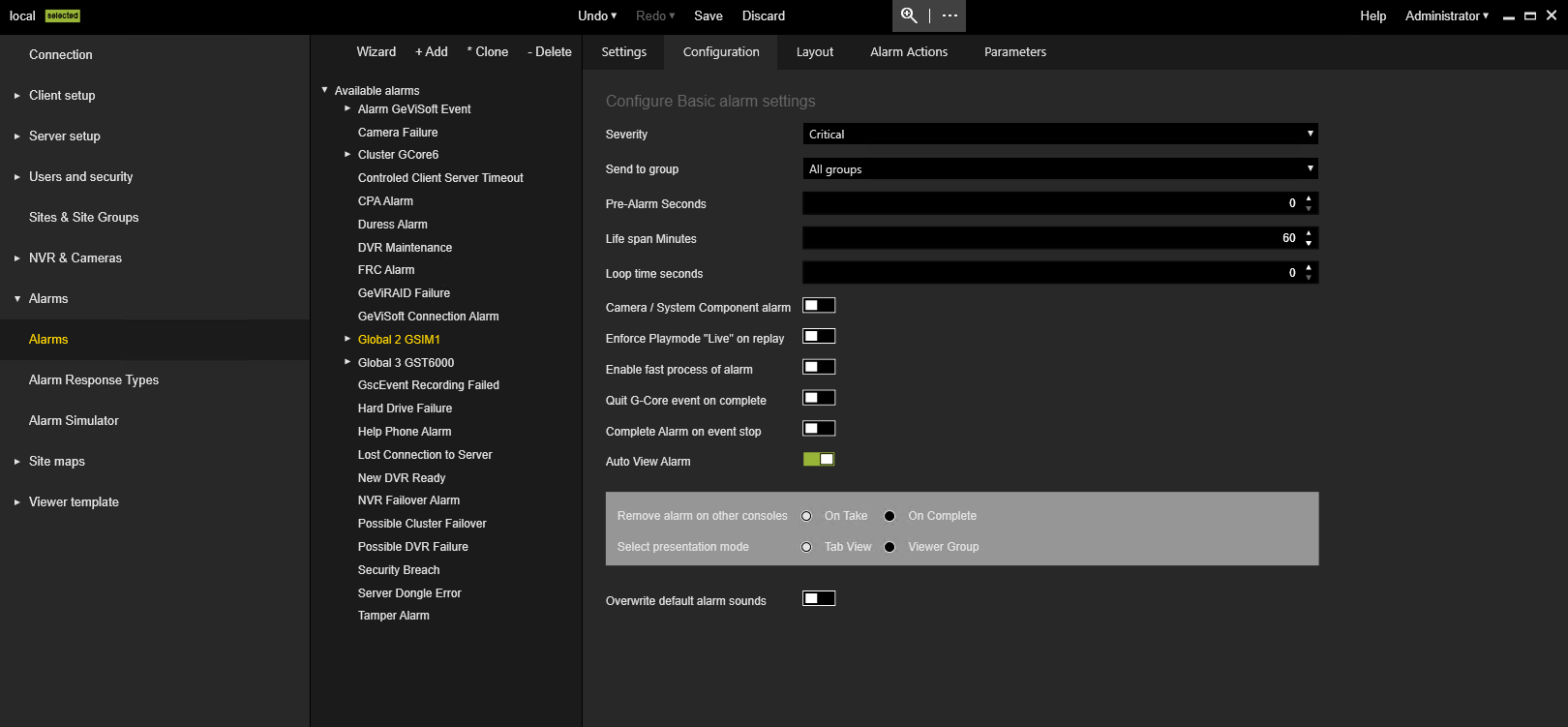
|
Settings |
Description |
|---|---|
|
Severity |
The following levels are currently defined: Critical, Non-Critical, Information. |
|
Send to Group |
The user group to which alarms of this type are sent. |
|
Pre-Alarm Seconds |
The number of seconds that the video starts before the event time. This is to give operators an idea of the context in which the alarm occurred. |
|
Life span Minutes |
Time span, how long the alarm exists before it is treated as an expired event. If an alarm event is received by the server that is older than its lifespan, it is not triggered as an alarm, but is archived in the audit log. This way, auditors can still see how often the same alarm event has occurred, but the information does not clutter the operators' displays. |
|
Loop time seconds |
Duration of the alarm loop time. |
|
Camera / System Component alarm |
Select this checkbox if the primary camera that has been linked to this alarm is the cause of the alarm, such as camera failure or sync-loss. |
|
Enforce Playmode “Live” on replay |
Configure an alarm type to force the play mode to be "live" when reviewing an alarm that occurred in the past. |
|
Enable fast process of alarm |
Allows to complete alarms with configured actions. The action will automatically be set to the default value. |
|
Quit G-Core alarm on complete |
Select this checkbox to quit the G-core alarm on completion. |
|
Complete Alarm on event stop |
Select this checkbox to automatically complete the G-SIM alarm when the G-Core or GeViScope event is stopped. This setting is only available if the "Pro Version" license is available and activated (see Server Licenses). |
|
Auto View Alarm |
Select this if this alarm is to be automatically displayed on the Operator Console when it is triggered, such as intruder alarms. You can specify the settings Remove alarm on other consoles and Select presentation mode. |
|
Overwrite default alarm sounds |
Select this to override the default sound for each alarm type independently.
|
Layout
The Layout tab allows the user to select a default screen layout to be used for the alarm presentation in Tab view.
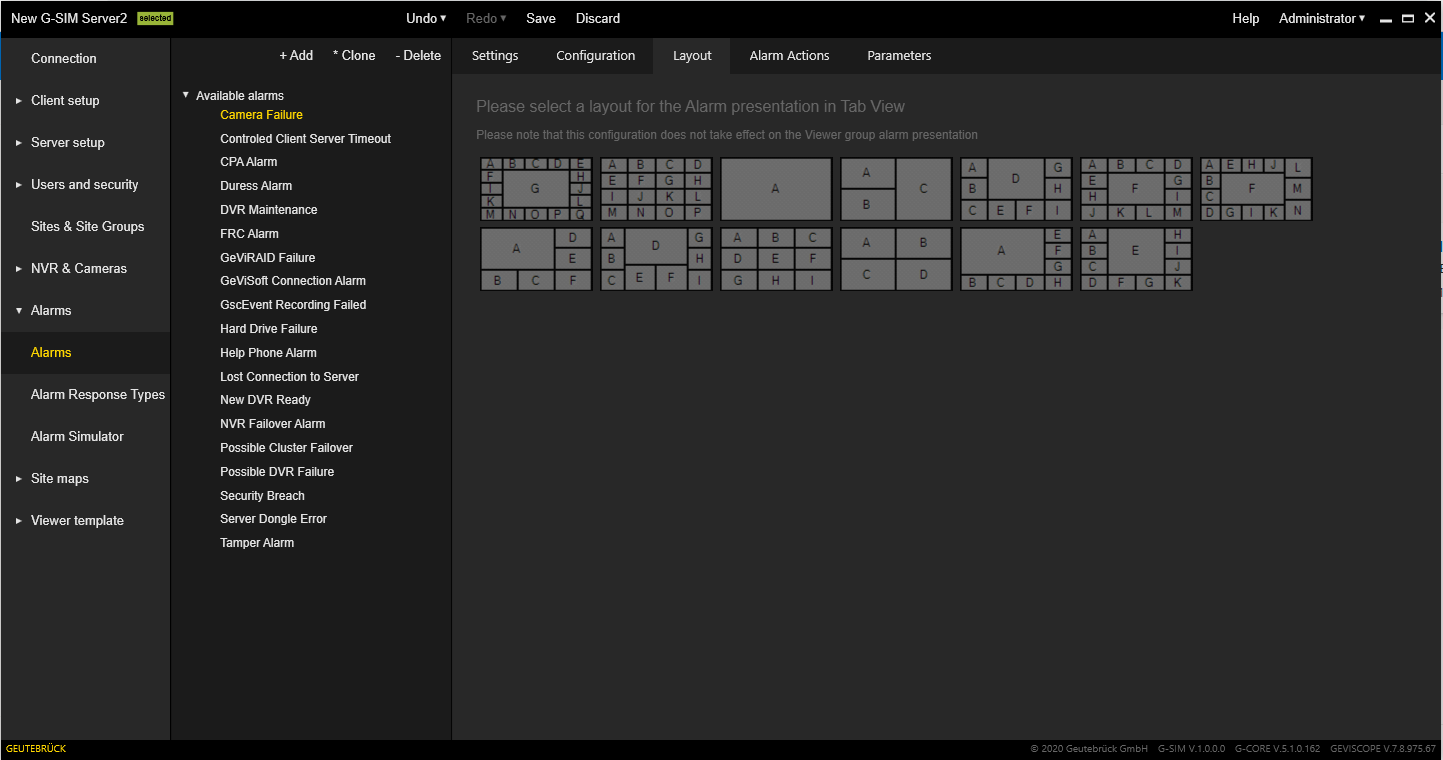
Alarm Actions
The Alarm Actions tab contains the actions that a user must take for taking responsibility for this alarm. G-SIM enforces these actions and allows you to define standard alarm handling procedures.
Each action has one of the following response types:
-
Text
-
Check box
-
Choice between Yes and No
-
Drop-down menu with configured Alarm Response Type
-
Link to a PDF file that contains more detailed instructions
This option is available when Allow alarm expansion is activated (see System Settings).
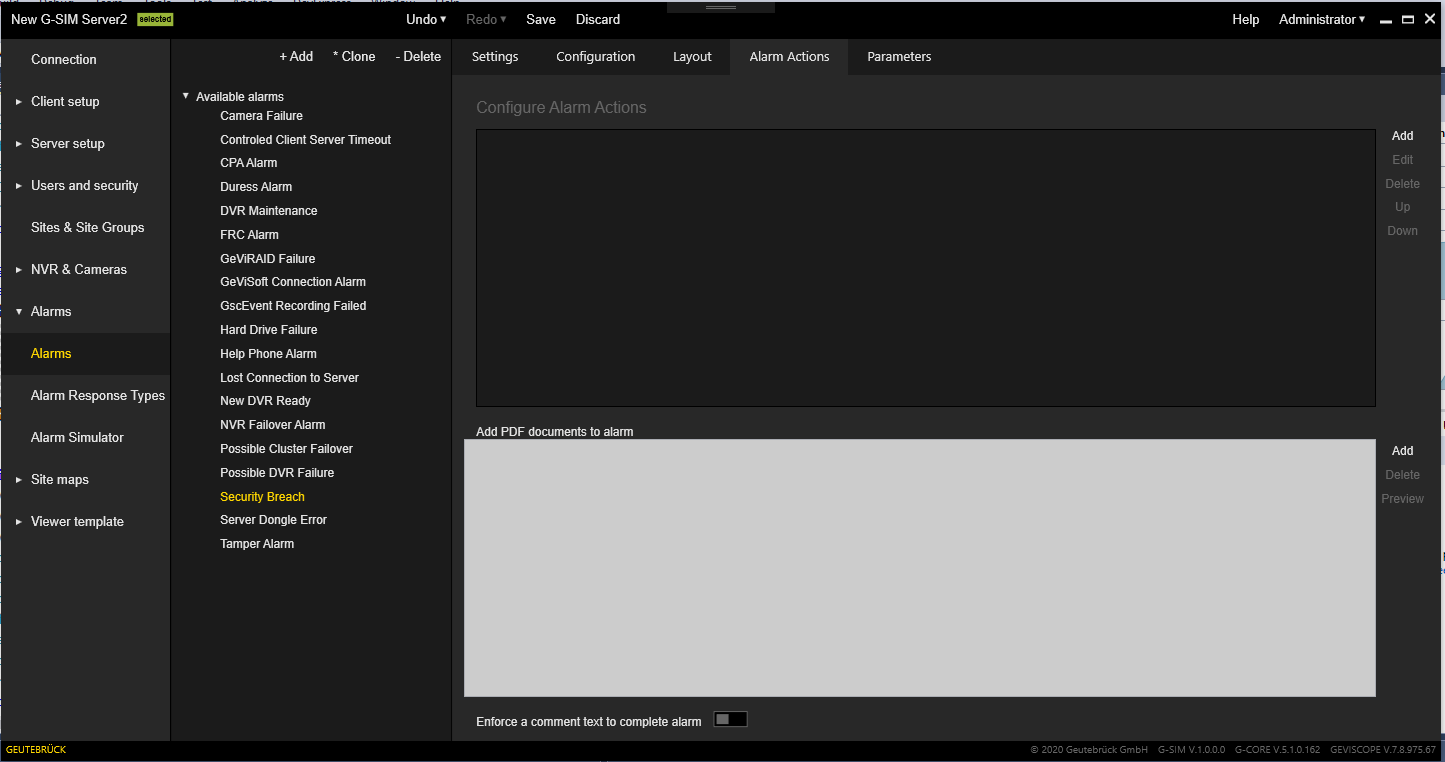
-
Use the Add and Delete buttons to add or remove actions from the list.
-
The Up and Down buttons are responsible for changing the order of the actions.
-
Press the Edit button to edit an existing action.
-
Enforce a comment text to complete alarm: This check box is available if at least one action is added. Switch it on to restrict the alarm completion without commenting.
The pop-up window for editing the alarm action contains:
-
Description of the action (for both languages)
-
Response type selector
-
Default value selector (depends on the selected response type)
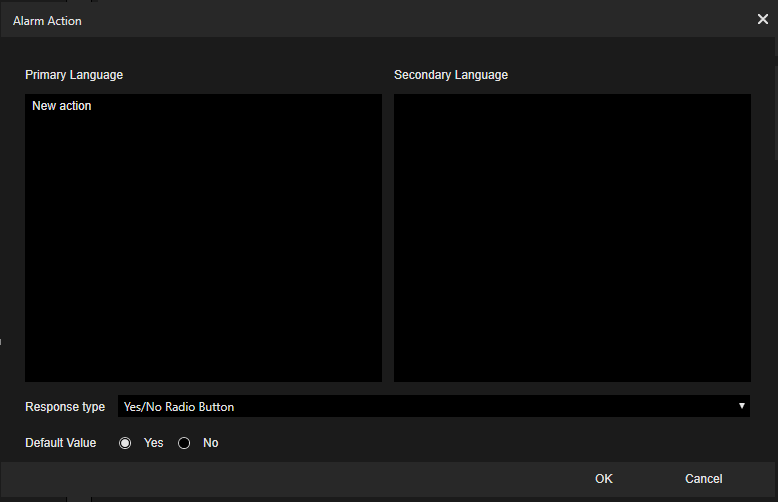
Parameters
The Parameters tab allows the user to specify additional parameters for alarms. Some predefined alarms contain parameters that should be configured.
Use the Add and Delete buttons to add and remove parameters from the list. Use a double click on a row with parameters to open the menu with the parameter editor.
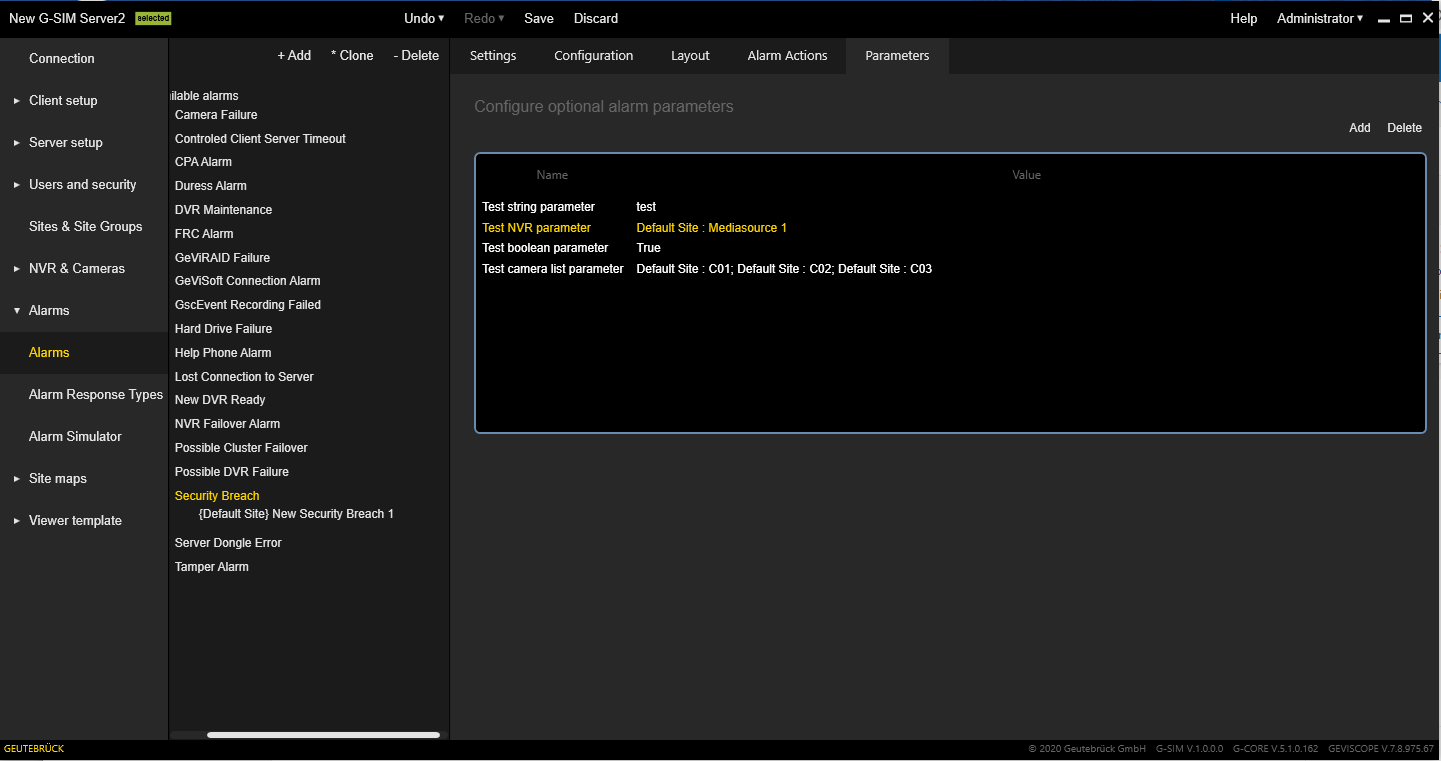
The following parameter fields can be configured;
-
Name
-
Type: Specifies the data type of the parameter value. These can be basic data types (string, integer, etc.) and more complex (list of cameras, mediasource).
-
Value: Parameter value that depends on its type.