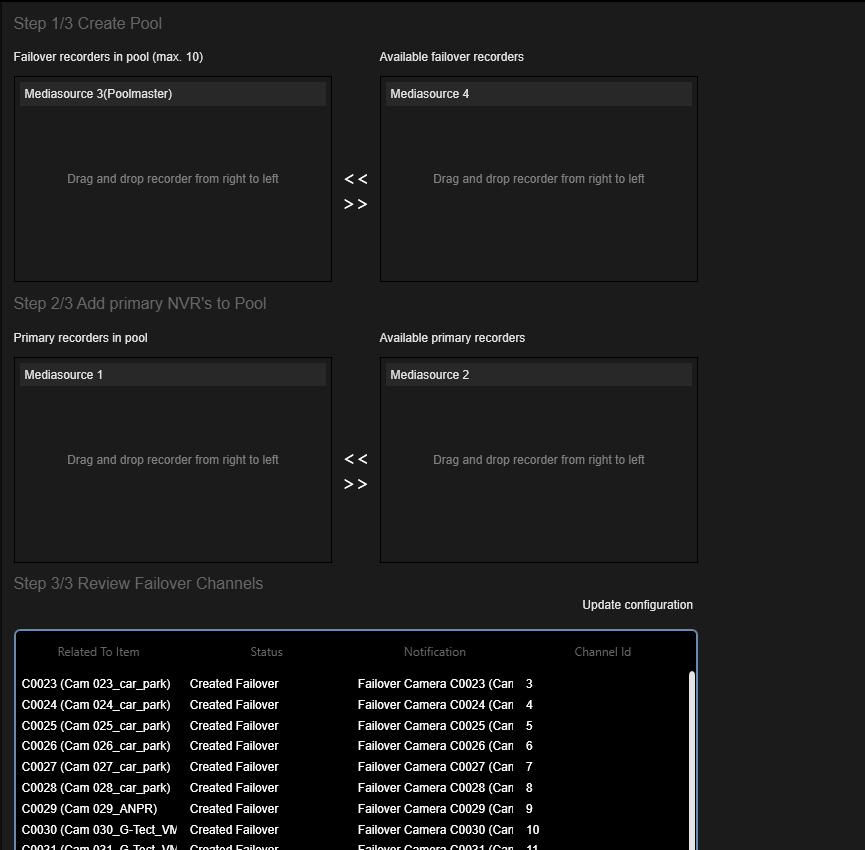Failover
The Failover view contains two items in the tree view: Manage Camera Failover and Manage NVR Failover.
The Manage NVR Failover item contains a list of the configured NVR Failover Pools. Click the Add Pool button to create a new NVR Failover Pool. Click the - Delete button to remove the selected NVR Failover Pool.

Camera Failover Settings
To configure the camera matching, do the following:
-
Select the camera from the primary NVR.
-
Select the corresponding camera from the failover NVR. A failover NVR is a NVR that contains cameras with the Is Failover option (refer to Mediachannels).
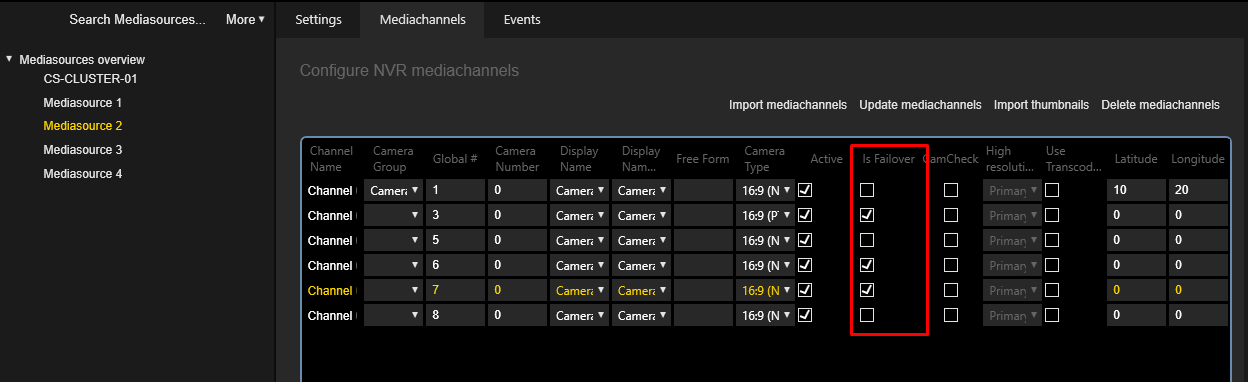
-
Click the Match Cameras button.
-
Select a camera from the list of Primary NVR and click the Unmatch cameras button to display unmatched cameras.
The Failover Channel ID column in the Primary NVR list and the Primary Channel ID column in the Failover NVR list will display the matching cameras.
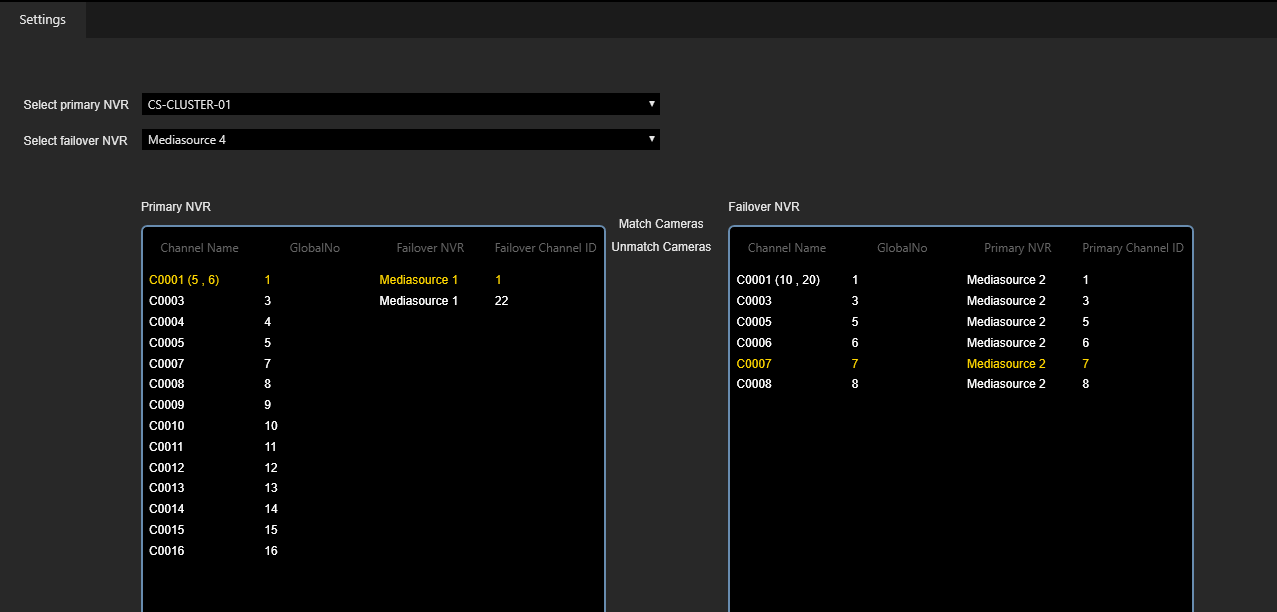
NVR Failover Pool Settings
There are three steps to configure a specific NVR Failover Pool:
-
Create Pool:
Select failover recorders to be added to the Pool. Failover recorder is a mediasource with the Is a Global Spare option selected (refer to Media source Settings).
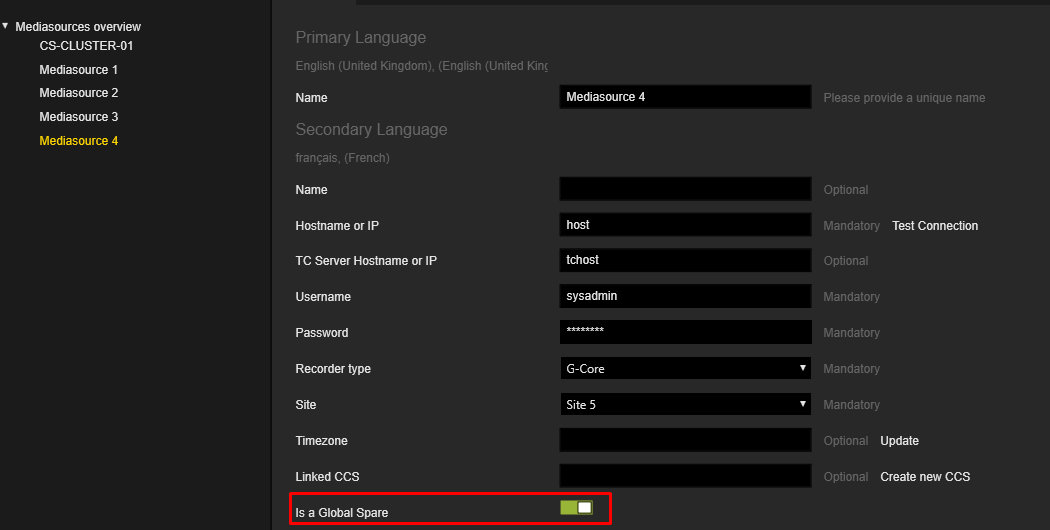
→ The first selected failover recorder in the pool will be marked as Poolmaster.
-
Add primary NVR's to pool:
Select the primary recorders to be added to the pool.
-
Review Failover Channels:
The failover channels table contains the cameras of the selected primary recorders. Click Update configuration if there were changes in the mediasource cameras after the NVR failover pool was created.