System Settings
The System Settings view contains the list of system settings categories.
Non-licensed categories are not displayed in the list.
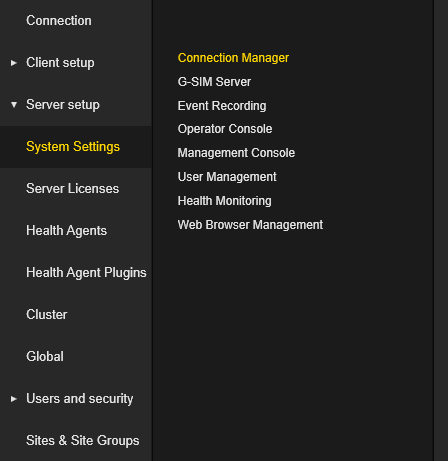
The System Settings category view shows system settings that belong to a specific category. The administrator can hold the mouse cursor over the setting to see a detailed description. Click the Reset button to set all settings of the specific category to default values.

The following system settings are available for configuration:
|
Setting |
Description |
Default |
|---|---|---|
|
Allow Client Side Media Source Checking |
Indicates whether LAN NVRs must be checked for availability with Device Browser. If Primary is not available then directly connect to Secondary. |
Enabled |
|
Allow Playback Over Slow Connections |
Indicates whether to allow video playback over slow (ISDN/Dial-up) connections. |
Disabled |
|
Check Availability With PING |
Indicates whether LAN sites availability should be checked with PING or not. |
Disabled |
|
Default Connection Retry Count |
The default, connection-retry count, for network connections (e.g. LAN or Ping-dialler). Also see DefaultConnectRetryTimeout. |
5 |
|
Default Connection Retry Timeout |
The default, connection-retry timeout in milliseconds, for network connections. This value should be small for fast networks. Also see DefaultConnectRetryCount. |
500 |
|
Default Keep Alive Period |
The default keep alive period in milliseconds. |
5000 |
|
Default Keep Alive Timeout |
The default, keep-alive timeout in milliseconds. This timeout indicates a failure for the keep-alive mechanism. |
10000 |
|
Default Maximum Connections Over DSL |
The default number of video connections allowed to a site connected with DSL. (0 for auto determined) |
2 |
|
Default Maximum Connections Over ISDN Or Analog |
The default number of connections allowed to a site connected via ISDN or analog dail-up. (0 for auto determined) |
1 |
|
Default Maximum Connections To LAN |
The default number of video connections allowed to a site connected on a LAN. (0 for auto determined) |
0 |
|
Default Timeout ISDN |
The default timeout in milliseconds for ISDN or analogue dial-up connections. This timeout indicates the time to wait for a connection to the NVR before it shows site unavailable. |
30000 |
|
Default Timeout LAN |
The default timeout in milliseconds for LAN connections. This timeout indicates the time to wait for a connection to the NVR before it shows site unavailable. |
5000 |
|
Guard Tour Minimum Switch Time |
The minimum switch time in seconds between Cameras in a Guard Tour. This is the minimum time that is allowed for a Guard Tour to switch between 2 Cameras. |
5 |
|
Guard Tour Time Before Connect ISDN |
The time in milliseconds for ISDN connections before a connection is requested from the server. This is also the minimum switch-over time for a guard tour. |
10000 |
|
Guard Tour Time Before Connect LAN |
The time in milliseconds for LAN connections before a connection is requested from the server. This is also the minimum switch-over time for a guard tour. |
1000 |
|
Guard Tour Time Show Unavailable Banner |
The time in milliseconds to show the unavailable message before continuing with the Guard Tour. |
3000 |
|
Guard Tour Time Wait Images ISDN |
The time in milliseconds for Guard Tours to wait before showing WaitingForImages for ISDN connections. This timeout indicates the time to wait after a connection to the NVR has been made, before it shows that it is still waiting for images from the cameras. Most likely cause is sync-loss or slow connection. |
5000 |
|
Guard Tour Time Wait Images LAN |
The time in milliseconds for Guard Tours to wait before showing WaitingForImages for LAN connections. This timeout indicates the time to wait after a connection to the NVR has been made, before it shows that it is still waiting for images from the cameras. Most likely cause is sync-loss or slow connection. |
3000 |
|
Has Live Stream Timeout |
The timeout in milliseconds to wait for Live streams. |
3000 |
|
Maximum Outgoing ISDN Lines To Use |
The maximum number of ISDN lines to use for outgoing video traffic. |
17 |
|
Minimum Frame Difference ISDN |
The time difference between frames (in milliseconds) before the failover Media Channel is tried during playback for ISDN connections. |
360000 |
|
Minimum Frame Difference LAN |
The time difference between frames (in milliseconds) before the failover Media Channel is tried during playback for LAN connections. |
180000 |
|
Multicast Keep Alive Timeout |
The timeout in milliseconds to keep multicast alive. |
0 |
|
Recovery Wait Period Before Auto Logout |
The time in seconds to wait for server recovery before an operator UI is automatically logged out after a server failure was detected. |
180 |
|
Time Wait Images ISDN |
The time in milliseconds for Viewers to wait before showing WaitingForImages for ISDN connections. This timeout indicates the time to wait after a connection to the NVR has been made, before it shows that it is still waiting for images from the cameras. Most likely cause is sync-loss or slow connection. |
30000 |
|
Time Wait Images LAN |
The time in milliseconds for Viewers to wait before showing WaitingForImages for LAN connections. This timeout indicates the time to wait after a connection to the NVR has been made, before it shows that it is still waiting for images from the cameras. Most likely cause is sync-loss or slow connection. |
10000 |
|
Unused NVR Disconnect Timeout Seconds |
The amount of seconds before a NVR is disconnected after the last camera is closed. A value of 0 will disable this mechanism |
0 |
|
Update Site Availablity On Checkin |
Update the Site Availability when a Health Agent Checks-in. |
Disabled |
|
Setting |
Description |
Default |
|---|---|---|
|
Alarm expiry check interval |
Interval in minutes when the server checks if alarms are expired. Prerequisite: The setting Allow Alarm Expire must be set to true. The first check is performed 10 minutes after the start of the G-SIM server. |
30 |
|
Alarm Purge Days |
The number of days after the alarms are deleted. |
30 |
|
Allow Alarm Expansion |
Indicates that additional alarm functionality can be configured and used by the Operator Console. The response type PDF Document for alarm actions is only available when this setting is enabled. For information on response types see Alarm Actions. |
Disabled |
|
Allow Alarm Expiry |
Indicates if alarms are allowed to expire. |
Enabled |
|
Allow Restrictions |
Allow the configuring of Data Restrictions. |
True |
|
Allow Windows Authentication |
Indicates that Windows Authentication can be configured and used by the Operator or Management Console. To be able to use Windows Authentication, at first this setting must be enabled. Afterwards, the Windows Authentication checkbox under Users and security > Users must be activated. If the checkbox is activated, the login name must be in the format of domain/username. More information can be found under Automatic Login via Windows Authentication. |
Disabled |
|
Audit Purge Days |
The number of days after the audit items are deleted. |
60 |
|
Camera Sync State |
This setting activates or deactivates the detection of the VideoSyncFailed and VideoSyncDetected actions by the G-SIM agent. If the setting is activated, the G-SIM agent informs the G-SIM server about the synchronization status of the cameras. The camera sync state icon is displayed on the Cameras tab in the operator console if the connection to a camera is lost (see Camera List). |
Disabled |
|
Delete outdated Reference Images interval |
Interval in months to check if reference images on Client can be deleted when they are outdated. |
3 |
|
Global Server Client No Response Alarm Hours |
The number of hours the Global Server will wait before creating a No Response from Client alarm. |
48 |
|
Global Server Key |
The Key that will allow the Global Enrollment. |
|
|
Global Server Sync Minutes |
The number of minutes the Global Server will wait between synchronizations. The minimum value is 10 minutes. |
360 |
|
Health Agent Not Checkin Notify |
The number of days after which a Health Agent's alarm will be raised again if it didn't check-in. |
7 |
|
Local Server Identity |
Configure G-SIM Server IP/HostName/FQDN. For more information see Local Server Identity. |
|
|
Raise Alarms for Channels not configured in G-SIM |
Indicates if Alarms coming from Cameras not configured in G-SIM must be raised. |
Enabled |
|
Raise Alarms For Fail Over Channels |
Indicates if Alarms coming from FailOver Cameras must be raised. |
Disabled |
|
Switch additional alarm cameras into alarm state |
This setting determines the permission for additional cameras to switch into alarm state. |
Disabled |
|
Setting |
Description |
Default |
|---|---|---|
|
Database Reserve MB |
Number of Megabytes the Server will keep open as a reserve |
100 |
|
Delete Cycle Minutes |
Number of minutes that the Server must delete the GSC Events that have expired |
1 |
|
Delete Top Row Count |
Number of row to be deleted per cycle. The more rows deleted the bigger the impact of the operation in regards to performance |
1000 |
|
Local Cache Expire Seconds |
Number of second to keep the local Event cache in memory. |
300 |
|
Must Delete |
Indicates if the Server must delete expired GscEvents proactively. If this setting is enabled, the G-SIM server regularly deletes expired events. When the process data database reaches its maximum size, the oldest events are removed. If you want to avoid deleting events, you must disable this setting and specify an unlimited size for the database files. |
Enabled |
|
Query Buffer Seconds |
Number of seconds to select as a buffer from the SQL DB |
30 |
|
Top Return Rows |
SettingsDescGscEvent_TopReturnRows |
1000 |
|
Setting |
Description |
Default |
|---|---|---|
|
Activate PTZ Control on Viewer Selection |
Activate PTZ Control on Viewer Selection. |
Disabled |
|
Alarm Not Acknowledged Timeout |
The amount of time in seconds before the Alarm sound volume is increased. |
20 |
|
Allow Alarm Auto View |
Indicates that a Operator Console can Auto View Alarms. |
Enabled |
|
Allow Alarm Review |
Indicates that a user can Review Alarms. |
Enabled |
|
Allow connection to an MBeg controller |
Indicates that an Operator Console can be connected to an MBeg controller. |
Enabled |
|
Allow control of PTZ |
Indicates that a user can control PTZ. |
Enabled |
|
Allow Interaction Objects |
Indicates that a user can configure interaction objects that indicates the state of components and allow for state changes by clicking on these objects. |
Enabled |
|
Allow Overriding of Motion Privacy and Client Privacy Zones |
Indicates that user's privileges can override the rendering of Motion Privacy and Client Privacy Zones. |
Disabled |
|
Allow Remote Control |
Indicates that a Operator Console can be Remotely Controlled. |
Enabled |
|
Allow Save Connection of Cameras |
Indicates that a Operator Console can save Connection of Cameras for templates. |
Disabled |
|
Allow use of Alarms |
Indicates if any alarms can be used in G-SIM. |
Enabled |
|
Allow use of Cut Lists |
Indicates that a user can view and create Cut Lists. |
Enabled |
|
Allow view of Audit Log |
Indicates that a user can view the Audit Log. |
Enabled |
|
Allow Windows Screen Captures |
Indicates whether users are allowed to use PrintScreen. |
Disabled |
|
Allows the use of the SNMP Plugin |
Indicates the Health Agents may use the SNMP Plugin. |
Disabled |
|
The amount of time in seconds before the Auto Alarm view is swapped with another Auto Alarm view (if another is present). The minimum is 5 seconds, the maximum is 900 seconds. Set 0 to disable Auto Alarm swapping. |
20 |
|
|
Bookmark Usage Mode |
This setting controls the behaviour of the bookmark usage. The following options are available:
|
Apply Timestamp to all Viewers with Bookmark Camera |
|
Default Cutlist Item Length in Seconds |
The number of Seconds to be used when creating a new Cutlist Item. |
20 |
|
Default Days License Expire |
The number of days before the License Expire warning will be shown. |
7 |
|
Default Days Server Not Registered License Expire |
The number of days before the License Expire warning will be shown if a server is not Registered. |
30 |
|
Global maximum alarms from remote servers on startup |
For Global installations, the maximum number of unhandled alarms to be requested from every enterprise remote server on startup. |
50 |
|
Make last connected Viewer the active Viewer |
Indicates that a Operator Console can do active viewer from last connected viewer. |
True |
|
Maximum amount records of report |
This setting determines the maximum amount of records for alarm report. |
10000 |
|
Maximum Playback |
Maximum Playback is used to control maximum speed for synchronized viewers. |
20 |
|
Minimum Cutlist Item Length in Seconds |
The minimum number of Seconds to be used when creating a new Cutlist Item. |
3 |
|
Minutes Before Check Update |
The number of minutes before the Client checks for Updates. |
2 |
|
Minutes Before Video Playback is Blocked |
The number of minutes before a user is forced to enter a comment to enable video playback. |
60 |
|
Press F2 to use PTZ on MBEG |
Indicates if operator should press F2 to use PTZ on MBEG. If this setting is enabled, the user must press F2 in order to use PTZ on MBEG. If this setting is disabled, the joystick functionality for zoom in / zoom out / PTZ movement is directly usable. |
Enabled |
|
Process data search days |
The maximum number of days that the process data search can query. |
30 |
|
Process data search Time Offset |
The amount in seconds to offset the EventData Time in the query. The Default is 600 seconds (10 minutes). |
600 |
|
PTZ Control Auto Timeout |
The amount of inactive time in minutes before the PTZ control is released. |
3 |
|
PTZ Control Home Timeout |
The amount of time in seconds after the PTZ control was released before it is moved to the 'Home Position'. |
60 |
|
Reinitialize Viewer after Reconnect |
Viewers are reinitialized after reconnect to GSimServer. If true viewers are cleared and reconnected, if false viewers are not cleared after Server has been reconnected but viewer statistic data could be incorrect. |
Enabled |
|
Request Data Changes |
The console will re-request data when the 'ConfigSet' event has fired. |
Enabled |
|
Send CustomAction for User Login / Logout and Camera changes |
This enables the OpCon to send out an CustomActionExtended to G-Core systems with the information that an G-SIM User has logged in to the OpCon. The action includes timestamp, G-SIM Username, Hostname and Login or Logout. For Login the Value is 1, for Logout the Value is 0. The action is also send whenever the camera list of the operator has been updated using parameter 2 = CamerasChanged.The action is only send when the console has a valid console global number. |
Disabled |
|
Show Event Description in OSD Text |
Indicates that the Event Description is added to OSD Text if Event Text is enabled for this client. |
Disabled |
|
Show Event Parameter in OSD Text |
Indicates that the Event Parameters are added to OSD Text if Event Text is enabled for this client. |
Enabled |
|
Show OSD Text while Zoomed |
Indicates that the OSD Text should be rendered even if the Viewer is Zoomed. |
Disabled |
|
Show tooltips of Map Objects |
Disable to hide all map object tooltips. Enable to show map object tooltips according to individual map Show tooltips of map objects setting. |
Enabled |
|
Unpause Suspended Live Viewers |
Viewers that was in Live Stream mode before suspension. |
Enabled |
|
Viewer Action Mode |
Sends a viewer connected action, viewer cleared action, viewer playmode changed action and viewer selection changed action according to the mode selected. If no populated template is used the viewer number inside the action will be the operator consoles global number if it differs from 0. If no console global number is set in that case the action will get dropped. |
Send to None |
|
Viewer Process Data Lookup Mode |
The way in which the Process data is matched with the Video Images. |
Event ID |
|
Viewer Process Data Offset Correction |
The number of miliseconds to correct the process data time. This will not work with EventID lookup mode and is limited to 0 to 750 miliseconds. |
0 |
|
Setting |
Description |
Default |
|---|---|---|
|
Allow Custom System Component Categories |
Indicates the Custom System Component Categories may be added and used by G-SIM. |
Enabled |
|
Allow Management Console Reporting |
Indicates that Reporting can be used by the Management Console users. |
Enabled |
|
Maximum number of simultaneously connected ManCons |
Sets the maximum number of simultaneously connected ManCons, "0" - means unlimited connections. |
|
|
Setting |
Description |
Default |
|---|---|---|
|
Automatic ManCon User Logout after Inactivity |
The number of minutes before a ManCon user is logged out after inactivity. This setting applies to every ManCon user. The value 0 disables this setting. |
60 |
|
Automatic OpCon User Logout after Inactivity |
The number of minutes before an OpCon user is logged out after inactivity. This setting applies to every OpCon user. The value 0 disables this setting. |
60 |
|
Enforce Password History |
Enforces password history for user. If this setting is enabled, not any of the previous 24 passwords can be repeated; independent of the change path (Operator Console, Management Console). |
Disabled |
|
Invalid Login Attempts |
The number of invalid login attempts before the account is Locked. |
6 |
|
Maximum Password Age |
This security setting determines the period of time (in days) that a password can be used before the system requires the user to change it. You can set passwords to expire after a number of days between 1 and 999, or you can specify that passwords never expire by setting the number of days to 0. |
0 |
|
Minimum length of login comment |
Minimum length of comment that needs to be entered on second user login. |
5 |
|
Minimum Password Length |
The Minimum password length. |
12 |
|
Forced OpCon User Logout |
The number of minutes before an OpCon user is forced logged out. This setting applies to every OpCon user and is independent of their activity or inactivity. The value 0 disables this setting. |
360 |
|
Remaining time before password expiry notification |
This security setting determines the amount of time (in days) before the user is notified that the password will be expired in the amount of Day´s that was set. (is disabled if Maximum Password Age is 0) |
0 |
|
Timeout for second user |
The timeout (in minutes) after which the second user gets logged out automatically. |
10 |
|
Windows Authentication auto login timer |
Timer (in seconds) to log in automatically into OpCon via Windows Authentication. More information can be found under Automatic Login via Windows Authentication. |
0 |
|
Setting |
Description |
Default |
|---|---|---|
|
Health Agent Checkin Critical Flag Period |
The time period in hours after which a site will be flagged (This is due to no communication from the Health Agent). Converted into seconds, this value must be more than twice the check-in period to allow the server to start. |
12 |
|
Health Agent Checkin Period |
The time period in seconds a Health Agent periodically will have to check-in with the CM to report its health. |
600 |
|
Setting |
Description |
Default |
|---|---|---|
|
Active Directory Domain Controller Hostname |
The fully qualified domain name
of the domain controller, e.g domainname.toplevel-domain
In a Global environment, only one G-SIM server can be connected to Active Directory. Only the master agent connects to the Active Directory of the environment to avoid duplicate messages and synchronization problems. |
Empty string |
|
Active Directory Domain Controller Port |
Indicates the current port number. It changes depending on whether LDAP-S is activated or not. The default port for LDAP is 389 and for LDAP-S 636. You can enter any port number in this field. If no port is selected, the default port is used. |
389 / 636 |
|
Active Directory Domain Controller User Name |
Indicates the user name. It must be a user with login access to the domain to be able to retrieve the active directory information from the specific Active Directory Search Path. This field can remain empty. In this case, the G-SIM agent should be started by a user who is included in the domain and has the appropriate user rights to retrieve the active directory information. |
Empty string |
|
Active Directory Domain Controller User Password |
Indicates the user password. It must be a user with login access to the domain to be able to retrieve the active directory information from the specific Active Directory Search Path. This field can remain empty. In this case the G-SIM agent should be started by a user who is included in the domain and has the appropriate user rights to retrieve the active directory information. |
Empty string |
|
Active Directory Search Path |
The distinguished name of the active directory components in which the user groups are located. Multiple distinguished names can be specified separated by a semicolon. |
Empty string |
|
Active Directory synchronization interval in minutes |
The interval in minutes when the active directory user synchronization takes place. |
10 |
|
Delete G-SIM users on Active Directory synchronization |
If this option is enabled, all unassigned G-SIM users are deleted from the user database, either because they have been deleted from the active directory or because the group assignment has been removed. If this option is disabled, the G-SIM users are only deactivated and remain in the G-SIM user database. The audit logs of deleted users will be removed and displayed as 'unknown user'. |
Disabled |
|
Use automatic G-SIM group assignment on synchronization |
If this option is enabled, the automatic user group assignment is used for every synchronization. This means that the linked G-SIM user group will be automatically adjusted to the first group which is assigned to the active directory group with this user as a group member. If this option is disabled, the user remains in the G-SIM group which was manually assigned to them. |
Disabled |
|
Use LDAP-S as Active Directory Domain Controller Protocol |
If this option is enabled, LDAP-S is activ. If this option is disabled, LDAP is activ. |
Disabled |
|
Setting |
Description |
Default |
|---|---|---|
|
Active |
Enable the slider to activate the SAML authentication. More information can be found under SAML Authentication |
Disabled |
|
Certificate Validation Mode |
Select the mode used to validate a certificate. |
None |
|
Issuer |
Specify the application-defined unique identifier that is the intended audience of the SAML assertion. In most cases, this is the identity provider entity ID of your application. |
Empty string |
|
Metadata URL |
Specify the URL of the metadata from the identity provider (mandatory). |
Empty string |
|
Revocation Mode |
Select the mode used to check the revocation of X509 certificates. |
NoCheck |
|
Service Provider URL |
Specify the URL of the SAML authentication service provider that is installed on the Operator Console computer. The default URL is |
Empty string |
|
Setting |
Description |
Default |
|---|---|---|
|
G-Core G-IES Service Port |
The Portnumber of the G-Core G-IES Export Service. |
Empty string |
|
GeViScope G-IES Service Port |
The Portnumber of the GeViScope G-IES Export Service. |
Empty string |
|
G-IES Service Address |
The IP-Address of the G-IES Export Service. |
Empty string |
|
G-IES Service Password |
The Password used for access to the G-IES Export Service. |
Empty string |
|
G-IES Service Username |
The Username used for access to the G-IES Export Service. |
Empty string |
|
Setting |
Description |
Default |
|---|---|---|
|
Create audit entries |
Set to true to log all Webbrowser navigation. Set to false to log Webbrowser navigation according to individual Browser Bookmark "Create audit entries" setting. |
Disabled |
|
Disable Webbrowser GPU acceleration |
Set to true will disable the Webbrowser Framework to use GPU acceleration for rendering. |
Disabled |
|
Enable Auto Play for Webbrowser Content |
Set to true will enable Auto Play for Webbrowser content without user gesture. |
Disabled |
|
Ignore Certificate Errors |
Set to FALSE to handle Browser certificates per default. Set to TRUE to ignore Certificate errors (not recommended). |
Disabled |
|
Use cookies in the Webbrowser |
Set to true will enable saving and using cookies in the Webbrowser. |
Disabled |
|
Setting |
Description |
|---|---|
|
GIS Maps MapTiles Service Adress |
IP or hostname of the computer on which the MapTiles service is installed. The MapTiles Service acts as a proxy between the GIS map controller and the GIS map provider. When the address is specified, the GIS map control makes a request to the map tile service each time it needs a map tile image. The MapTiles Service uses the GIS Maps provider, GIS Maps provider key, GIS Maps mode, and Path to MBTiles package settings to obtain MapTiles images. The MapTiles package provider is only available if the address of the Map Tile service is specified. |
|
GIS Maps mode |
Three modes are available:
The Server and cache and Cache only options are not available for the Google Maps and Map Tiles Package provider. |
|
GIS Maps Provider |
Select the provider to request map tiles images for GIS map control. Available providers are Google maps, OpenStreetMap maps and Map tiles package. The name of the provider is displayed at the bottom of the GIS map control. |
|
GIS Maps Provider Key |
Enter the license key for your maps provider. This setting is mandatory for the Google Maps provider. The key can be requested via https://developers.google.com/maps/documentation/maps-static/get-api-key. |
|
Map Objects Cluster Alarm Color |
Defines the color for the icon of a map object cluster when one of the associated map objects is in alarm. |
|
Map Objects Cluster Color |
Defines the color for the symbol of a map object group. |
|
Map Objects Icon Size |
Defines the icon size of all GIS map objects and map object groups. Changing the icon size may affect the grouping of map objects. This setting is used if the setting Use individual icon size under Site maps > Maps > Configuration in the Parameters section is not activated. |
|
Path to MBTiles package |
The path to the MBTiles DataSet file on the computer running the MapTiles Service. This package will be used as offline tile source. This setting is mandatory for the MapTiles package provider. The MBTiles package can be obtained from the website https://openmaptiles.com/downloads/planet/. The MapTiles package provider supports both raster and vector datasets for MapTiles. |