Management Console
There is a configuration for the Camera Check Service under Client Setup > Camera Check Service Settings. Several services can be configured here so that it is possible to use one service per site or multiple sites for one service.
Creating New Service Settings
After opening the management console, right click Client Setup > Camera Check Service Settings
> Camera Check Service Settings and then on Add Cam Check Service
and then on Add Cam Check Service .
.
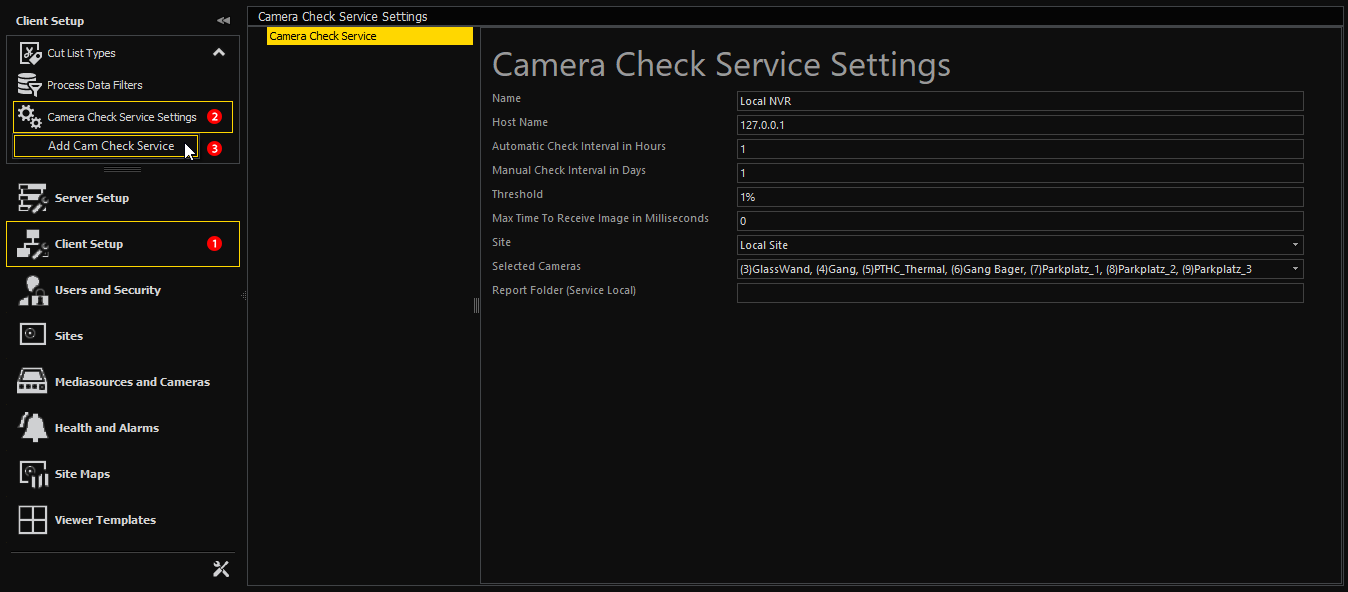
|
Setting |
Description |
|---|---|
|
Name |
Service name to differentiate between multiple service instances (G-SIM-side only, no service connection itself), default: CamCheck Service |
|
Hostname |
Host name of the server running CamCheck |
|
Automatic Check Interval in Hours |
Amount of time after which the service automatically compares the reference image with the live image |
|
Amount of time after which camera requires to be manually checked by an operator (open CCS window in Operator Console, compare reference image and camera live video and then accordingly click the green or red button) |
|
|
Threshold |
Threshold for the CPA algorithm (between zero and one hundred percent) |
|
Max Time To Receive Image |
Maximum amount of time to receive an image from the camera (in milliseconds) |
|
Site |
Selection of sites to be checked by the service |
|
Selected Cameras |
Cameras at the selected sites to be checked by the service |
|
Report Folder (Service Local) |
Path to a.csv file where the service logs events |
Inherit a CCS from a NVR
The feature Create CCS enables the user to add a new entry in the Camera Check Service Settings.
-
In the navigation bar on the left, click
 Mediasources and Cameras.
Mediasources and Cameras. -
Right-click
 a mediasource.
a mediasource.→ The mediasource context menu appears.
-
Click
 Create CCS.
Create CCS.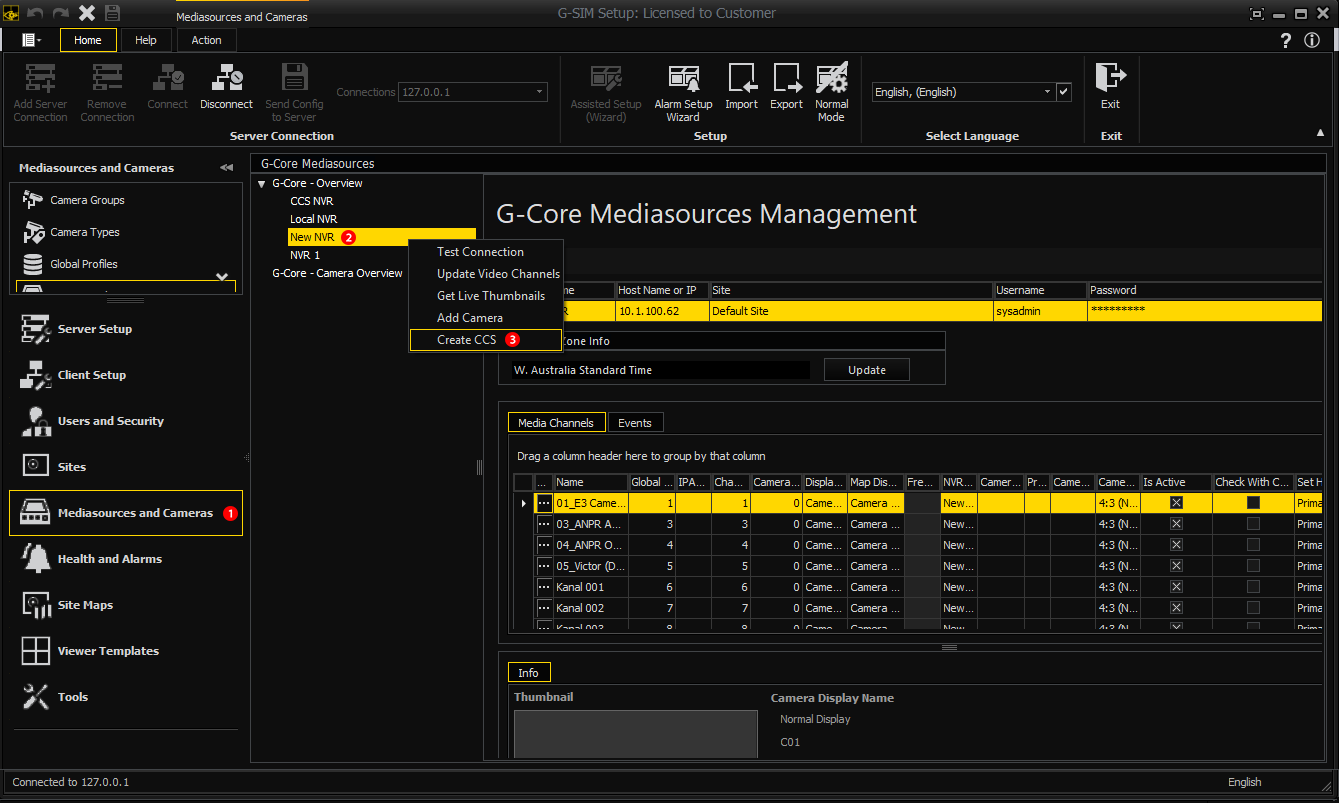
If the user creates a new entry, the following occurs:
- the new item’s name is taken from the selected mediasource;
- the new item’s site is taken from the selected mediasource;
- all cameras from the selected mediasource are marked at Check with CamCheck and added to the new item’s cameras list
- if there is already a CCS item that is assigned to the selected mediasource's site, all cameras from the selected mediasource will be added as "checked by the existing CCS".
Select Cameras to Check in Recorder Settings
The admin can select cameras for monitoring from the recorder settings. This option is only available for selected sites. This works for G-Core and GeViScope recorders.
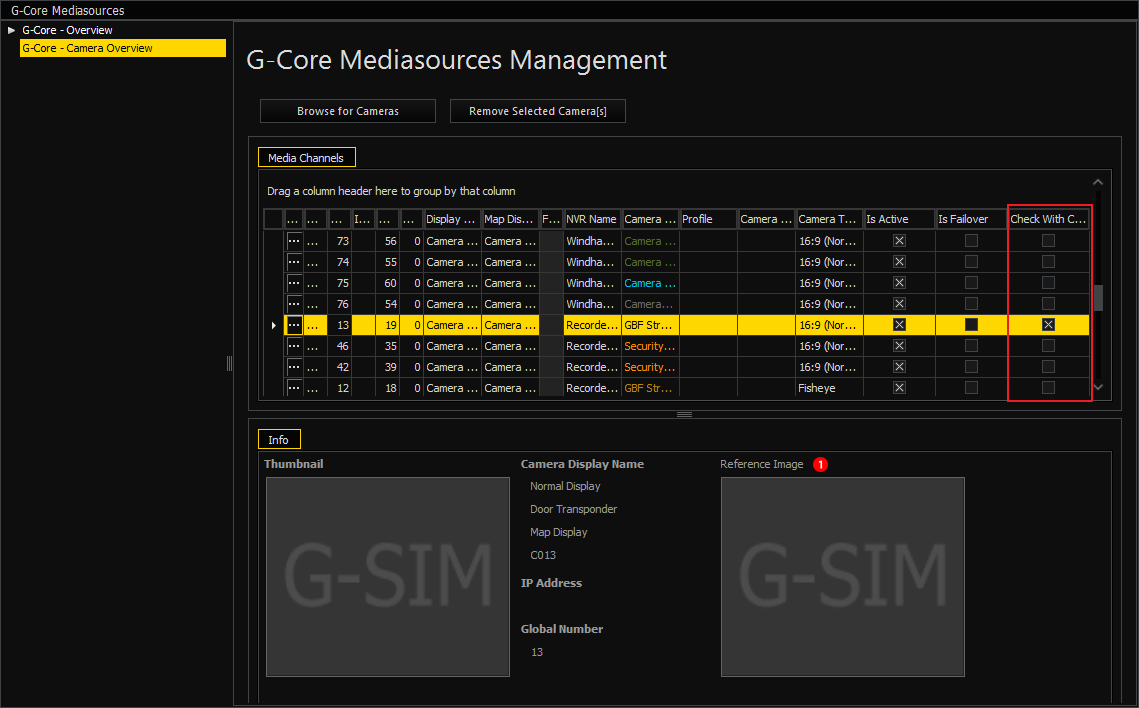
The cameras marked under Check with CamCheck are checked by CCS. The reference image  is visible to the cameras selected for observation after saving the settings.
is visible to the cameras selected for observation after saving the settings.
Save the Settings
To apply all settings, you must save them!
The settings of the CamCheck service (CCS) are stored in the database of G-SIM and the database of CCS.
After saving the settings, you will first receive the message that CCS is not available or that data is not stored in the DB of CCS.
In order to use CamCheck in Operator Console, the user right Camera check allowed must be granted (Users and Security > Users > Privileges).