Bookmark Functionality
Prerequisites
Enable bookmark functionality:
Enable the privilege Enable bookmark functionality in the Management Console under Users and security > Users > Privileges > Cameras and Video.
If it is not possible for you to use this functionality, contact your administrator.
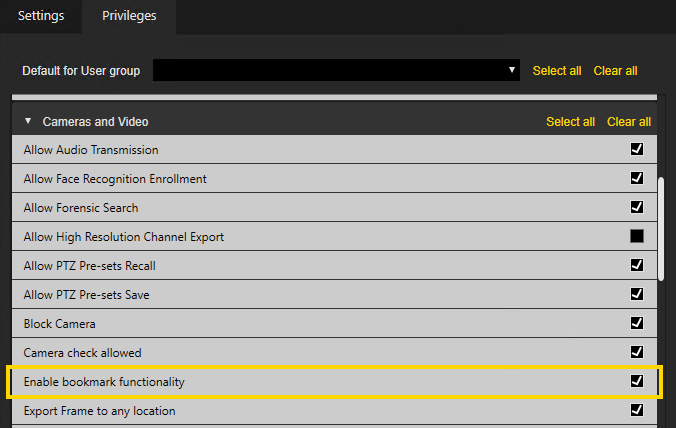
Select bookmark usage mode:
Select the Bookmark Usage Mode in the Management Console under Server Setup > System Settings > Operator Console. The following modes are available:
-
Apply Timestamp to all Viewers with Bookmark Camera: If you double-click on the bookmark, all viewers on which the camera of the bookmark is displayed will jump to the timestamp of the bookmark.
-
Apply Timestamp to selected Viewer: If you double-click on the bookmark, the camera image of the selected viewer jumps to the timestamp of the bookmark, regardless of whether the bookmark was created by this camera.
-
Apply Timestamp & Camera to selected Viewer: If you double-click on the bookmark, the selected viewer changes to the camera of the bookmark and jumps to the timestamp of the bookmark.
Overview
Bookmark List
The Bookmark list appears on the right side of the timeline.
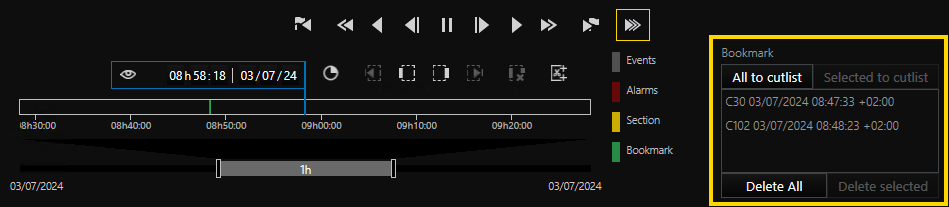
There you can see the bookmarks of all cameras with the following information:
-
Camera name
-
Date
-
Time
If there are no bookmarks yet, the Bookmark list is empty and the corresponding buttons are disabled.
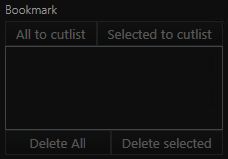
Timeline
On the timeline you can see the bookmarks which refer to the camera in the currently selected viewer. Bookmarks appear on the timeline in green color.
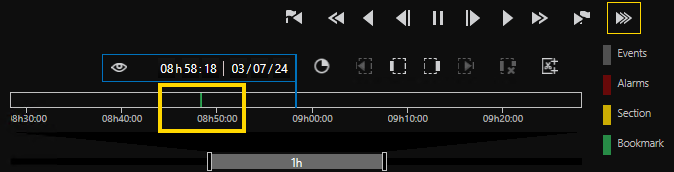
Usage
Add Bookmark
-
Select a viewer.
-
Click on the Add Bookmark button in the viewer or press
Ctrl+B.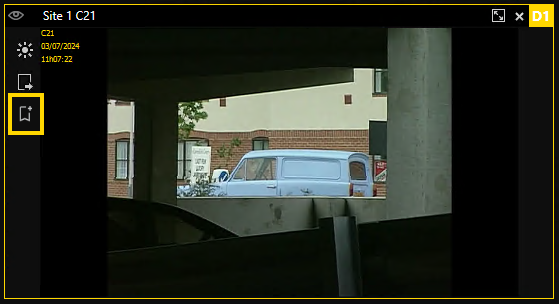
The bookmark is added to the Bookmark list. Additionally, the All to cutlist and Delete All buttons are enabled.
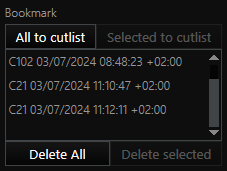
Jump to Bookmark
-
Select the viewer with the camera of which the bookmark was created.
-
Double-click on the respective entry in the Bookmark list. You have now jumped to the time when the bookmark was created.
Delete Bookmark
-
In the Bookmark list, select a bookmark. The respective bookmark is framed in yellow and the buttons Selected to cutlist and Delete selected are enabled.
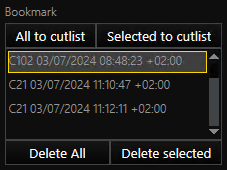
-
Click on the Delete selected button. The bookmark is deleted the Bookmark list.
To delete all bookmarks at once, use the Delete All button.
Export to Cut List
-
In the Bookmark list, select a bookmark. The respective bookmark is framed in yellow and the buttons Selected to cutlist and Delete selected are enabled.
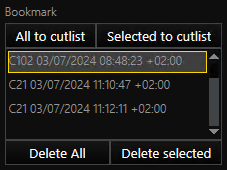
-
Click on the Selected to cutlist button. If a cut list is currently in edit mode, the bookmark is added to that cut list. If no cut list is currently in edit mode, a new one is created to which the bookmark is added.
To export all bookmarks to the cut list at once, use the All to cutlist button.
More information can be found under Cut Lists.