Video Playback Control
Using Keyboard
Users with the Playback Control privilege may pause a live video stream to navigate forward and backwards through the recorded footage. The function keys F4 through F12, are used for video control.
Note that fast playback (forward or backwards) is possible by using the Ctrl (5x), Ctrl+Shift (10x) or Ctrl+Shift+Alt (50x) keys together with the function keys F5 (for double speed backward play) or F11 (double speed forward play).
The following table summarizes the above.
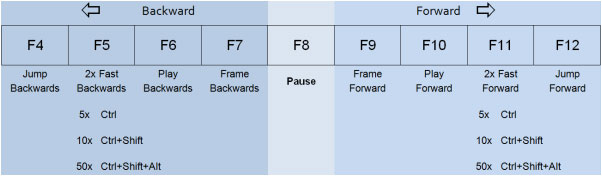
Other shortcut keys are:
- F2: Stop playback of recordings and switch to live video image.
- Ctrl + F2: Switch PTZ control on/off.
- Shift + F3: Enter the time and date of the position to which you want to jump.
- Ctrl + F3: Export current frame as JPEG or BMP file (much larger!).
Using MBeg Controller
When in MV-mode, use the Up and Down arrow keys on the unit to select the Playback Softkey Menu.
The Softkeys beneath the MBeg menu give you access to the following Playback control functions:
- Full-screen switching: switch between viewing the selected camera full-screen or multiple viewers.
- Variable reverse (reverse speed can be varied)
- Synchronous reverse (reverse speed is the same as the speed of the recording)
- Stop
- Synchronous replay (speed of replay is the same as the speed of the recording)
- Variable forward (forward speed can be varied)
- Live
If a non-PTZ camera is "controlled" by the MBeg, the digital pan & zoomwill be used, much like with the mouse wheel and dragging. The Operating keys (e.g. the "Camera", "Viewer" or "Event" keys) allow preset functionality. See Using an MBeg Controller.