Mapping in G-SIM
Map functionality is only available to users with the View Site Map privilege.
Maps in G-SIM consist of a hierarchical set of linked images that cover the whole video network. A map may contain hotspots that enable the user to drill down to a detail level. A user may pan and zoom a map by using the mouse and mouse wheel. A "back" option allows you go back to a previous map. Cameras on a map have all the functionality of cameras in the camera list — right-clicking on a camera will display the same camera info card as in the Camera List. A camera may be dragged from a map to a viewer or any other drop position that will accept a camera. See Cameras for a detailed description of cameras.
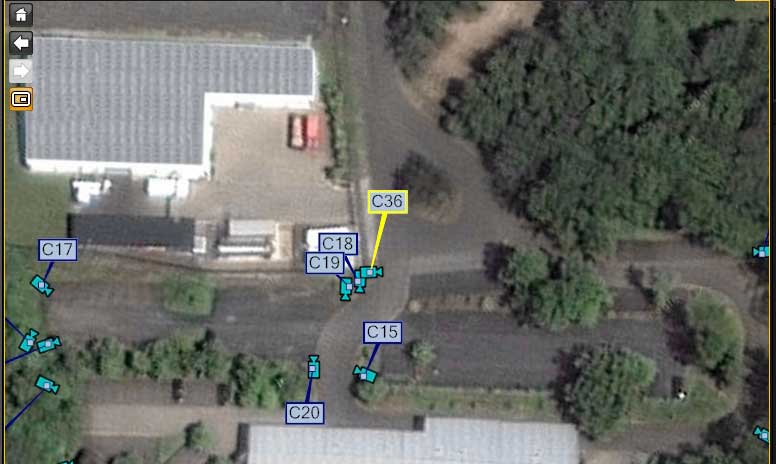
The Overview Map (Home)
The main map is an overview of the entire video network, and will usually not contain any cameras, but only the relative position of sites (and site groups). Clicking a specific site will show the site detail. The main map may be accessed by clicking the Home button above the Site List.
Sites with active alarms will be displayed in red on the main map.
Viewing a Site Map
A site map may be displayed by
- Clicking on the site name on the main map. The main map will be replaced by a map of the site.
- Dragging a site item from any list to a viewer. In addition to from the Site List, Sites may also be dragged from the item list of a Tour.
- Using the Show on Map button on a Site, Camera, Alarm or Task detail card. This button allows you to display the overview map of the site in the viewer of your choice. The button may be used in three different ways: when you click the button all viewer windows will display their unique letter identifiers.
- Press the corresponding key on the keyboard to place the map in that viewer.
- Click with the mouse in the viewer.
- Drag the button to the viewer where you want the map to be displayed.
Map Symbols and Colors
Cameras are indicated on maps by a camera symbol and a call-out box containing the camera name. A camera may be in one of four camera states, each indicated by colors defined in the Management Console. The four cameras states are:
- Normal state
- Selected state
- Alarm state (flashing state)
- Offline state