Installation
Server Installation
Install the License Manager on the G-SIM server using the G-SIM installer.
-
Run the
G-SIM_Installer.exefile. -
Accept the License Agreement and click Next.
-
In the Select Components dialog window, select Geutebrück Smart License Manager.
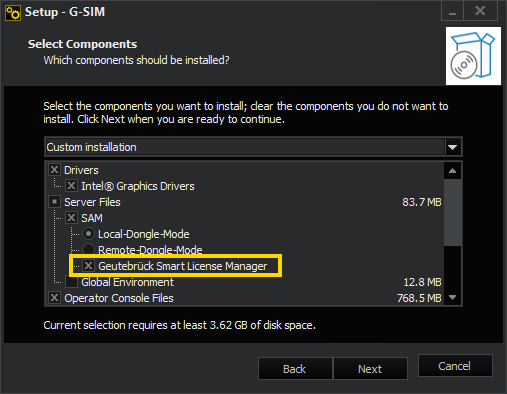
-
Click Next and follow the further installation steps (see Software Installation).
-
In the Ready to Install dialog window, click Install.
-
G-SIM and the License Manager are installed.
-
To complete the installation, the computer must be restarted.
Make sure that both the installation of the License Manager and the G-SIM installation are completed before performing the restart.
Client Installation
The authentication certificate for the License Manager web interface is automatically installed for the server and stored for the Microsoft Edge and Google Chrome browsers. To access the License Manager web interface via remote access from another client, install the authentication certificate on the respective client.
How to install the authentication certificate:
-
After installing the License Manager on the G-SIM server, you will find the certificate files in the folder
C:\Program Files\Geutebrueck\Licensing\child-root. Copy these folder to the respective client. -
Run the certificate file
child-GeutebrueckLicenseManager.Auth-xxx.pfx. -
In the Certificate Import Wizarddialog window, select Current User as Store Location and click Next.
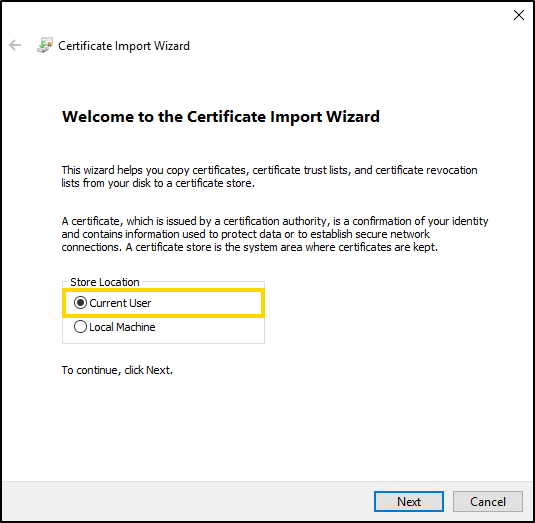
-
In the File to Import dialog window, the certificate file is already selected by default. Click Next.
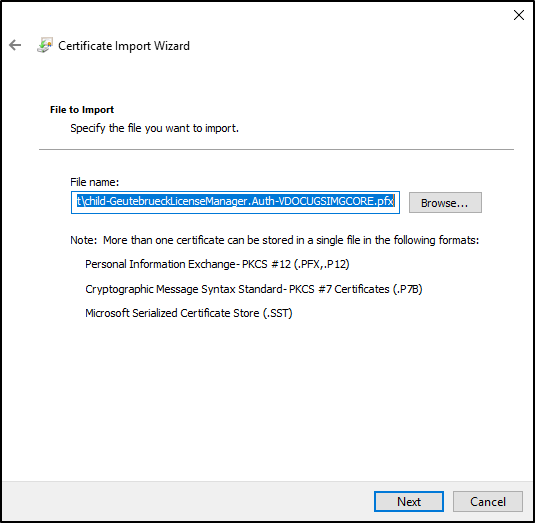
-
In the Private key protection dialog window, type the password for the private key. This password is noted in the file
child-GeutebrueckLicenseManager.Auth-xxx.pfx.$password.txt. Click Next.
-
In the Certificate Store dialog window, select the option Place all certificates in the following store and click Browse....
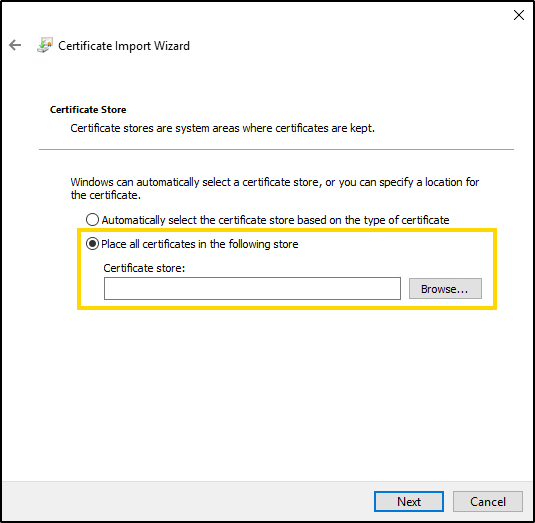
-
In the Select Certificate Store dialog window, select the Personal folder. Click OK.
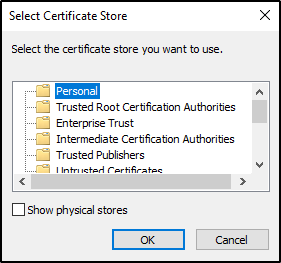
-
In the Certificate Store dialog window, click Next.
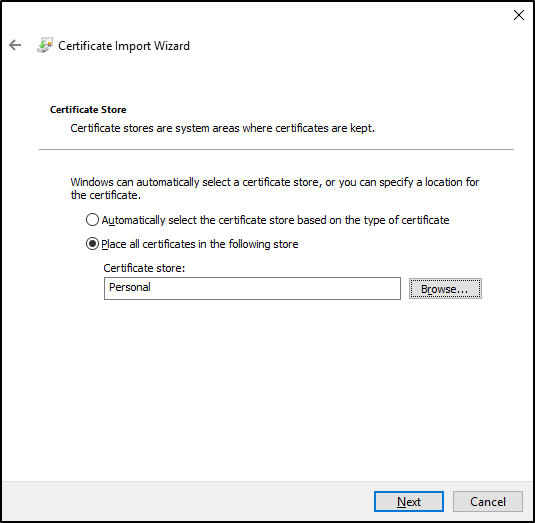
-
In the Completing the Certificate Import Wizard dialog window, click Finish.
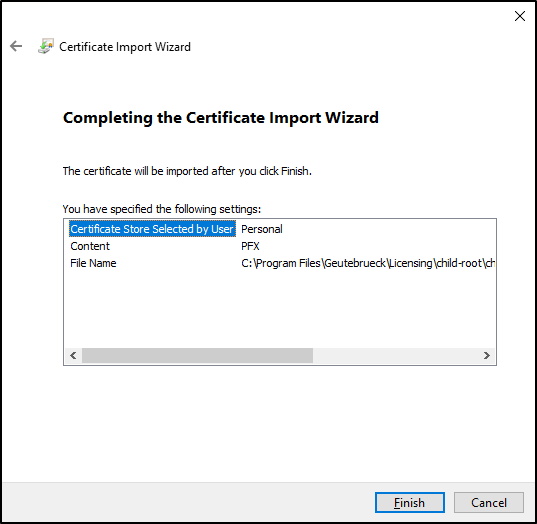
Open the License Manager web interface from the server on which the License Manager is installed or via remote access from a client (see Open the Web Interface).