User Interface
As in all of G-Core's program modules, the G-View Profile Manger displays the Menu Bar and Toolbar in the upper part of the window  and the Sidebar menus on the left-hand side
and the Sidebar menus on the left-hand side  , while the largest area is reserved for the Settings
, while the largest area is reserved for the Settings  .
.
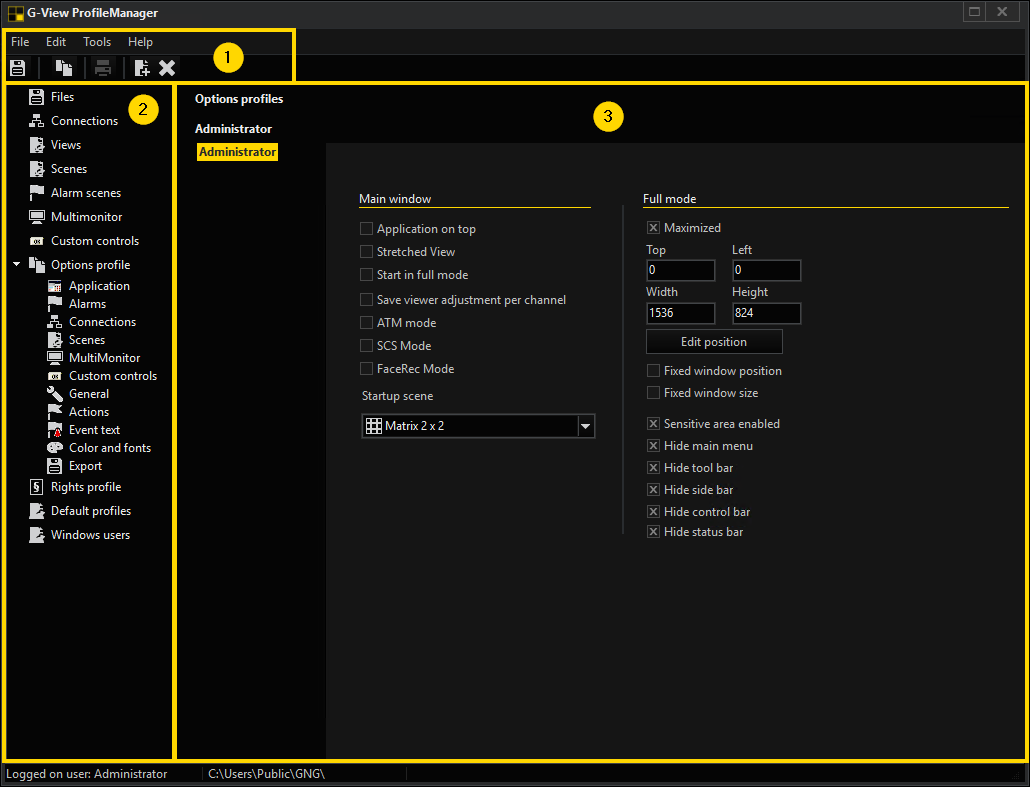
Menu Bar
The menu bar consists of the elements File, Edit, Tools and Help.
File
|
Icon |
Description |
Function |
|---|---|---|
|
|
Save |
Save settings |
|
|
Export connections... |
Exports the connections in a file that can be loaded to this or another G-Core via the following function |
|
|
Import connections... |
See above |
|
|
Export setup... |
Exports the G-View settings in one file, that can be loaded onto this or another G-Core via the following function |
|
|
Import setup... |
See above |
|
|
Close |
Closes the profile manager |
Edit
|
Icon |
Description |
|---|---|
|
|
Clone (Ctrl+C) |
|
|
|
|
|
Rename (F2) |
|
|
Add |
|
|
Delete |
Tools
Starting with version 5.1.8xx, registry keys for the local computer can be set in the profile manager.
However, this applies only if G-View was started with advanced administrator rights and it has full write access to the registry.
The entries are made under HKLM; they apply for all Windows users on this computer.
The dialog can be found on the menu in the Profile Manager Tools -> Options. Without advanced administrator rights, the menu item is disabled.
Two settings can be made:
- Specification of the setup files storage location
- Allow access to the local DVD burner.
Set the storage location for setup files
Normally the setup files are stored in the application data of all users (all users application data), since only administrators have write access there.
Under Windows 7, however, the rights were changed so that only the creator is allowed to write the setup files, even without advanced administrator rights.
To give other users without UAC request write access to the files, it is now possible to store the setup files in an alternative location, in a public folder.
When the storage location is changed, the current settings are preserved. Any existing old files in the new location will be stored as backup files.
If the path for the setup file is already overwritten by a set registry key that is not the public folder, the function is disabled. It is then assumed that the desired location is already set and should no longer be changed.
The logged on user and the storage location of the setup files are visible in the status bar of the profile manager. In addition, the path is displayed in the G-View Info Dialog.
Access to the local DVD burner for Windows users with standard rights
Under Vista and Windows 7, Windows user with standard privileges cannot access the built-in G-View CD/DVD burning capabilities for the local disk burner.
This requires that the local security policy "Devices: Restrict CD-ROM access to locally logged-on user only" is enabled.
Setting the option "Allow burning for standard users" performs this function.
When you create a new option profile and this entry is active, all settings (connections, scenes, views, etc.) of the currently active profile are added to the new option profile.
If the entry is not activated, a new, empty profile is generated without connections, scenes, etc.
The status of the corresponding entry can be found in the status bar.
The settings are saved in C:\Users\Admin\AppData\Roaming\G-Core in the file FomSettings.ini.
In large networks, sometimes clients cannot be reached through the normal network via UDP. This will cause the servers to all be displayed as OFFLINE.
This can be changed using the Do not dim server entries setting: The server list is not dimmed.
Help
|
Icon |
Description |
Function |
|---|---|---|
|
|
Help (F1) |
Opens the Geutebrück Online Help |
Toolbar
The toolbar icons change depending on which sidebar menu is selected. You can find the specified tool bars in each sidebar menu chapter.
Sidebar
The sidebar consists of different sidebar menus.
|
Sidebar menu |
Description |
|---|---|
|
With the Files menu saved backup files can be added to a profile. |
|
|
In the Connections menu server connections can be established and settings can be made. |
|
|
Under the menu Views viewer settings can be made. |
|
|
In the menu Scenes scenes settings can be made. |
|
|
In Alarm scenes settings of alarm scenes can be made. |
|
|
|
|
|
|
|
|
|
|
|
|
|
|
|
|
|
|
Settings
In the settings area all possible settings for the selected sidebar menu are displayed and can be customized.